Create an inGenius Profile
When your organization enables inGenius, a new link appears in the left menu on the SkillPort Home Page.
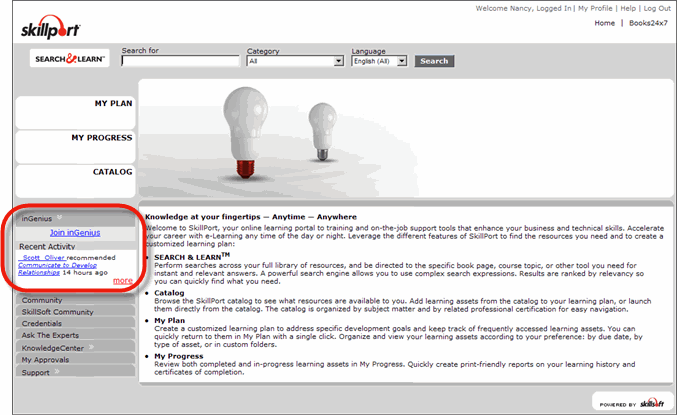
To create your inGenius profile
- Log into SkillPort.
- In the left navigation menu, click Join inGenius. The Create inGenius Profile page appears.
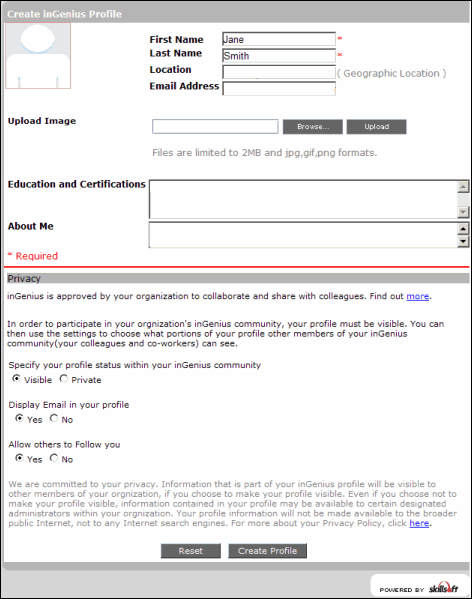
- If necessary, modify the pre-populated First Name and Last Name fields.
- Optionally, enter your Email Address.
- Optionally, enter your Location.
- Optionally, upload a picture of yourself.
- Click Browse. The Select File window appears.
- Navigate to the picture you wish to upload. The file must be in
.jpg,.gif, or.pngformat, and be less than 2MB in size. - Click a file name to select it.
- Click Select. The Select File window closes. The full file path appears in the Upload Image field.
- Click Upload. Your picture displays in the image box, and the Success: Image Saved message appears below the Upload Image field.
- Optionally, enter your Education and Certifications in the text field.
- Optionally, enter additional information in the About Me text field.
- Specify your Privacy Settings as detailed on-screen. See the Privacy Settings section in My Profile for more information.
- Click Create Profile. Your profile is immediately available for search, commenting and recommending.
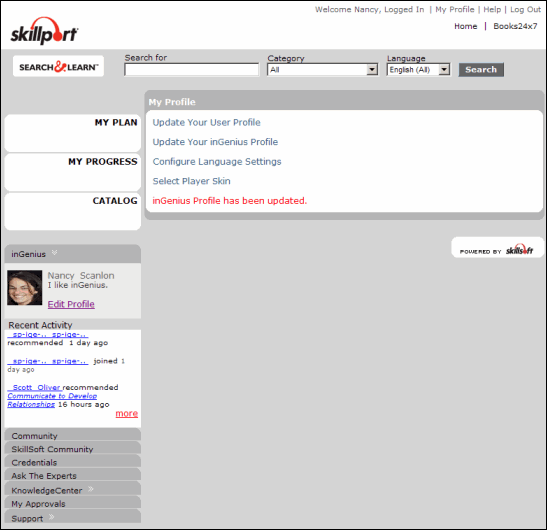
Last Updated:
1/3/2013 10:26:41 AM