Preview an Article
You can preview the articles created in order to view what you have published before users view its content. You can also save a draft of the content.
To preview an article
- Display the Edit page for the required article.
- Enter the additional content to the article.
- Click one of the following buttons depending on the requirement:
- Save page – Saves the content and publishes the article with the new/updated contents.
- Show preview – Displays a preview of the page as a published page with the brief note: "Remember that this is only a preview. Your changes have not yet been saved!"
- Show changes – Allows you to view the differences between the current version and the edited version.
- Save draft – Saves the draft of the article and does not publish it.
When you save any content(s) as draft, the draft(s) are listed and displayed in the Edit page, when you navigate to the Edit tab at another time. The date and time when the draft was saved also appears, and you can discard any of the drafts saved, if required.
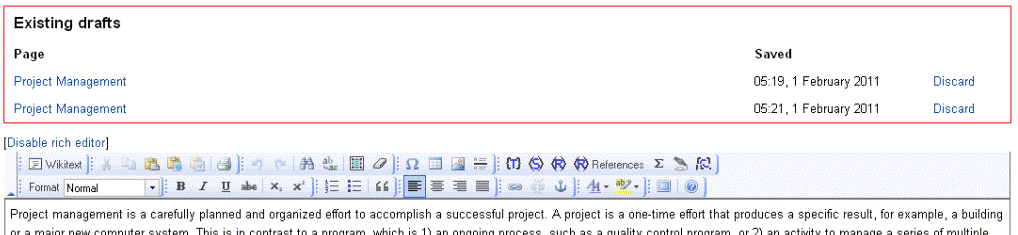
The list of drafts for the article can also be seen in the Special pages link in the Toolbox menu on the left navigation pane.
Note: The Special pages link is only visible to company administrator and authors.
Last Updated:
1/3/2013 10:29:22 AM