Edit a Wiki Article
You can edit any wiki using the Edit page.
To edit an article
- Navigate to the required article.
- Click the Edit tab on the top right corner of the page. The Edit page appears:
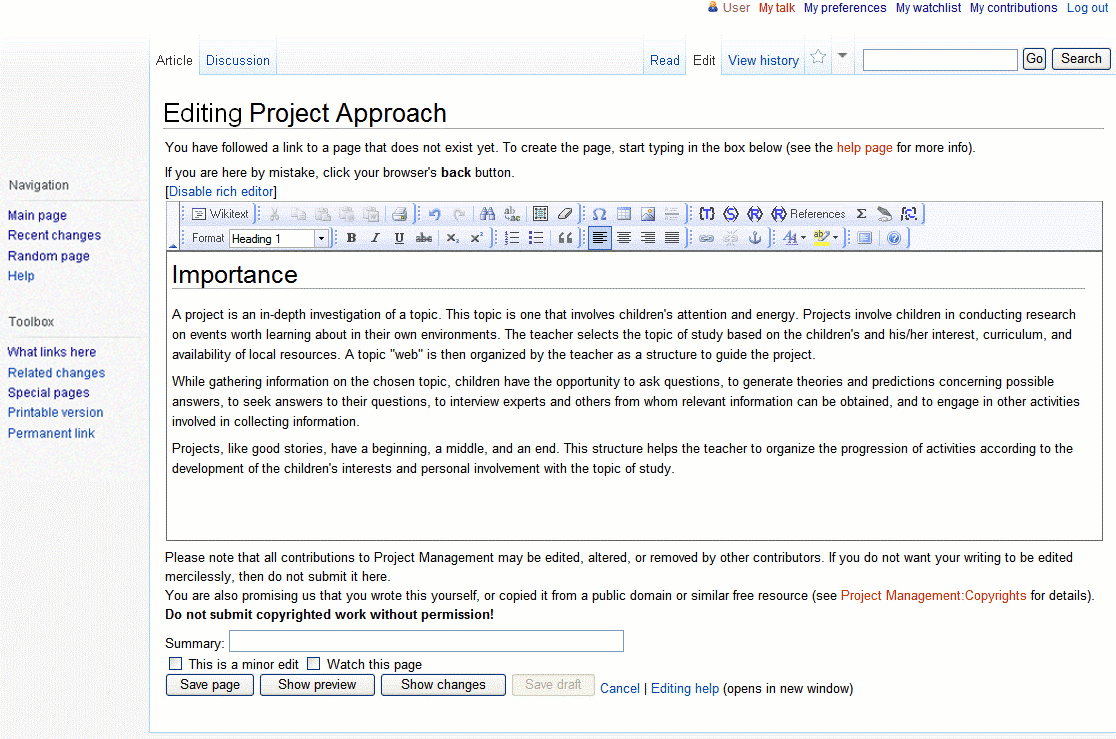
- The WYSIWYG toolbar - Allows you to format the contents of a wiki article, such that content displayed while editing the article appears very similar to the final output when publishing the article.
- The Edit box - The text box that allows you to enter the contents for an article or discussion.
- Summary - You can also edit the summary of an article. The Summary section at the bottom of the Edit page allows you to enter a brief explanation regarding the changes made to the article. The entries made here are tracked in the My history user link.
- Watch this page - This check box allows you to list this article in your watchlist after you have made a significant edit to the article, and also allows you to view any follow-up changes.
- This is a minor edit - This check box should be checked when superficial differences exist between the current and previous version of the article page, such as spelling errors, grammatical errors formatting and presentational changes and rearranging of text without modifying content.
An edit marked as minor appears on the right of a lower case, bolded "m" character (m) in the history.
A major edit involves changes to an article which should be reviewed to confirm that it is agreed upon by all Authors. This type of change also includes edits which can alter the meaning of an article.
- Show preview, Show changes and Save draft - These buttons provide preview functionalities. For more information, see Preview an Article.
- Modify or enter additional content into the article using the WYSIWYG toolbar along with the selecting the required check boxes.
- Click Save at the bottom of the screen.
Last Updated:
1/3/2013 10:29:19 AM