Wiki Main page
The Wiki Main page provides a high level view of the wiki, where you can browse, search and read the articles available within the wiki.
A template is provided for all wikis, as and when the wikis are created. You can change the template for all pages except for the Wiki Main page.
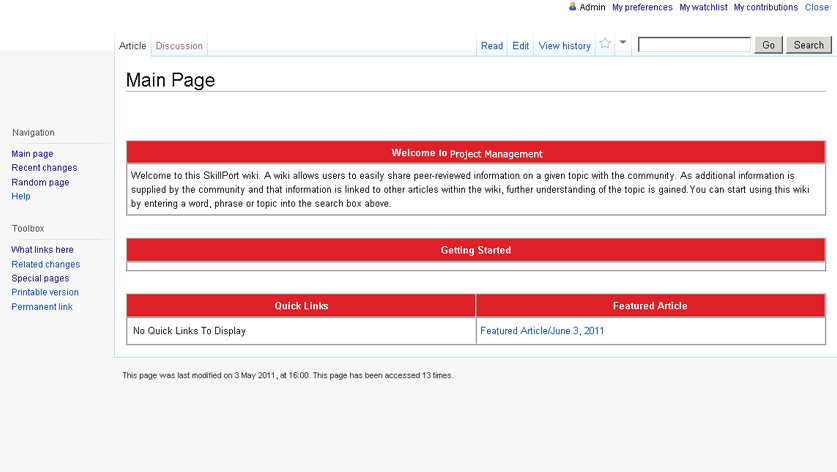
Pane
|
Description
|
Left Pane
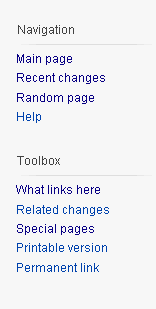
|
Navigation Menu
The following links in the Navigation menu provide access to more important information and pages within the wiki:
- Main page – Returns you to the Wiki Main page.
- Recent Changes – Lists all of the additions and modifications (including deletions) occurring in the wiki and provides a quick summary to the reader of the changes made to the wiki.
- Random Page – Displays a random selection of one of the available (published) articles in the wiki.
- Help – Opens the wiki help system.
Toolbox Menu
The following links in the Toolbox menu provide access to pages within the wiki and helpful information on the current article:
- What links here – Lists all the articles that link with the current article. This is useful when trying to understand what a potential article update’s impact might be on other pages linked to the current page.
- Related changes – Lists the recent changes to pages linked from a specified page (or to members of a specified category). Changes to wiki pages on your watchlist appears in bold.
- Printable version – Displays a browser-printable version of the article itself without the left or top navigation panels available in the site itself.
- Permanent link – Provides a static link to the document that can only be accessed as long as the user accessing the link is logged in to SkillPort and is authorised to access the specific wiki containing the article.
- Special Pages – If you are assigned as an author or company administrator, you can access the reports and usage statistics and other statistical data using this link. This link is not visible to contributors.
|
Centre pane
|
A wiki includes four sections in the primary content area of the wiki Main page:
- Welcome message - The first section displayed in the wiki page, which also includes a text area welcoming the end-user to the site.
- Getting Started - Provides links to helpful articles on how to use the wiki.
- Quick Links - Provides access to a series of links to the categories of the wiki. A general list of article categories are shown on the wiki Main page. Clicking the categories directs the user to a list of articles under each category
- Featured - Provides links to specific articles available on the wiki’s Main page.
Page Tabs
The following tabs at the top of the article content allow you to read, search and discuss an article available within the wiki:
- Article tab – Displays a wiki article that is currently being viewed. A wiki article includes content related to the topic of a particular wiki.
- Discussion tab – Allows you and other users to edit or contribute to discussing the article content.
- Read tab – Highlights when you are viewing an article.
- Edit tab – Allows you to edit the contents of an article.
Note: You can only view the Edit tab if you are an author or company administrator. For more information see Wiki Roles and Edit an Article.
- View History tab – Displays all the modifications made to a particular article. For more information, see View an Article's History.
|
Buttons
|
Description
|
 Star icon/ "watch" tab Star icon/ "watch" tab
|
Allows you to add an article to your watchlist. For more information, see Add/ Remove an Article from the watchlist.
|
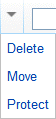 Arrow drop-down Arrow drop-down
|
Allows you to delete, move or protect a particular article.
Note: This drop-down is only visible to company administrators.
|

Search Box
|
Allows you to search for the required article by entering the relevant article name in the search field and clicking the Go button.
Clicking the Search button also allows you to either create an article or verify whether a particular article exists within the wiki.
|
User Links
The user links are displayed at the top right corner of the wiki page:

- <Username> - This links to your user page, which allows you to create your user profile.
- My preferences - Allows you to change your personal site preferences such as the wiki theme, date and time and threaded discussions.
- My watchlist - A list of all pages added which you are currently watching.
- My contributions - A list of all contributions you have made to the wiki.
- Close - Closes the wiki.
Note: You have access to any content available on a wiki if you are assigned the proper permissions by a community administrator. For more information, see Wiki Roles.
|
|
Last Updated:
1/3/2013 10:28:48 AM
|
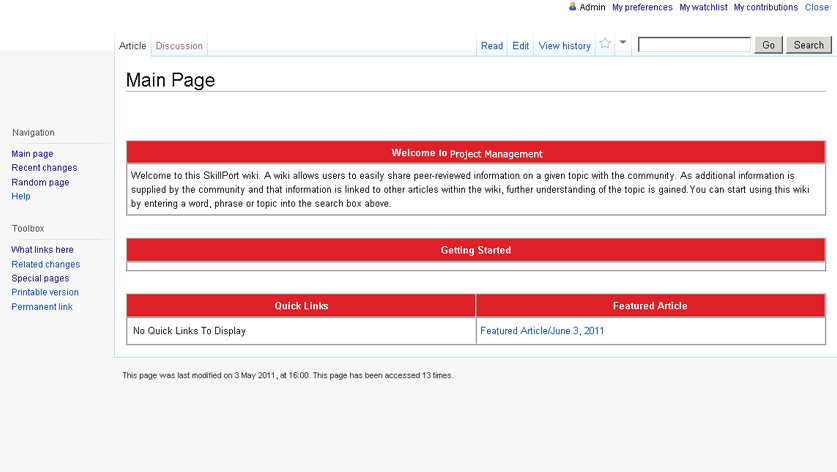
![]()
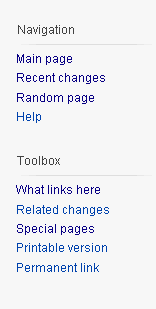
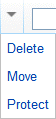 Arrow drop-down
Arrow drop-down