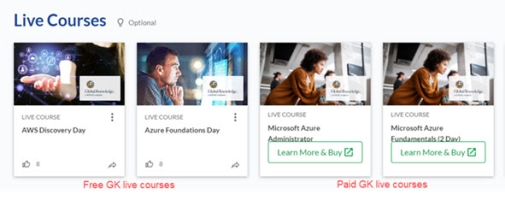Live Course (Instructor-led Training)
Both Skillsoft and your organization may offer live courses, which are instructor-led training that you attend at a specific time and place. Skillsoft live courses currently include Bootcamps, Leadercamps, and live instructor training delivered by Global Knowledge, a Skillsoft Company. Global Knowledge (GK) live courses present differently than Skillsoft Bootcamps, Leadercamps, and custom live courses. For more information, see About GK live courses.
About Bootcamps, Leadercamps, and Custom Live Courses
You can use Percipio, in a browser or via the mobile app, to select a live course, or a live course may be assigned to you by your training administrator. You can also add them to your playlist.
In most cases, a live course has one or more classes so that you can select a time and place to take the course that best meets your schedule. A class may be held at a physical location, such as a conference center or a classroom in your building, or it can be a virtual session delivered using a tool such as Webex, Zoom, or another virtual meeting technology.
Find live courses
You can browse the Live Course Calendar to find courses you want to take. The Live Course Calendar displays information about available live courses including Skillsoft Bootcamps, Leadercamps, and those from your organization. The calendar also displays all GK live courses you have entitled through license distribution and made visible to your learners.
Locate the calendar from either of two locations:
- From the Library, under Showcase, select Live Course Calendar.
- From My Learning and the Live Learning tab, select View all Live Courses to launch the calendar. If you already registered for an upcoming class, you can select the Find more Live Courses link.
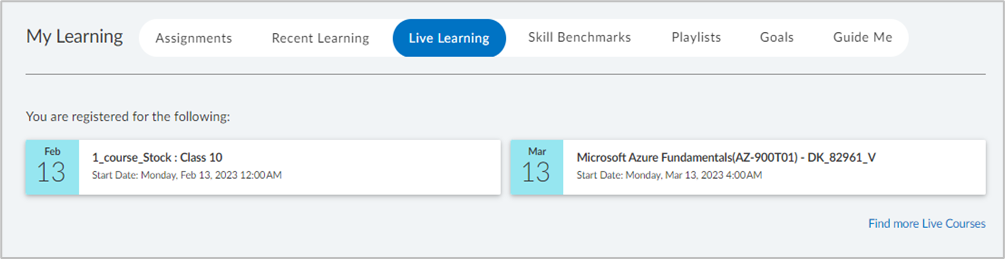
You can find Skillsoft Bootcamps, Leadercamps, GK live courses, and your organization's live courses by:
- Accessing the Live Course Calendar to see an upcoming list, or using the search feature included on that page. In a browser, a live courses banner displays on the home page if classes are scheduled in the next 30 days. In the mobile app, there is a Live Course Calendar choice in the navigation menu.
- Browsing the library: As you browse areas and subjects, live courses may be available for you to choose under the Attend tab.
- Searching the library: This allows you to search for your live course by the course name. Filter results for the Live Course type.
- Viewing your assignments: If a live course is assigned to you, you can access it from your assignments. To receive credit, you must register for a class and attend it, then the instructor must mark you complete.
- Viewing your activity: You can use your Activity page to review both completed and started live courses.
- Viewing your My Live Courses: You can access My Live Courses from your profile to see all live courses you registered for and their status.
Actions on the Live Course Calendar
When viewing the calendar, you can choose to share it with a colleague by selecting Share calendar. You can send an email, copy a URL, or share directly in MS Teams. You can switch the calendar between a monthly and weekly view.
After locating a course and selecting it, you see class details and can choose to register, cancel, request approval, or add desired courses to your playlist.
By default the classes that show to you after you select the course, are those with availability. If a class is full but there is room on the waitlist, you will also see those classes listed. To see all classes including those that are completely full or canceled, select Show Unavailable. If you are entitle to GK courses, you may see courses outside your immediate region, make sure you check the location carefully.
Actions you can take on a live course within Percipio
When you find a course of interest, you can:
- View the course details
- Add the course to your playlist
- Register for a class that meets your schedule
- Join a class wait list
- Cancel a registration
- Request approval
- Select to be notified when more classes are added
- When it is time to attend an online course, select join now. You can join from a desktop or mobile device.
Understanding live course statuses within Percipio
Statuses for classes in Percipio are:
- Available: You can register for this class. You can only register for one class of a live course.
- Available - limited seats remaining: You can register for this class, but the class is at or over 90% capacity.
- Closed: You cannot register for this class. This happens when the date to accept new registrations has passed or the administrator is not allowing self-registration.
- Full: The class has reached the maximum number of allowable registrations. If available, you can join the wait list.
- Registered: You are already registered for the class. If you want to register or wait list for a different class, you must cancel your current registration.
- Pending approval: Your request to register for the class is awaiting site admin approval. You can cancel your request, request approval to another class, or wait for the site admin to approve your request. You will get notified once the site admin responds to your request.
- Canceled: Either you canceled your registration, or the administrator or instructor canceled the class.
- Wait list: You asked to be added to the wait list for a class that is full. If a spot opens you may become registered. You can join a wait list for as many classes as you want for a live course. Once a wait list changes to a registration, you are automatically removed from other wait lists.
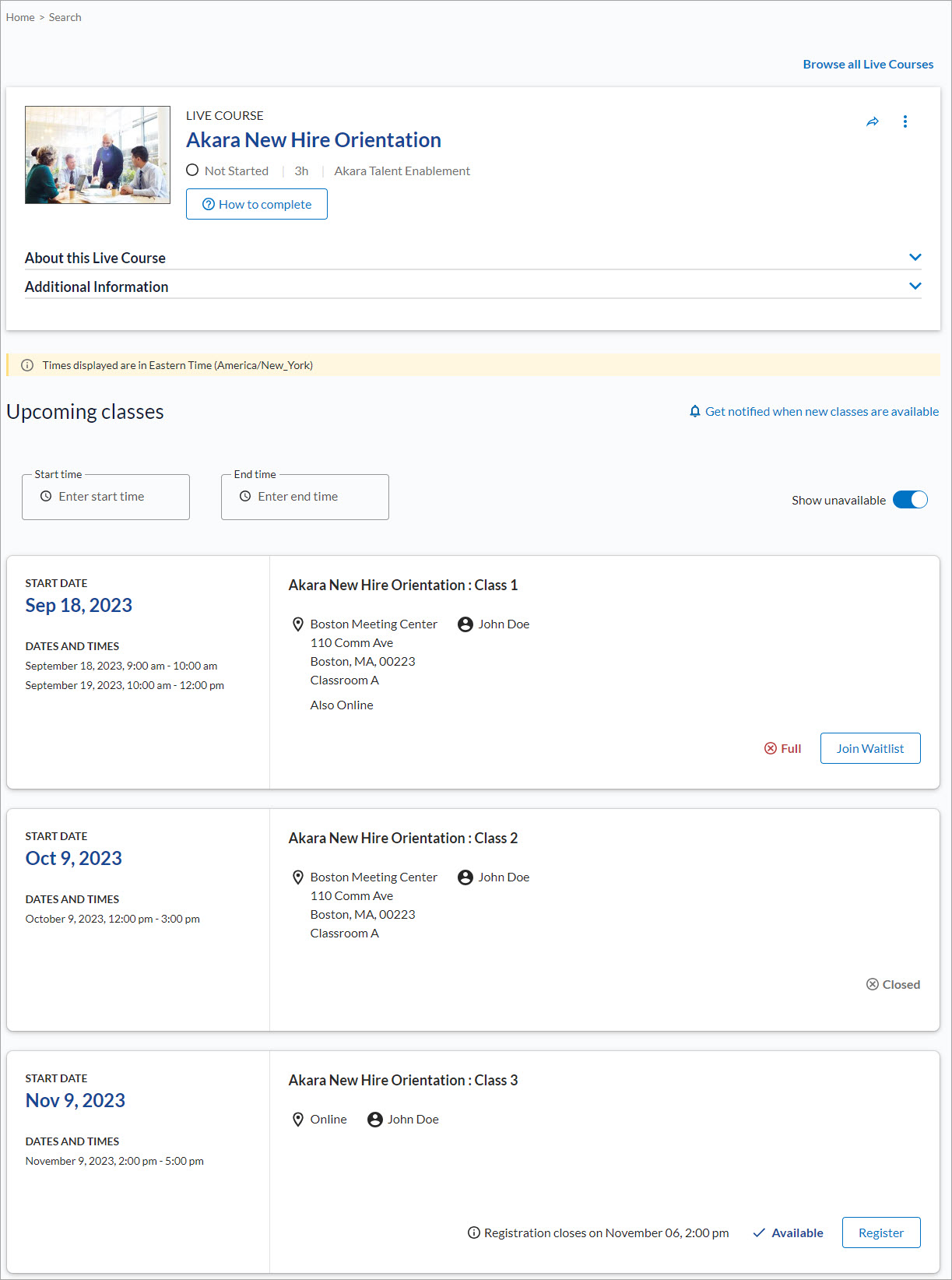
About GK Live Courses
- As free content within select Aspire Journeys. Free GK live courses are included with Skillsoft content plans and display in a Live Course section within select Aspire Journeys. When you select a free GK course from within a journey, you register through GK and attend free of charge. Your admin may choose not to show this content to you.
- As paid content. Your company can add GK live course content and it displays in the Live Course Calendar and in channels under the Attend tab. When you select a paid GK live course, you register through GK and enter a payment method.
- As included content with Career Journeys: If your company purchased a Career Journey and entitled you to it, you can see and register for GK live courses from within the track of an Aspire Journey or from the Live Course Calendar.
Find free GK live courses
Find paid GK live courses
Find GK live courses included in Career Journeys
If your company purchased a Career Journey that contains GK live courses and entitled you to it, you can find the live courses by:
- Browsing the Live Course Calendar for live courses coming within the next 30 days.
- Viewing a track within an Aspire Journey that contains a GK live course
- Searching a keyword, then filtering on the content type of Live Course.