The Create New Presentation dialog box provides options to define your presentation type and viewing format.
To access this dialog box, click File > New Presentation on the menu.
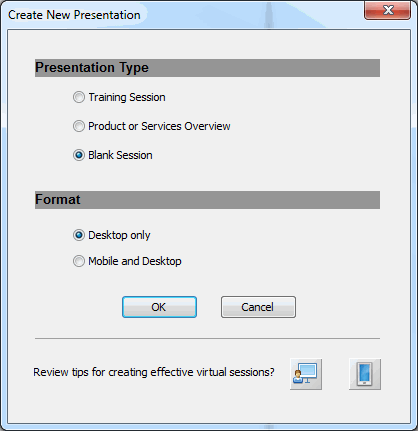
Field/Button |
Description |
Presentation Type |
Allows you to create a presentation based on one of the following templates:
Blank Session is the template that is always selected by default. The remaining templates are displayed in descending order by the last accessed date and time. Templates never accessed are displayed in alphabetical order at the end of the list. Note: Whether you select a template or a blank presentation, you can add, edit and delete Lessons, Topics and Sub-folders as necessary. |
Format |
Desktop only: Select this option to create a presentation that will be played on desktops only. Mobile and Desktop: Select this option to create a presentation that will be played on smart phones, tablets, and desktops. |
OK |
Creates a new presentation with Topics and Sub-folders contained in the selected template. If Blank Session or Mobile and Desktop is selected, a presentation is created with a single Topic. |
Cancel |
Closes the dialog box without creating a new presentation. |
Review tips for creating effective virtual sessions? |
Click one of the icons to view tips for effective content creation for more meaningful sessions and courses:
The tips display in a separate browser window. When you are finished viewing the tips, close the browser window to return to the Create New Presentation dialog box. |