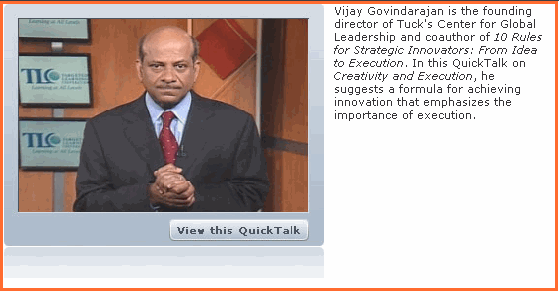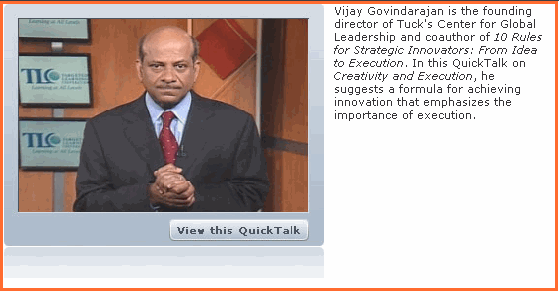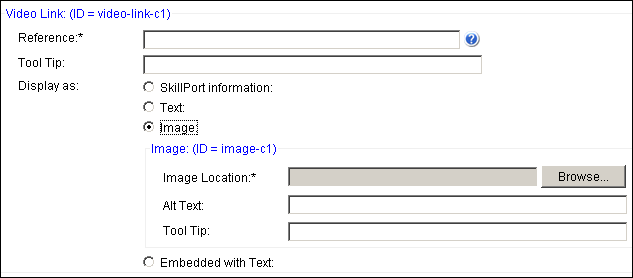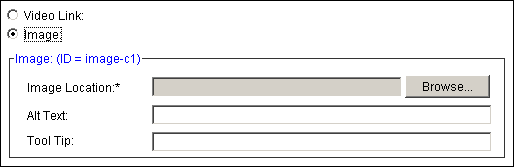Video Link Block
The Video Link block on the Getting Started page includes an image and a text element. The image can be either static or link to a video.
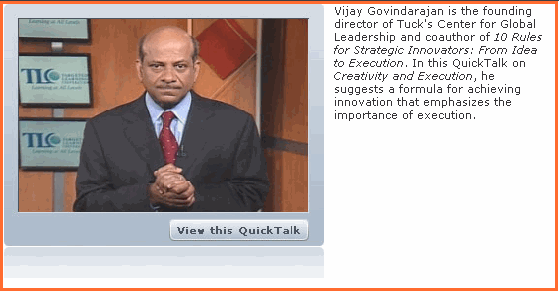
In the stock block you can only modify the Image Location, Alt Text and Tool Tip fields. To modify any other fields, add a new block and copy the existing contents. When a Video Link is applied, the element fields shown below display in the Design pane:
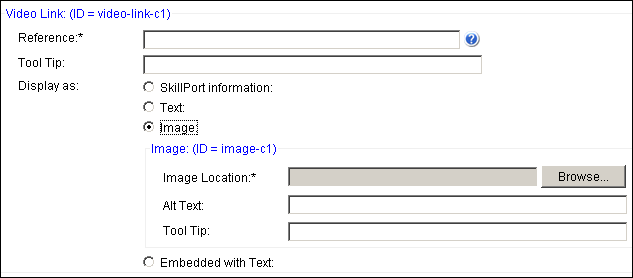
To change to a static image:
- The image width is fixed at 325 pixels. An image with a different width size will shrink or stretch accordingly.
- Select the Video Link block under the Getting Started page.
- Right click and select Copy Block.
- In the Create Block dialog select Video Link.
- Select the location for the block.
- Check Use Existing Block Contents.
- Select the new Video Link block in the Outline pane. All fields are editable.
- Select the Image option at the top of the block. The element fields display as follows:
-
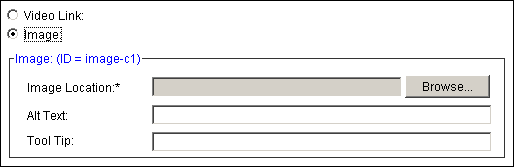
- Complete the fields. See Element Fields for more information.
- When adding a new video to the Video link block you can choose the Embed Link with Text Display as option. This allows the video to launch directly in the page, as opposed to launching in an external MML viewer. For more information see the Embedded Videos section. This option is not available for existing videos.
© 2015 Skillsoft Ireland Limited