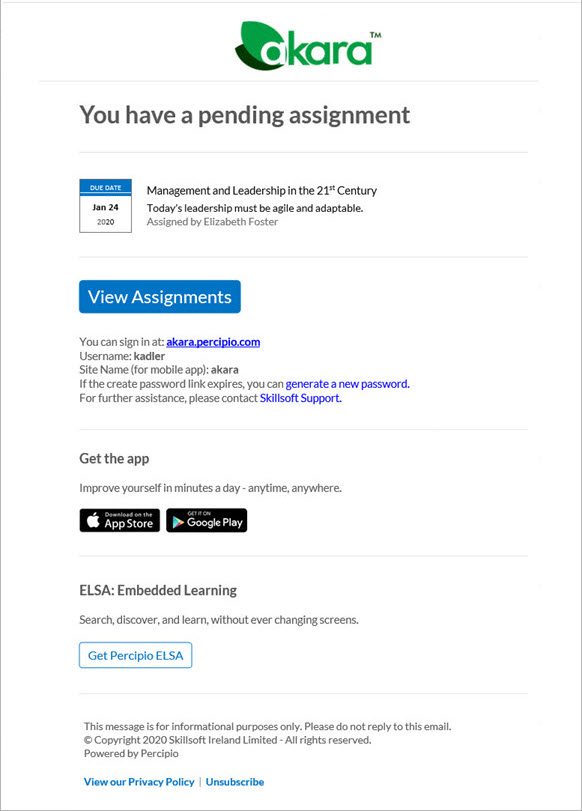Assignment Emails
When you use email notifications with assignments, you help learners know that they need to complete an assignment and by when. There are four types of assignment emails:
-
Initial notifications: You can choose to have this email go out to learners when they are added to an assignment letting them know they have to complete it. You configure when to initially send this notification when you create the assignment. The day and time you specify is in your time zone, not the learners. There may be a delay from when the system sends the email and when the learners receive it depending on network traffic and when the email lands in the email queue. These emails get sent every 30 minutes at the top and bottom of the hour. You can customize parts of this email. Initial notifications use the Assignment coming due template.
-
Reminder notifications: You can choose to send a series of reminder notifications both prior to and after the due date letting learners know that they need to complete an assignment. Reminders sent prior to the due date use the Assignment coming due template and any customizations you made to it. Reminders sent after the due date use the Assignment past due template.
-
Ad hoc notifications: If you want to send an off-cycle email notification or did not schedule reminder notifications, you can select to send an ad hoc email reminder. Reminders sent prior to the due date use the Assignment coming due template with any customizations your made to it. Reminders sent after the due date use the Assignment past due template.
-
Cancellation notifications: When you cancel one or many learners from an assignment, you can choose whether they get a notification that the assignment was canceled. If a user gets removed from an audience that is associated with an assignment, the user automatically receives the cancellation notification.
Assignment emails contain the details of and links to assigned content. There are two assignment email templates that get used to generate initial notifications, reminder notifications, and ad hoc email notifications. One template is for when an assignment is coming due and another templates is for when an assignment is past due. Only the Assignment coming due template can be customized, but any customization applies to all assignment emails.
| Assignment coming due | Assignment past due |
|
Custom text can be added. |
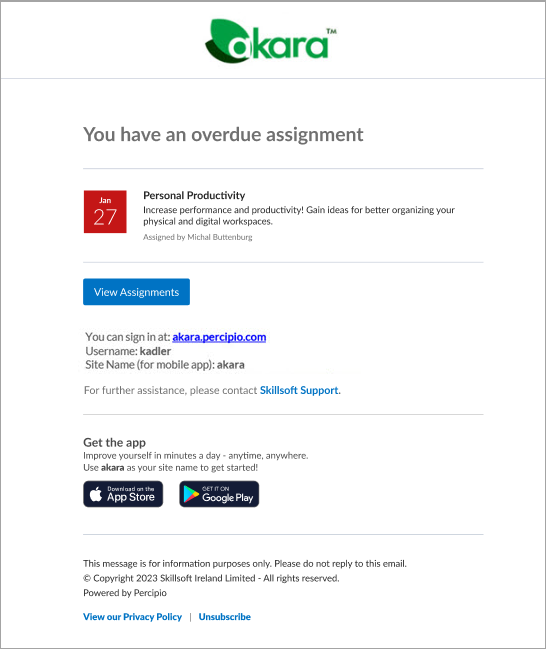
Cannot be customized at this time. |
Additional information about assignment emails
When you create a new assignment, you can use the Notify Users page to specify the date and time to send an initial email notification to learners, and to add a custom message to the Assignment coming due template. If you add customized text for the email notification when you create the assignment, those customizations are also used in both the one-off email reminders and the reminder emails that go prior to the due date as part of the reminder schedule.
When you edit an assignment, you can change any customizations made to the Assignment coming due template. These changes apply to any email reminders Percipio sends prior to the due date, whether that is a one-off email or part of the schedule reminder series.
When you brand your emails to change your logo or colors, those changes are also reflected in the assignment emails.
Email triggers
All assignment emails except initial notifications get sent once per day. If they are not triggered prior to the send time of: 1:00 p.m. UTC in the US and 8:00 p.m.UTC in the EU, they go the next day.
- Initial assignment notification: You turn on this initial notification when creating an assignment and set a date on which to send this initial notification. The day and time you specify is in your time zone, not the learners. There may be a delay from when the system sends the email and when the learners receive it depending on network traffic and when the email lands in the email queue. These emails get sent every 30 minutes at the top and bottom of the hour. You can add custom text here that gets added to the Assignment coming due email template. If learners get added after the initial launch, they automatically get sent this email within 30 minutes of being added to the assignment. Depending on network traffic, the learner may not receive it within 30 minutes.
- One-off assignment reminder emails: You can send a one-off reminder email immediately when you select Email from the More actions menu on the Assignments page. If you send these email reminders prior to the due date for the learner, the learner sees the Assignment coming due template including any customizations made for the initial notification. If you send these email reminders after the due date for the learner, the learner sees the Assignment past due template, which you can't customize.
- Schedule email reminders: You can configure email reminders at the organizational or individual assignment level. Percipio sends the reminder emails automatically to learners until they complete the assignment. Percipio sends these reminder emails based on the assignment duration and the frequency set for each reminder segment: Initial, Due date approaching, and Past due. Both Initial and Due date approaching email reminders use the Assignment coming due template including any customizations made for the initial notification. Past due reminders use the Assignment past due template, which cannot be customized. Learners receive all reminder notifications until they complete the assignment.
- Cancellation notifications: These get sent automatically when a learner is removed from an audience that is associated with an assignment. If you cancel a learner from an assignment, you can choose whether to send a cancellation notification.