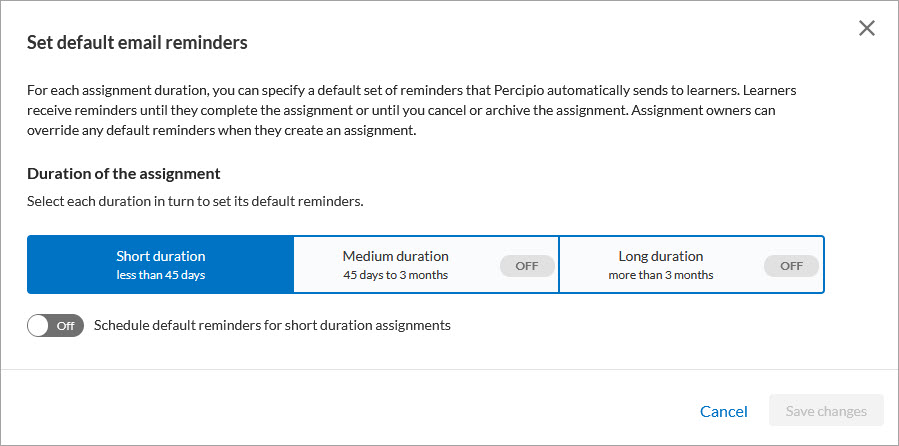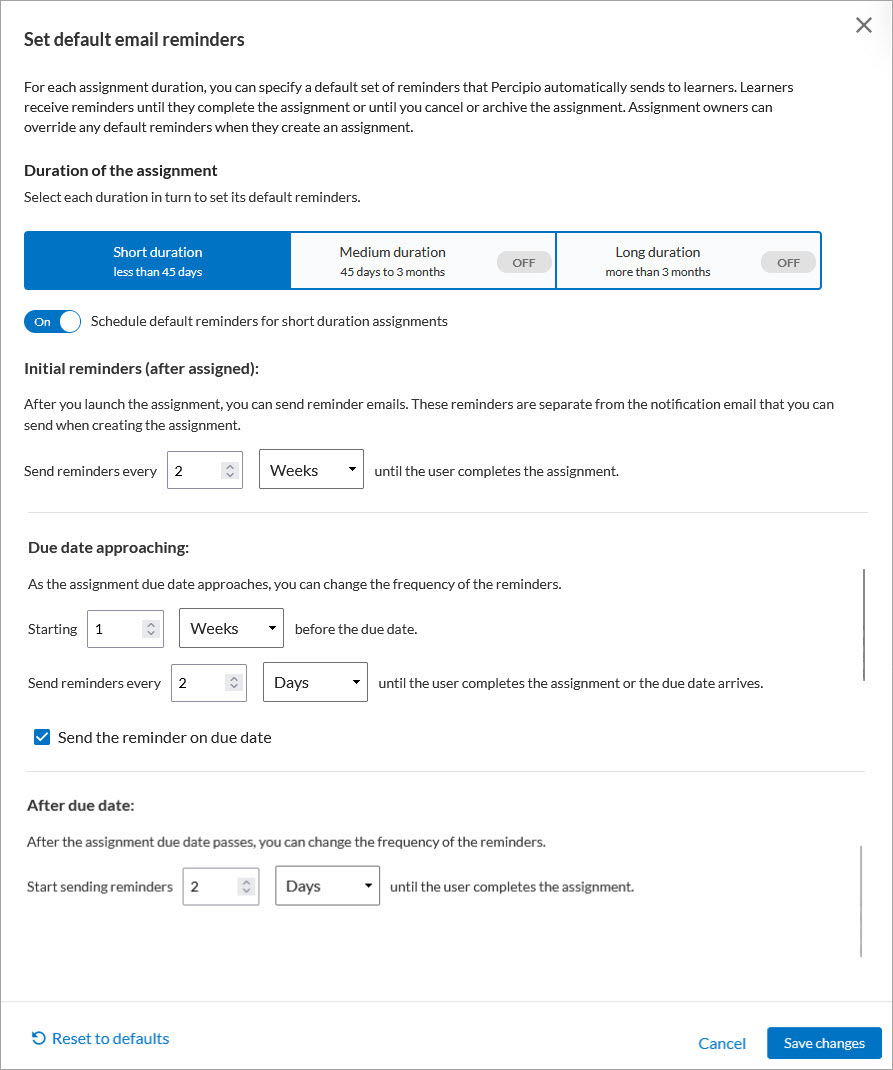Schedule Default Email Reminders
Users with the role of site admin can turn on and configure default email reminders for all assignments at the organizational level so they don't have to be configured for each individual assignment. Then if needed, anyone with assignment privileges can modify the default reminder schedule for an individual assignment they create.
When you turn on reminders, learners automatically get regular emails, at a cadence you determine, reminding them to complete their assignment. The learner stops receiving reminder emails when they complete the assignment.
Even with the default email reminder schedule on, you can still choose to email learners independently of the schedule.
The setting for Default email reminders for assignments is off by default.
Locate default reminders
To locate the schedule for default email reminders:
- From the left navigation bar, select Learning > Assignments. The Assignments page displays.
- Select Default email reminders. The Default email reminders page displays.
About default email reminders
Assignments may vary in duration with how long it takes to complete, which might necessitate the need for different email frequencies. You see three options for assignment duration:
- Short: Any assignment that is less than 45 days in duration is considered a short assignment. Short assignments might not require as many email reminders, at least initially.
- Medium: Any assignment that is at least 45 days in duration and less than 3 months is considered a medium assignment. Medium assignments might require more email reminders than short assignments after they launch to keep learners engaged.
- Long: Any assignment that is longer than 3 months in duration is considered a long assignment. Long assignments might require less email reminders initially after they launch and more reminders closer to the due date to keep learners engaged.
The duration setting only applies to the assignment's duration, not to the amount of time a learner has to complete the assignment. For example, if you create an assignment with a fixed due date of March 31, which is 60 days from today, that assignment falls into the Medium duration. If a learner gets added to the assignment on March 11, even though they only have 20 days to complete the assignment, they still get the reminder frequency set for Medium duration assignments starting from the assignment launch date. The newly added learners do not get off cycle reminders different from learners already in the assignment.
For each duration option, you see three segments of reminders:
- Initial: These reminders go out after the initial notification. Depending on the length of the assignment and the amount of content in the assignment, you may choose to send these more or less frequently. These email reminders use the Assignment coming due template including any customizations made for the initial notification.
- Due date approaching: As a due date gets closer, you can change the frequency of the reminders to give learners ample time to finish before the due date. These email reminders use the Assignment coming due template including any customizations made for the initial notification.
- After due date:If the learner does not complete the assignment by their due date, you can set reminders to go at a different frequency than before the due date. These email reminders use the Assignment past due template, which cannot be customized at this time.
These duration options and reminder segments give you the maximum flexibility in configuring when Percipio sends out reminders. Skillsoft has supplied a default recommendation frequency for each assignment duration and segment and uses two standard email templates that have been researched and tested to ensure maximum learner engagement. You can add custom text to the Assignment coming due template when you create or edit the assignment.
Turn on default reminders
All reminders are off by default. When you turn on default reminders all in-progress and new assignments get the default reminder setting. To make changes to the default reminder schedule for any existing assignment, from the Assignment page, locate the assignment, then from the more actions menu, select Manage schedule.
To turn on and configure your default reminders:
- Select the duration tab you want: Short, Medium, Long.
- Turn on the reminders for that duration.
- For each duration and segment, Skillsoft shows a recommended frequency. Make any adjustments to the three segments of reminders: Initial, Due date approaching, After due date. If you make changes that you don't like, you can select Restore to defaults to go back to the recommended frequencies.
- Select Save changes.
- Repeat steps 1 through 4 for the other durations.
Turn off default reminders
When you turn off default reminders, reminders are removed from all in-progress and new assignments unless you overrode the default settings for an individual assignment. Individual assignments that have their own schedule keep that schedule when you turn off default reminders. If you turn off default reminders, you can still manually send a reminder through email.
To turn off any default reminders:
- Select the duration tab you want: Short, Medium, Long.
- Turn off the reminders for that duration.
- Select Save changes.