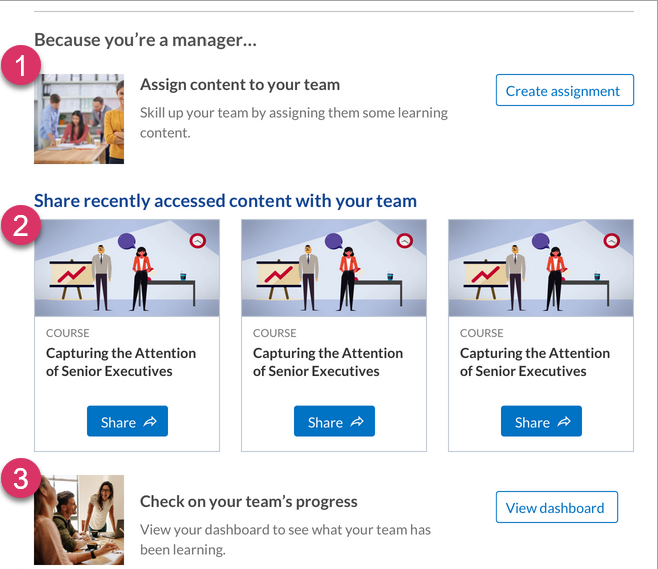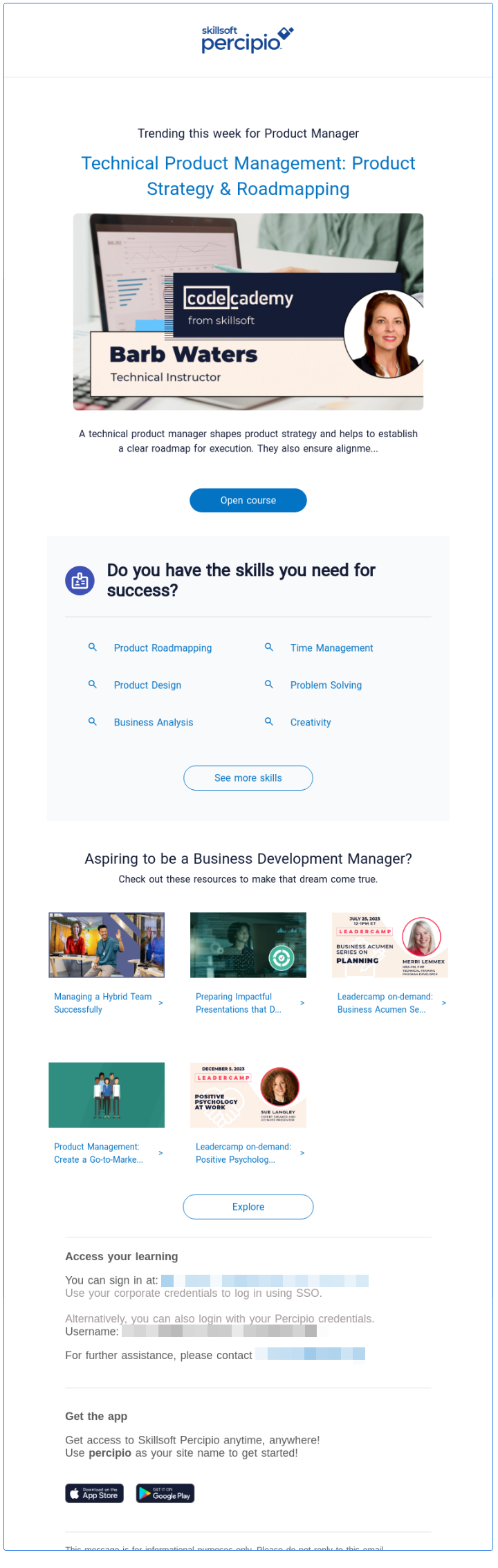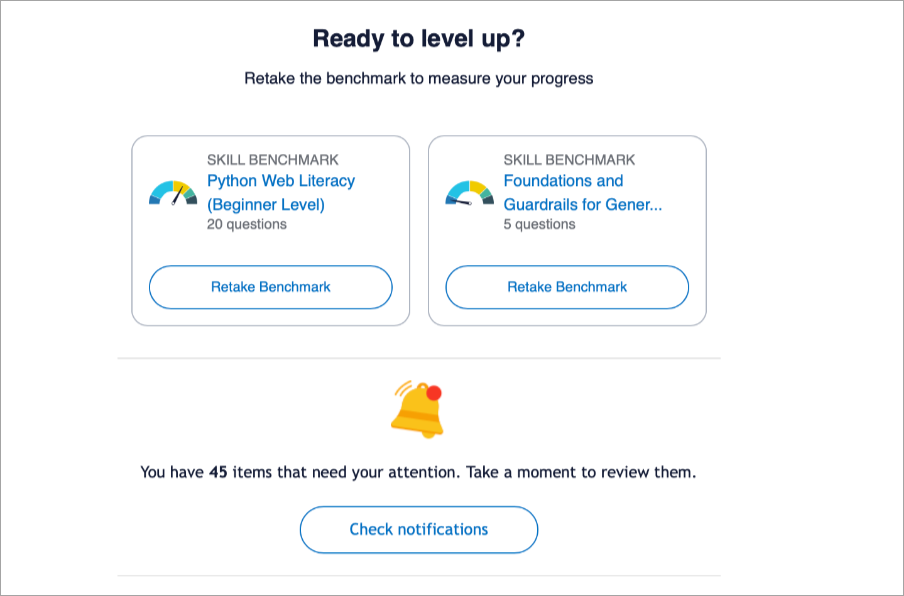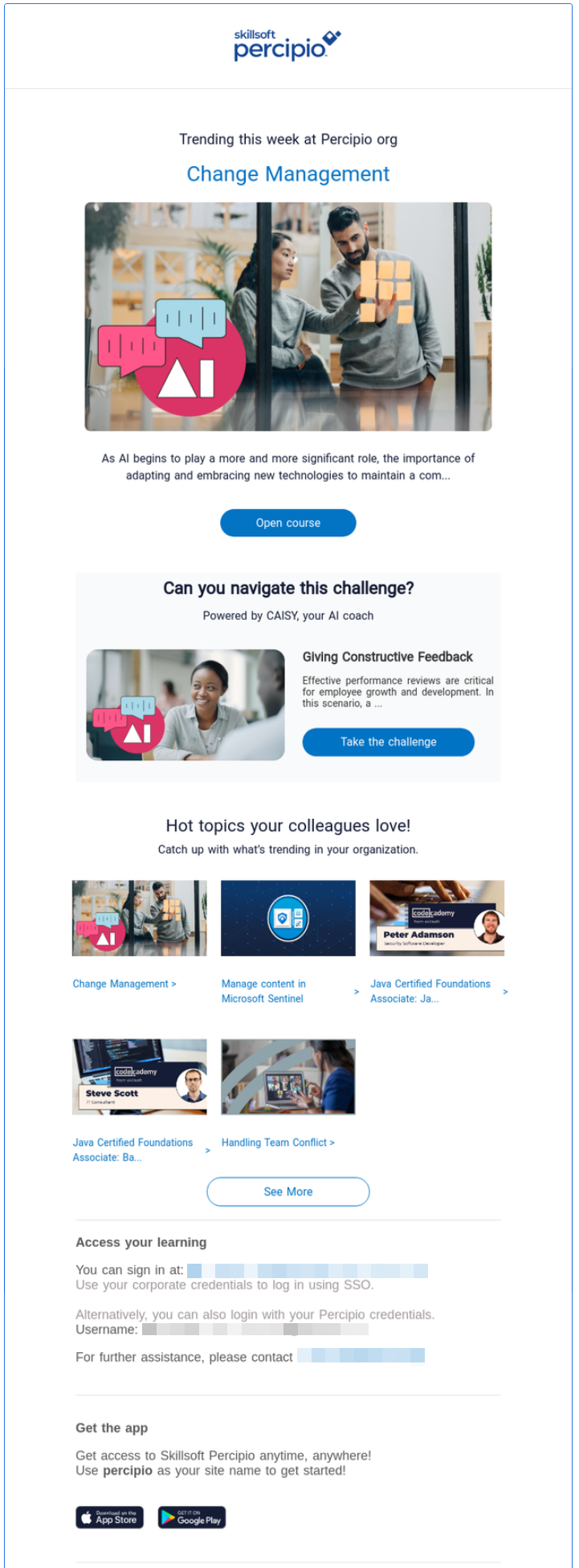Recommendation Emails
If your learners are active, and accessed Percipio content within the last 30 days, a Recommendation email is available to them. When you enable Recommendation emails, Percipio sends a weekly, personalized email that includes new and recommended content as a reminder to continue learning.
Recommendation emails are meant to work with our Re-engagement emails, which are sent to users who are not active on Percipio. By enabling both emails, most of your learners receive a relevant, personalized email with recommendations. These emails are a proven, effective way to drive learner engagement by reminding your learners about Percipio’s content and resources.
Learners with an email address in their profile receive Percipio-generated emails during the work week (Monday through Friday). They can opt out of these emails any time via their My Settings page or from the Unsubscribe link at the bottom of each email.
These emails capture learners’ attention with personalized subject lines and learning recommendations based on recent activity, content to resume, and their skill interests. The recommendations include all content types, including custom and linked content. When learners click on a link within the email, they are automatically logged into Percipio with the corresponding page or content item opened. The automatic login only works once per email per user and expires after 60 days. That means, if learners attempt a second click within the email, they are prompted to log in.
You can:
- Specify your organization’s name to display in Percipio’s emails to ensure your learners know the email is from your company and that the links are safe to click.
- Customize your logo and organization colors. You cannot edit the content of these emails.
This video is part of the Percipio Certification: Admin Essentials Journey located on your Percipio site. Complete the journey and you could earn a badge.
The Recommendation email includes content suggestions based on the learner's recent activity, content to resume, and selected skill interests. The recommendations include all content types, including custom and linked content. It also includes the learner's login ID, a link to the site, and the site name for Mobile App access.
There are three template styles for the Recommendation emails and each style can be composed of up to three different sections. This ensures that learners get a variety of emails with different recommendations and content each time.
Template 1: Only goes to learners who have specified a current or aspirational role. It contains recommendations based on the learner's current and aspirational roles
Template 2: Will always include recommendations based on either a user’s role, their recent activity, or their declared interests. In addition to the content recommendations, to keep learners engaged, Template 2 could contain any of the three sections:
- Earn a badge
- CAISY
- Skill Benchmark retake reminder: If the learner completed a skill benchmark and did not achieve at least a 96% proficiency, they also see a reminder to retake it so they can gauge their progress. The reminder to retake a skill benchmark only shows after the specified retake interval has passed.
- Learning goal reminder
- Message center
- What’s new
The following example shows the following sections: Earn a badge, Learning goal reminder, and What's new.
The following image shows what the Skill Benchmark and Message center sections could look like in Templates 2 and 3.
Template 3: Will always include recommendations based on either a user’s role, their recent activity, or their declared interests. In addition to the content recommendations, to keep learners engaged, Template 3 could contain any of the two sections:
- Earn a badge
- CAISY
- Skill benchmark retake reminder: If the learner completed a skill benchmark and did not achieve at least a 96% proficiency, they also see a reminder to retake it so they can gauge their progress. The reminder to retake a skill benchmark only shows after the specified retake interval has passed.
- Learning goal reminder
- Message center
- What’s new
The following Template 3 example shows the following sections: CAISY and What's new.
When enabled, a Recommendation email is automatically sent to learners each week if they are active and accessed Percipio content within the last 30 days.
Percipio sends the Recommendation emails to all active learners who accessed Percipio content in the last 30 days.
These emails are on by default.
If you've turned these emails off and want to turn them back on, see Turn On Recommendation Emails.
When you disable the Recommendation emails, email delivery ceases immediately, and no further Recommendation emails are sent.
For procedures, see Turn Off Recommendation Emails
No, these emails are only sent to learners with a license to use the Percipio core platform. They do not go out to Compliance-only learners.
When you enable Recommendation emails:
- Percipio sends a weekly Recommendation email to all active learners who accessed Percipio content within the last 30 days.
- If a learner does not opt out using the Unsubscribe link in the email or via the Account Information page, they receive an email each week.
- If a learner does not access content for 30 days, the Recommendation emails stop and, if you have Re-engagement emails enabled, those begin. See How are the (Re-engagement) emails triggered? for more information.
To help users who have the Percipio role of manager encourage learning in their team, the email contains a special manager section. For every email, Percipio randomly chooses one of the following options to put in this section:
- Assign content to team (this option only displays if managers have the custom privilege to assign content.)
- Share recently accessed content with team
- Check on team’s progress