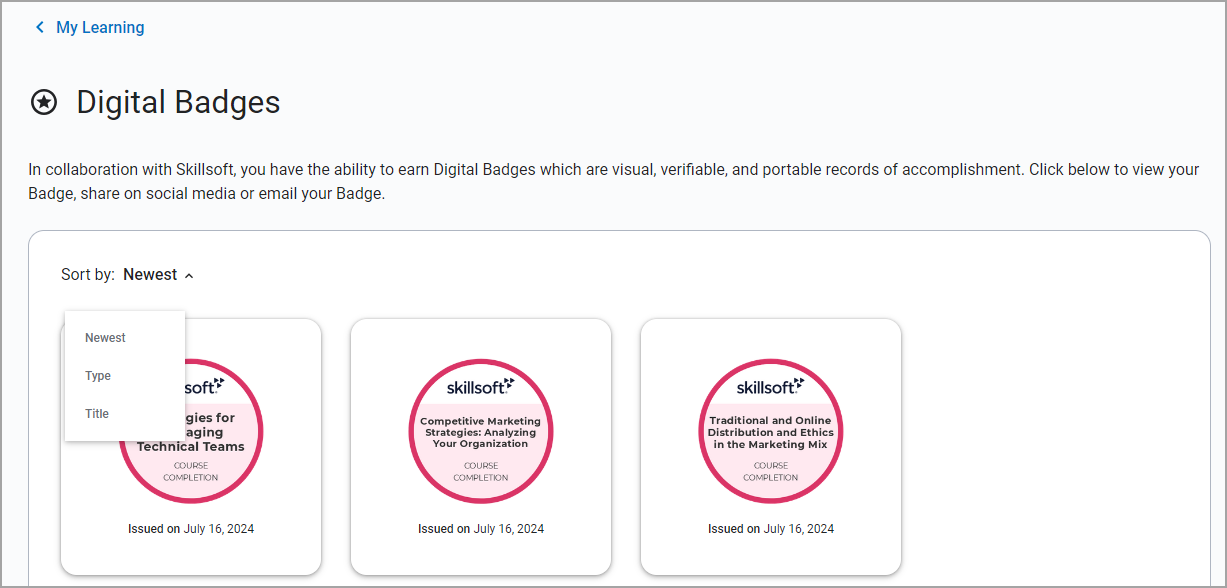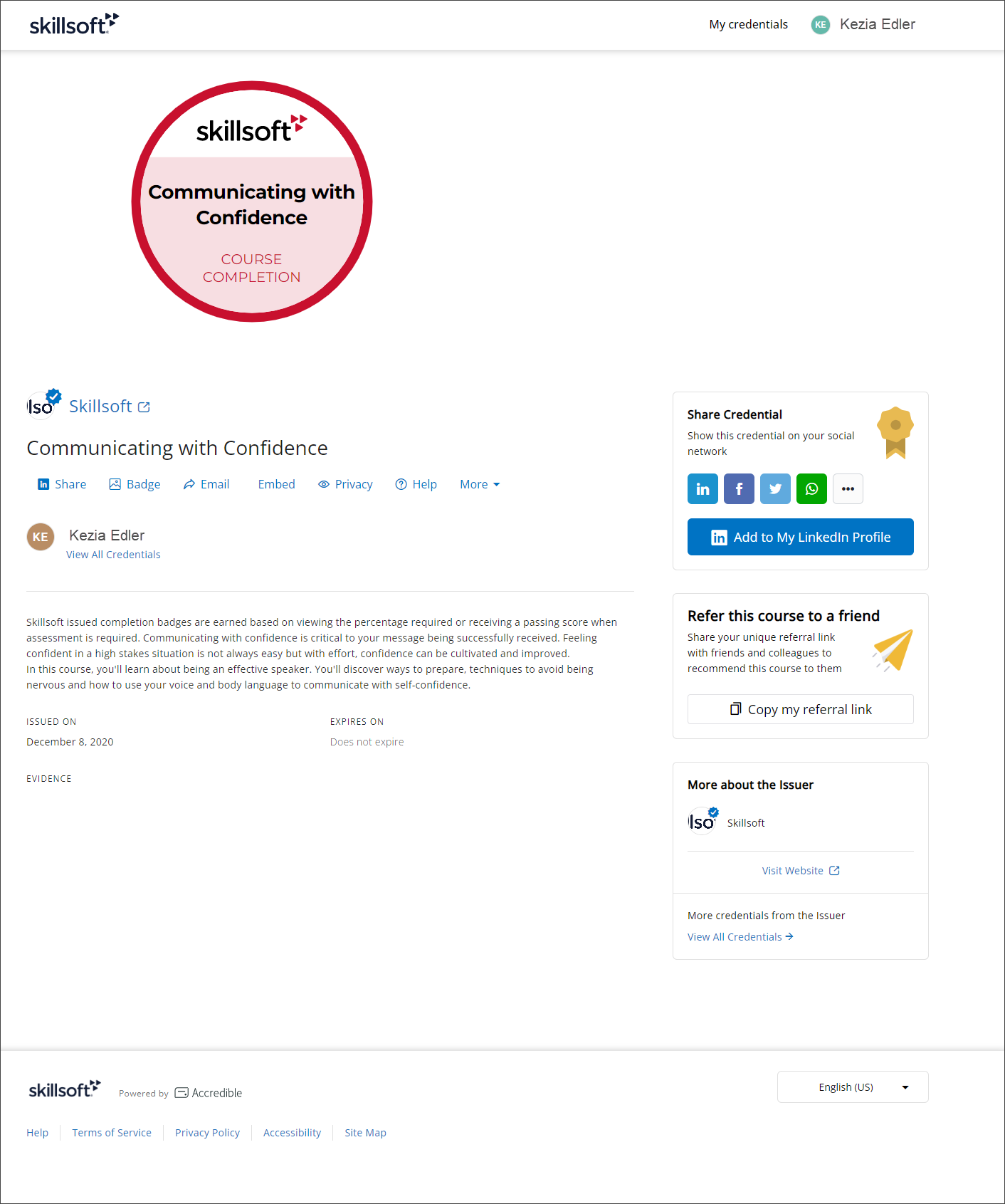Manage your Digital Badges from Accredible
Your Accredible account page displays the details of all Digital Badges you earned. This Accredible page gets created for you when you earn your first badge. You can change your Digital Badge privacy, share the Digital Badge via email or social media platforms, and view important verification information. However, you cannot opt out of having an Accredible page created.
Your Digital Badge image contains embedded data that describes your skills and achievements, and validates authenticity through blockchain technology. Digital Badges are built on the Open Badges v2 specification.
- From the left navigation bar, select My Learning, then from the Achievements block, select Badges. The Digital Badges page displays.
- From the Sort by drop down, you can sort the badges on Newest, Type, or Title.
- Select any Digital Badge. If this is your first time going to Accredible, you are prompted to leave Percipio and continue to Accredible. You may not see this prompt if you selected Don't show this again.
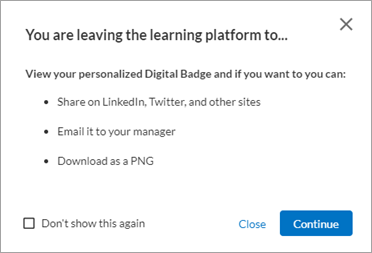
- Select Continue. Your Accredible account page displays.
When you select a badge from Percipio, you are automatically signed into your Accredible account, but your wallet only shows Digital Badges matching the type of badge you selected from Percipio. If you selected a Skillsoft Digital Badge, you only see your Skillsoft Digital Badges in your wallet. If you selected a custom Digital Badge, you only see your custom Digital Badges in your wallet.
To see all your badges:
- From under your name, select Sign out.
- If you have not yet created an Accredible account, you should immediately see all your badges in the Wallet tab. If you previously created an Accredible account, sign back in using your email and Accredible password, then view your Wallet.
- Access your Accredible account page.
- If your badges are private, you must first update the Privacy setting to public. When you set your privacy to public:
- Anyone with the link can view them
- You can share your badges on social media
- The badge you share will include a link to your wallet, which will enable viewers to see all of your badges
- You can have them display in your professional directory profile
Note: If you reset your badge from public to private, any previous links will return an error message when clicked. - Select any of the social media icons available to redirect to the website. You must sign into your social media account before sharing your Digital Badge.
For additional procedures, see Share your Digital Badge.
After you earn your first badge in Percipio:
- From the left navigation bar, select My Learning, then from the Achievements block, select Badges. The Digital Badges page displays.
- From the Sort by drop down, you can sort the badges on Newest, Type, or Title.
- Select any Digital Badge. If this is your first time going to Accredible, you are prompted to leave Percipio and continue to Accredible. You may not see this prompt if you selected Don't show this again.
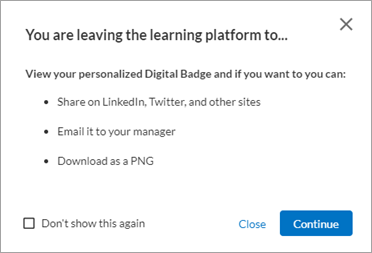
- Select Continue. Your Accredible account page displays.
- From under your name, select Sign out.
- Select Sign in. The Accredible sign in page displays.
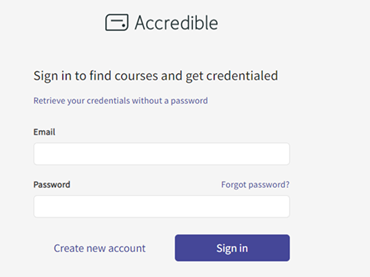
- Enter the email address associated with your Percipio user account and select Forgot password. Accredible sends you instructions.
- Follow the instructions in the email from Accredible to reset your password. Note: You must use the same email address associated with your Percipio profile so that your account is appropriately linked. If you do not know what email is associated with your Percipio account, check your Account Information page or contact your Percipio Site Admin.
- Sign into Accredible with your email and newly created password.
- If you are not already on your Personal Information page of Accredible when you sign in, from under your name, select Account settings to add link an email. Enter a personal email.
- Bookmark the page so you can reference it again using either email address.
When you choose to make a badge private, you can't share it on social media. However, if you want, you can copy a link to the badge that you can then paste into an email or text to share your private badge directly with another. With private badges, Percipio admins and managers can still see that you earned a badge within Percipio reports
To make a badge private:
- Sign into your Accredible Digital Badge page.
- Locate the badge.
- Select the Privacy icon and change the setting to Private.
- Select Update privacy. Private badges can only be shared using a link that you copy.