Share Digital Badges
If your badge is public, you can share it to your social media accounts, download an image of the Digital Badge, or email a link to it.
If your badge is set to private, you can only get a link to share.
To share your Public Digital Badge
- From the left navigation bar, select My Learning, then from the Achievements block, select Badges. The Digital Badges page displays.
- Select the Digital Badge you wish to share. The Accredible Digital Badge page displays in a new tab.
- Ensure the badge's Privacy is set to Public.
- Select any of the social media icons available to redirect to the page. You must sign into your social media account before sharing your Digital Badge.
- Select
 to open LinkedIn.
to open LinkedIn. - Enter the Digital Badge information.
- Select Open LinkedIn to view the Digital Badge on your LinkedIn feed.
- Select MORE > Share to LinkedIn Profile. A pop up displays with your Digital Badge information.
- Select Open LinkedIn. A new browser tab opens with LinkedIn's Add licenses and certificates window.
- In the Skillsoft Digital Badge tab, copy the text for each field, copying it into the appropriate LinkedIn field.
- When complete in LinkedIn, select Save.
- Select
 to open a .png image of your Digital Badge.
to open a .png image of your Digital Badge. - Select
 Email to share your Digital Badge in an email.
Email to share your Digital Badge in an email. - Enter your email and the recipients and select Send.
- Select Embed Credential to embed your Digital Badge image into a web page, or use as part of your email signature.
You must be signed in to your LinkedIn account.
You must be signed in to your LinkedIn account.
Note: Spam filters may block your credential email from being delivered to your recipient. If this happens, your recipient should safelist the default email sender information or contact their IT department for additional support.
To share your Private Digital Badge
- From the left navigation bar, select My Learning, then from the Achievements block, select Badges. The Digital Badges page displays.
- Select the Digital Badge you wish to share. The Accredible Digital Badge page displays in a new tab.
- Ensure the badge's Privacy is set to Private.
- From the Share Credential block, select the three dot menu.
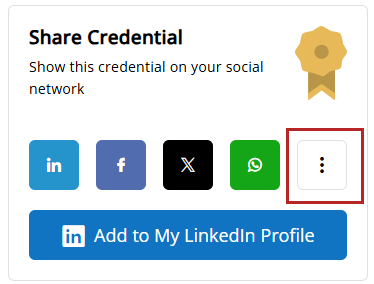
- From the dialog box that displays, select Copy link.
- Once you copy the link, you can paste it into an email or text to share directly with another.