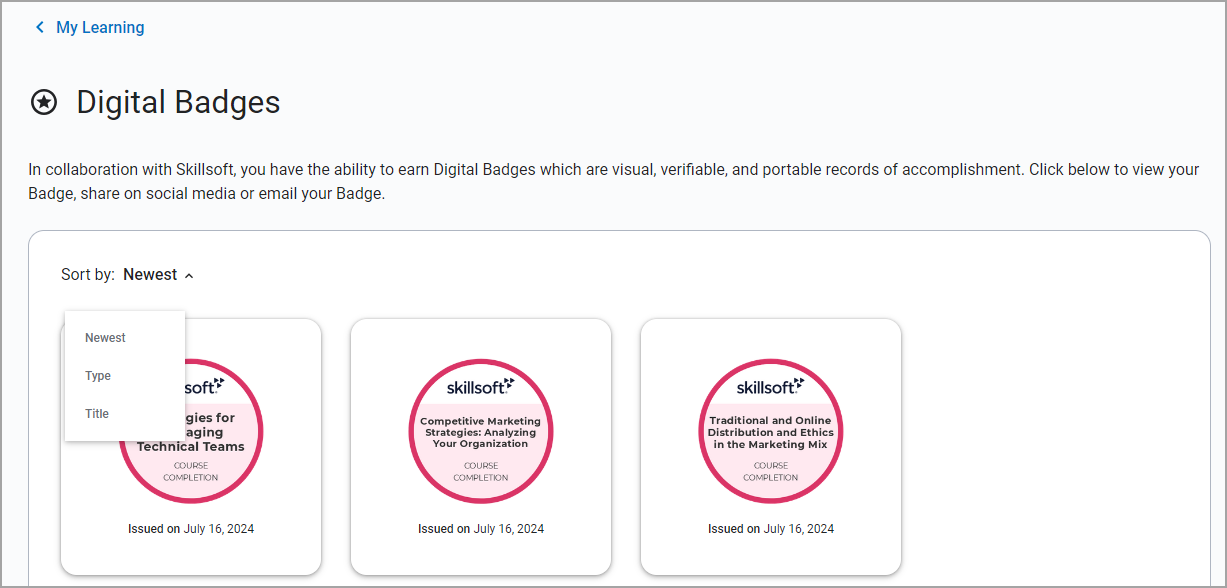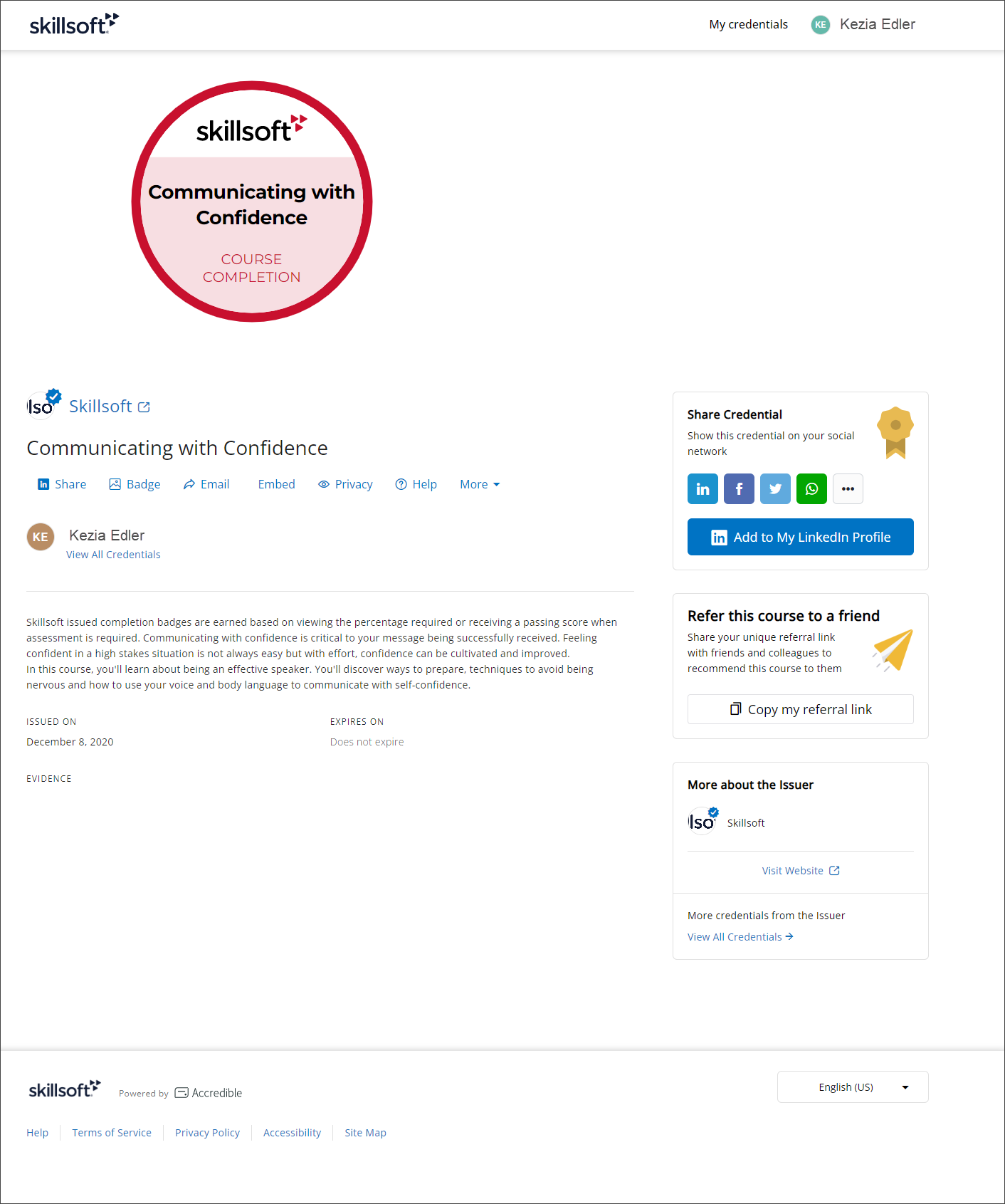View Digital Badges
From the Digital Badge page, you can view all of your earned Digital Badges from both Skillsoft and custom courses, journey, and tracks. If you do not see a Digital Badge for an item you think you completed, open that item and select Generate badge.
Each Digital Badge card includes the name of the Digital Badge issuer, title, and issue date. To get additional details on any badge, create an Accredible account, or to share your badges:
- From the left navigation bar, select My Learning, then from the Achievements block, select Badges. The Digital Badges page displays.
- From the Sort by drop down, you can sort the badges on Newest, Type, or Title.
- Select any Digital Badge. If this is your first time going to Accredible, you are prompted to leave Percipio and continue to Accredible. You may not see this prompt if you selected Don't show this again.
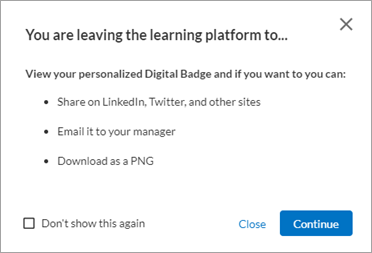
- Select Continue. Your Accredible account page displays.
On your Accredible account page, you can see details, change privacy settings, see your full wallet, and set up an account so you can access all your badges wherever you may go in your career.
Note: The issue date on your Digital Badges here may vary from the date shown on your Activity page due to time zone adjustments, or if your badge was generated on a day different than when you initially achieved completion.