Create an Assessment
The Assessments app allows you to create different types of assessments. Currently, you can only create assessments of the type Skill Benchmarks.
-
Skill Benchmarks: When learners take a Skill Benchmark they answer questions testing skill knowledge and proficiency. Learners receive instant feedback on their performance, as well as content recommendations, to help them improve. Skill Benchmarks are a great way for learners to keep their learning focused and tailored to address skill gaps.
Best Practices for Creating an Assessment
When you create an assessment, we recommend the following:
- Choose specific, fact-based skills to test.
- Have a list of content to reference that may be useful for improving the skills needed for the assessment
Create an Assessment
To create an assessment:
- From the Home page or Apps page, select Assessments. You now see the Assessments page. You can also start with the Design Assistant on the main page and have a conversation. The information you share in the Design Assistant will carry through to the Assessment app, so you don't have to enter all the details separately. Details required are outlined below.
- Select Create new and choose a Project for the assessment you plan to create.
- Select Next.
- In the dialog box, Select the primary skill you want to assess, complete the following fields:
- Skill: Enter the primary skill that the assessment tests. Skill benchmarks are designed to test one skill and one level at a time so that you can measure skill gain and proficiency.
- Skill proficiency level: Select the question difficulty for the assessment. The level options are Beginner, Intermediate, and Advanced.
- Skill Benchmark title: Use the suggested title or create your own. This is the title learners see when browsing for Skill Benchmarks.
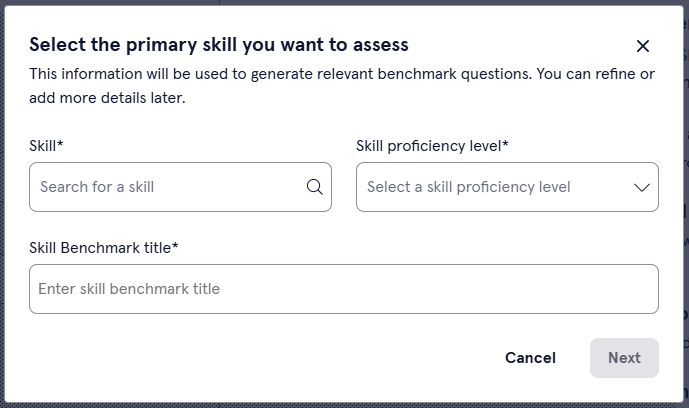
- Select Next. You now see the Question generation page on the left and the project on the right. To expand the left navigation, select the right arrow icon at the bottom.
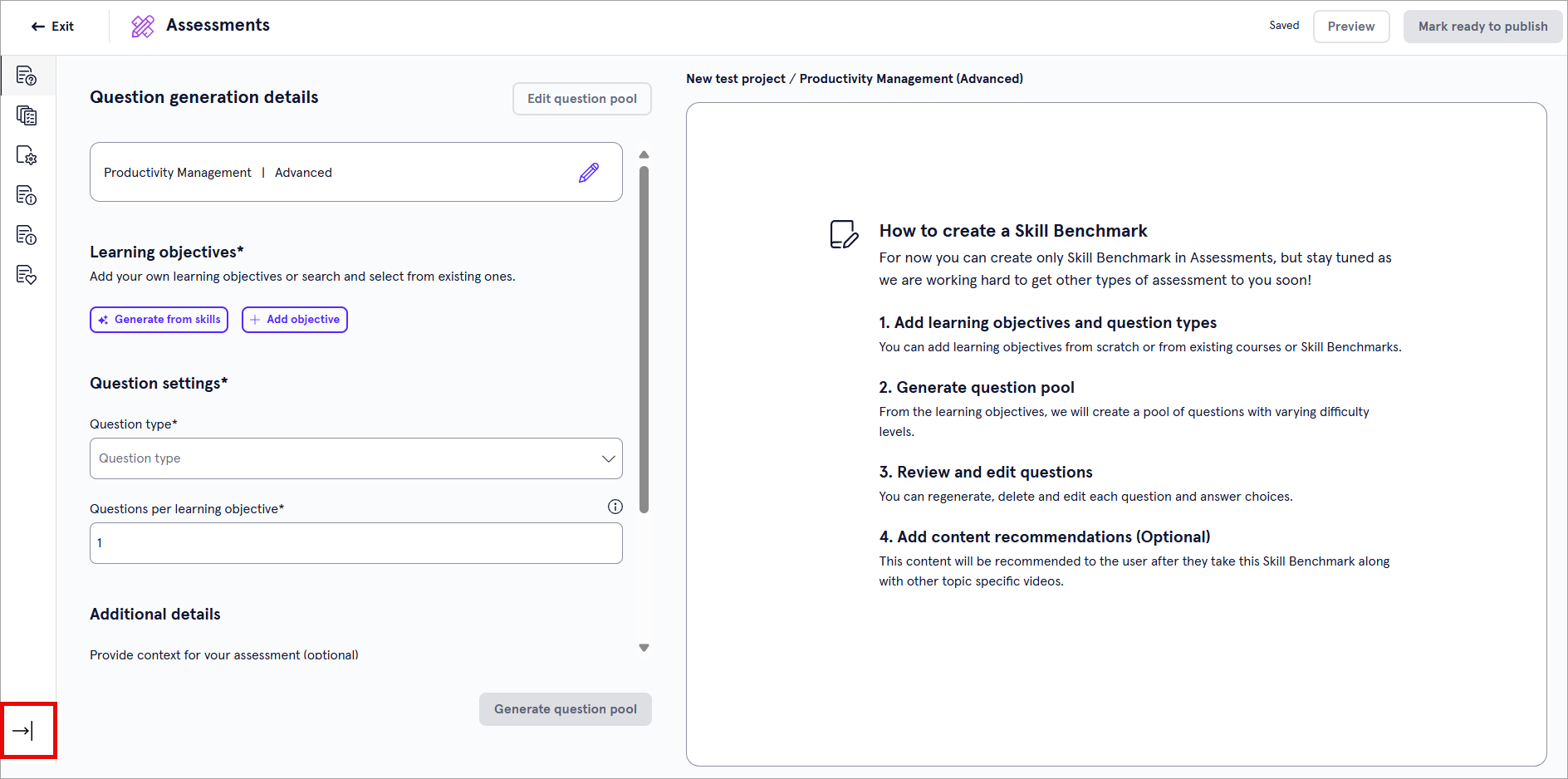
- Specify the learning objectives. Learning objectives are what learners should achieve upon completing this assessment. If you came from the Design Assistant, AI creates the learning objectives for you based on your conversation. You can edit whatever learning objectives the Design Assistant creates for you. If you started in the app, we recommend you start with the Generate from skills option and then refine, but you can also add your own:
- Select Generate from skills and allow your Design Assistant to create learning objectives based on the skills you entered. You can then edit or delete any of the learning objectives until they are to your liking. You can also add objectives to the AI-generated list.
- Select Add objective and write out what learners are being assessed on. Continue to add objectives until your list is complete.
To help ensure the Assessment app generates questions that measure what you want, the app runs a check on the learning objectives. This check ensures the learning objectives meet standards for clarity and instructional quality defined by Blooms taxonomy. If learning objectives do not meet the criteria of the design brief, you will not be able to continue to generate questions. However, if the objective is in your own taxonomy format but relevant to design brief criteria, you can continue to generate questions.
- In the Question type field, select the different types of questions you want to include in the assessment. The following question formats are offered:
- Single choice: Learners select one correct answer from a list of possible answers.
- Multiple choice: Learners select all correct answers from a list of possible answers.
- Matching: Learners match a series of statements to their correct counterparts.
- Scenario based questions: Learners read a scenario and then answer one or more questions based on the scenario. The questions within the scenario can be of the type single, multiple or matching.
- In the Question per learning objective choose how many questions should be generated for each learning objective. For example, if you have 5 learning objectives and you select 2 questions per learning objective, the assessment will have 10 total questions.
- Optionally enter any Additional details to help the Design Assistant in creating your assessment. These additional details could be guiding the Design Assistant on particular topics to focus on, a specific audience, or style instructions about which tone to use.
- Select Generate question pool. Your Design Assistant generates the questions for your assessment. It may generate more questions than will actually be in the assessment so that learners get different questions if they retake it. Depending on the number of objectives, questions per objective, and types of questions, it may take several minutes to generate a question bank for you to review.
- Review each question to ensure they are testing the right skills and that the answers look correct. Use the Next and Previous question buttons to switch between the questions. For each question, you can:
- Delete it. Select Delete at the question level.
- Generate a new question. Select Regenerate. At the prompt, choose why you want to regenerate the question. This helps the Design Assistant generate a more accurate question based on your specifications.
- Edit questions or answers. Select Edit. When you edit a question, you can:
- Change the difficulty rating of that question. Select from the difficulty drop-down.
- Add more answer options. Select Add answer option to add another answer option to the list.
- Remove answers. Select Delete next to an answer to remove it.
- Edit the question or answer text by typing in the box.
- Switch the associated learning objective. Use the drop-down at the top to change which learning objective the question falls under.
- After you make changes to each question, select Save before moving onto the next question.
- When all you questions are set, from the left navigation bar, select Source Content. Choose which knowledge sources you want to be applied to your assessment. The Design Assistant can recommend knowledge sources that would be relevant and useful. In addition, when you upload knowledge sources, the Design Assistant can use them to answer queries.
- From the left navigation bar, select Content Details. Content details are the metadata tags that Percipio uses to categorize the assessment in search results and reports. These details help learners find your assessment in Percipio and help admins distinguish it in reports. Provide information for the following fields:
- Title: This is the title that learners see when browsing for Skill Benchmarks.
- Description: This is the description that learners see when browsing for Skill Benchmarks.
- Expertise Level: The level of difficulty of the assessment, either Beginner, Intermediate or Advanced.
- Duration: How long the assessment is expected to take based on the number and difficulty level of questions.
- Image: Choose an image for the content card of the assessment.
- Alt text (optional): Optionally add alternate text to describe the image you uploaded.
- Technology type (optional): If the assessment is about a technology such as Microsoft, enter it here.
- Technology version (optional): If the assessment is about a particular level of technology such as Microsoft 365, enter it here.
- Skills (optional): If the Skill Benchmark is intermediate or advanced and requires prior knowledge, choose what skill learners should know to take the assessment. For example, an advanced Python assessment requires basic Python knowledge.
- From the left navigation bar select Content Recommendations. Add Percipio content that is relevant to your assessment to help learners practice the skills needed to succeed on the assessment.
- Now that your assessment is complete, you can:
- Exit: This saves your assessment as a draft that you can return to later.
- Publish: This publishes your assessment to your Percipio site for learners to see.