Create a Custom CAISY for Conversation
The CAISY for Conversations app allows you to create simulations in which learners practice difficult conversations by chatting with their AI coach.
Best practices for creating a custom simulation
When you create a custom simulation, we recommend the following:
- Avoid fact-based topics such as compliance. Choose scenarios where learners practice interactive, real-world conversations.
- After generating your initial scenario, we recommend editing your Scenario prompt instead of continuing to chat with the app's Design Assistant in order to keep your changes focused.
- Use specific terminology in your scenario prompt that you want the AI to use. For example: Use the term team member instead of employee if that is the standard practice for your organization.
- Add a company policy into your Scenario prompt to add further specificity and guide the AI on content that should be covered during the simulation.
- Keep your scenario prompt as simple and straightforward as possible.
- Remember to design the simulation for a two-person interaction.
Create a custom simulation
To create a simulation:
- From the Home page or Apps page, select CAISY for Conversations. You now see the CAISY for Conversations page.
- Select Create New.
- Choose a project for the CAISY for Conversations simulation you plan to create.
- Select Next.
- Before engaging with the Design Assistant, considering adding a knowledge source that the Design Assistant can use as reference material to help create the simulation with very specific points to your unique business needs. To add a knowledge source:
- From the right pane of the Design Assistant, select Add.
- Upload a knowledge source. This can be an file of type: .txt, .html, .pdf, .pptx, .xlsx, .csv, and .doc files, with a maximum size of 100MB per file.
- When the Design Assistant recognizes your knowledge source in the left pane, ensure that the box is checked to include it as reference.
- By default, the Design Assistant displays, prompting you to answer some questions about your simulation. You can continue using the Design Assistant or enter the information on your own through the options on the left navigation.
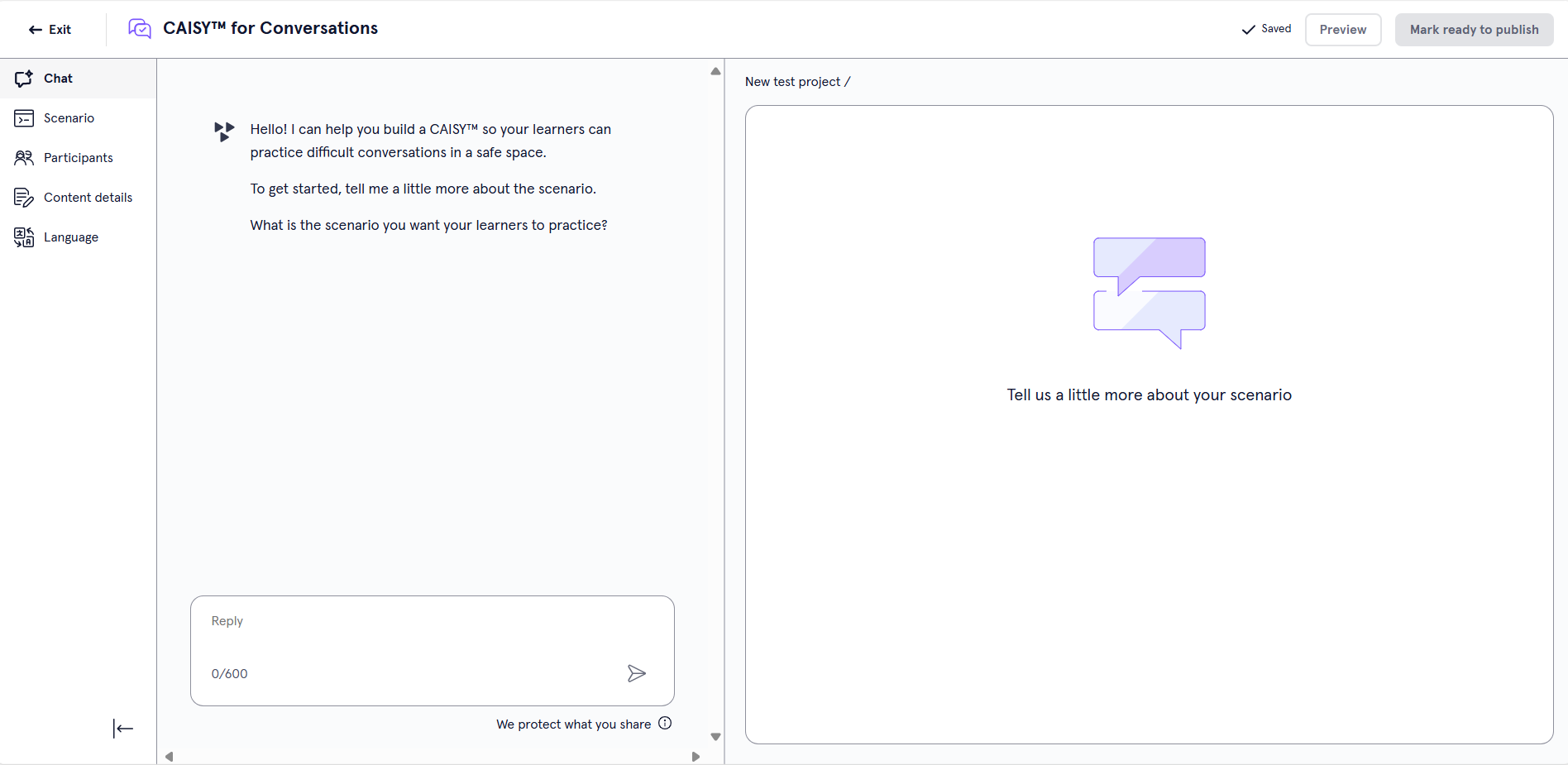
- Use the Design Assistant. If you choose to use the Design Assistant, chat with the AI assistant to give details about your custom simulation. Answer each of the questions as specifically and with as much detail as possible. The Design Assistant uses your responses to complete the information on the Scenario, Participants, Content Details, and Language pages which you can edit later to ensure your simulation functions properly. When the Design Assistant has received enough information from you, it automatically generates a scenario. If you believe you provided enough information prior to that point, you can select the Generate scenario button.
- Enter the information about your simulation on your own. If you choose to manually complete the information, follow the steps below:
- From the left navigation bar, select Scenario. You must complete the following fields:
- Scenario Category: Add a new category or select one from the list. To see if your category already exists, start typing to see if matches are found. The category is the broader topic or skill that learners using the simulation are trying to improve. This field displays to learners and is required.
- Scenario Prompt: The tool uses the answers you supply in this section to generate the sample simulation, so you should be specific and provide as much detail as possible.
- Default Behavior: Choose the default behavior that users see when they open your CAISY for Conversations. Users have the option to change the behavior before they start the simulation.
Select Generate simulation to see a sample simulation display on the right. The Design Assistant populates the Participants, Content Details, and Language pages based on the description you already provided.
- From the left navigation bar, select Scenario. You must complete the following fields:
-
You can modify any of the information populated by AI. From the left navigation bar, you can change the Scenario, Participants, Content Details or Languages.
- Participants. This page has two tabs, Participants and Role-reversal participants. For each tab, you see the following fields:
- AI participant's role: Describe the role of the AI in your scenario, such as a customer, or a direct report.
- Learner's role: Describe the role of the learner in your scenario. The learner is the person interacting with the simulation.
- Introduction: Write the introduction that the AI Coach gives at the beginning of the scenario to set the scene for the learner.
- Scenario: If something in the sample simulation is incorrect, you can change any of the information you provided on the Scenario page. You must Regenerate simulation if you change anything on this page before you can preview or publish.
- Scenario Category: Add a new category or select one from the list. To see if your category already exists, start typing to see if matches are found. The category is the broader topic or skill that learners using the simulation are trying to improve. This field displays to learners and is required.
- Scenario Prompt: The tool uses the answers you supply in this section to generate the sample simulation, so you should be specific and provide as much detail as possible.
- Default Behavior: Choose the default behavior that users see when they open your CAISY for Conversations. Users have the option to change the behavior before they start the simulation.
- Language. Choose the Primary Language your simulation displays in. Learners have the option to take the simulation in any language supported by CAISY.
- Participants. This page has two tabs, Participants and Role-reversal participants. For each tab, you see the following fields:
- If you changed any information on the Scenario tab, you must regenerate before your simulation is complete. Once you are satisfied with all the details, your simulation is complete and you have the following options:
- Preview: This opens the simulation you just created so you can test it and ensure it works as expected.
- Exit: Be sure you see the word Saved in the upper right corner before you exit. When you exit, your simulation saves as a draft that you can return to at any time.
- Ready to Publish: If you do not have publishing privileges, you can mark your content as Ready to Publish to signify to creators with publishing privileges that it is ready to be shared with learners on Percipio.
- Publish: Only users with publishing privileges see this option. This publishes your simulation to Percipio so learners can see it. When you publish your simulation, it appears on the Custom Content page in Percipio. Organization administrators can then make it available to learners on its own, or add it to a channel or journey.