CAISY™ for Presentations
CAISY for Presentations is a great way for learners to practice giving presentations. You can create a presentation simulation to:
- Coach your sales team on pitching your product
- Prepare an executive for a big meeting
- Train your trainers so all are teaching the same material in the same way
- Upskill employees on delivering presentations and practicing their public speaking
Learners can practice these presentations or parts of the presentations repeatedly in a safe low-stakes environment, and get instant feedback on their performance based on a custom rubric. When you create a presentation, you upload a slide deck and determine the criteria that learners should aim to meet when they deliver the presentation to an AI audience. You can specify questions for the AI audience to ask the learner which tests the learner’s knowledge. At the end of the practice, learners receive instant feedback on how well they performed based on the custom rubric.
Find a Presentation
- From the Home page or Apps page, select CAISY for Presentations. You now see the CAISY for Presentations list page.
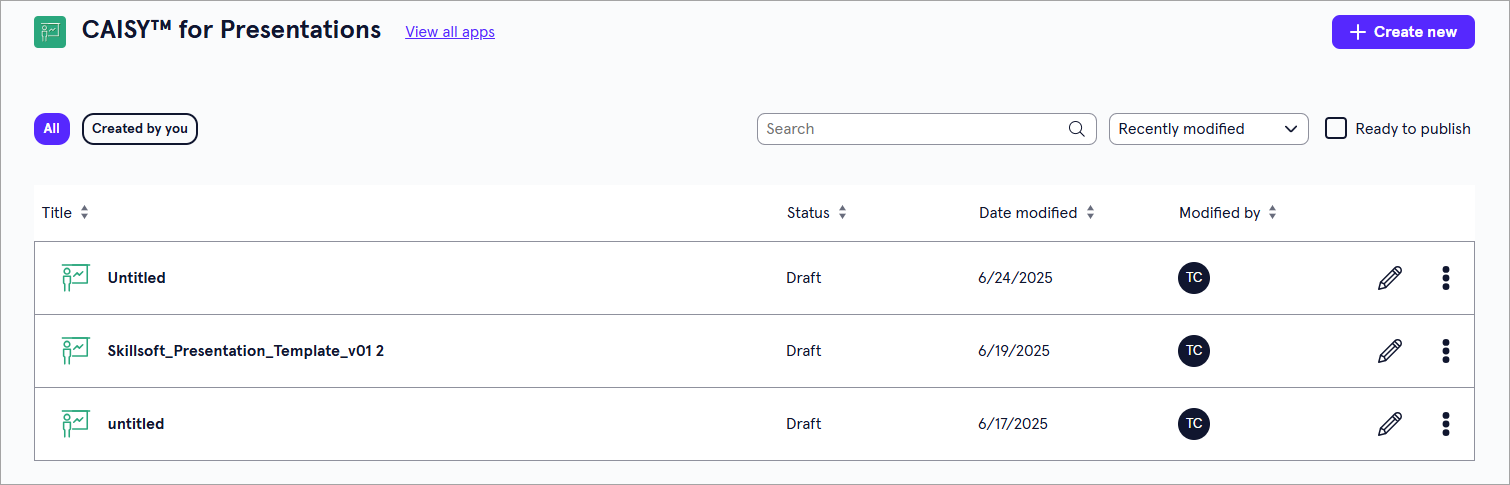
- You can do one of the following to find a presentation:
- Search for a specific presentation. If you know the name of the presentation you are looking for, you can use the search bar to locate it.
- Change the order of how presentations display in the list:
- Sort the column headings by Status, Date modified, or Modified by.
- Toggle between viewing all presentations, or just the ones created by you.
CAISY for Presentations list page overview
For each presentation in the list, you see the following information:
- Title: This is the name given to the CAISY for Presentations.
- Status: The statuses you may see are:
- Draft: The presentation has been created, but has not yet been published.
- Published: The presentation has been published to Percipio and is available for learners to see.
- Processing: The presentation file has been uploaded but is still being processed by the system.
- Date modified: The date of the most recent time the presentation has been modified.
- Modified by: The person who most recently modified the presentation.
Depending on your permissions and the status of the content, you may see the following actions to the right or under the Show options menu for each:
- Edit: Opens the content so you can make any changes to the details. For more detailed information on editing content, see:
- Preview: Opens the content in the learner view so you can ensure it works as expected.
- Duplicate: Creates a copy of the content in the same project so you can update it without impacting the original.
- Archive: If the content has already been published, you can archive it so that you no longer see it in your Projects, Apps, or Content Items pages. It is moved to a separate Archived Items page. You can access all archived content from your profile drop down. The archived content is still available to learners in Percipio unless you retire it from your Percipio site.
- Move: Moves the content to a different project or workspace.
- Delete: If a content item is still in a draft status, you can delete it from LX Design Studio. When you delete content it is moved to a Deleted Items page. You can access all deleted items for up to 30 days from your profile drop down.