User Attributes
User attributes function as data points for each user account. For example, you can create a user attribute called Geography and add values such as: Americas, Europe, and Asia. You assign one value to each user when you create them.
You use attributes and their values to sort and filter reports, define leaderboards, and to group users into audiences. You use audiences when you want to make assignments and promote content to a specific group of users. You also use audiences to distribute content licenses to your users. The more user attributes you create, the more refined your audiences can be.
The ability to have multiple attributes defined for each user provides a great deal of flexibility, but it also means you must do thorough planning in order to support your long-term user management strategy.
You can define up to 30 user attributes on your Percipio site.
This video is part of the Percipio Certification: Admin Essentials Journey located on your Percipio site. Complete the journey and you could earn a badge.
Access User Attributes
To access the User Attributes page:
-
Ensure your left navigation is in the admin menu view. To get there, select Switch to my Admin View. If you see Switch to my Learner View, that means you are on the admin view.
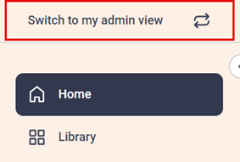
- From left navigation bar, select Users > User Attributes.
User Attributes list
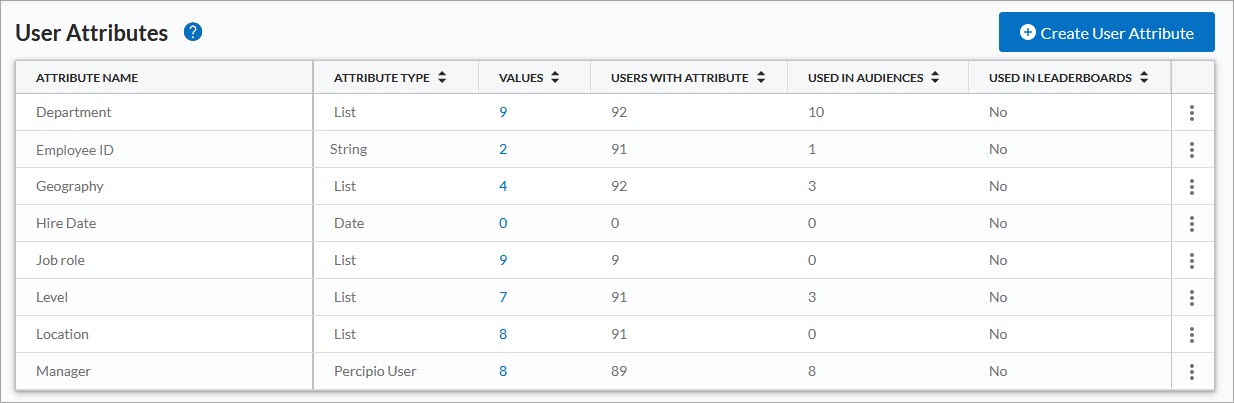
- Create User Attribute: Opens the Create Attribute page, where you can create one of the available attribute types.
- Attribute Name: A descriptive title for the attribute. An attribute name is not case sensitive, but it must be unique.
- Attribute Type: Attributes can be String, List, Percipio User, or Date. For details about these, see user attribute types and values.
- Values: Click to view a complete list of values assigned to the attribute. There is no limit on the number of values you can assign to an attribute.
- Users with Attributes: The number of individual users who are assigned to the attribute.
- Used in Audiences: The number of audiences that have the attribute directly assigned to them.
- Used in Leaderboards: Indicates whether or not the attribute is used to define a leaderboard.
- Actions: You can edit, archive, or delete an attribute, but you can only delete an attribute if it is not assigned to any audiences. When an attribute is deleted, the values assigned to individual users are also deleted. When you archive an attribute, users and audiences still retain the value, but you cannot use the archived attribute to create new audiences and new users can't be assigned a value for that attribute.
Important information about user attributes
- You can define a maximum of 30 user attributes, and attribute values can only contain text and numbers.
- You select the attribute type when you create a new user attribute.
- If a custom list attribute has the Allow multiple values to be selected for this attribute option selected, you can specify multiple values for an individual user by separating each value with a | (pipe) character.
- After the Allow multiple values to be selected for this attribute option is selected for a list attribute, that attribute cannot be returned to single value setting.
- When you edit an attribute, or add the attribute to (and specify a value for) an audience, the content licenses automatically update for users to give them access to the content available to that audience.
- When you edit an attribute, or add the attribute to (and specify a value for) an audience, users assigned that attribute are added to the audience and inherit current assignments made to the audience.
- When you archive an attribute, it no longer shows on the self registration page, when you create a new user, or as an option to create an audience. Existing audiences that use the archived attribute remain intact, but no new users will get added based on that attribute.
- If you use self registration, you can configure each attribute type, except Percipio user, to display on a self registration page. For each attribute, you can add display labels in other languages, so when a user's browser is configured for that language, they see the attribute fields on the self registration page display in that language.
- If you want to specify a job role or direct manager for your users, we recommend using the user profile fields created for that purpose. For more information , see User profile fields.
- If you remove an attribute or value from a user and that attribute or value is tied to an audience that has an assignment, the user is canceled from the assignment and they receive a cancellation notice. If the user is added back after a cancellation, it is treated as a new assignment for them.