Create a Team Automation Rule
- From the left navigation bar, select Users > Audience Management.
- Select Team Automation. The Team Automation page displays.
- Select Create team automation rule. The Create Team Automation Rule page displays.
- Enter an Audience rule name.
- Select a user attribute. Only Percipio User and List attributes display in the drop-down list.
- If you select a Percipio User attribute, each value (which is a Percipio user) generates a team audience and that Percipio user is automatically set as the audience owner. This sets up multiple audiences each with different audience owners. To add at least one user as owner for all audiences created by this rule, see additional audience owners.
- If you select a List attribute, each value generates a team audience. This selection does not allow each audience to have a different owner unless you assign the owner manually after the audience has been created. To add at least one user as owner for all audiences created by this rule, see additional audience owners.
- If you select Direct Manager from the Profile Attributes section of the drop down, you have two choices for the Audience scope:
- Direct reports only: Select this option if you want to only include users in the audience who have the same manager in the Direct Manager attribute. For example, you want your VP, Riley, to see an audience with only their direct reports.
- Entire hierarchy: Select this option if you want to include all users in a hierarchy within the audience. For example, if you want to create an audience for your VP, Riley, that includes the entire hierarchy that rolls up to them, select this option. The audience will contain Riley's direct reports, their direct reports, and their direct reports all the way down.
- Optionally, you can change the Team audience name prefix. By default, this automatically populates as the same name as the selected user attribute.
- Optionally, you can add additional audience owners. Enter a Percipio user name. Only users with a role of Manager or Learning Admin are eligible to be an audience owner; for more information, see Audience Management.
- When you select to define an audience using the Percipio User Attribute type, each audience is owned by the user defined in the Percipio user attribute. You can also add other users to be owners for all audiences created by the rule. For example, if you want all your managers to own the audience with their direct reports and also have an HR representative be able to see all of those audiences, define a team automation rule using the Percipio User Attribute type that has the manager name as values in it, and then add the HR representative to additional audience owners.
- If you use the Percipio list type to define the audience, you can specify at least one user to be the owner of all audiences created by selecting their name in additional audience owners.
- By default, Percipio sends an email notification to the audience owners once the audience is created. If you do not want Percipio to notify the audience owners, change the Send an email to audience owners when their audience is created setting to Off.NOTE: If you do not see the option, Send an email to audience owners when their audience is created setting, the email notification has been disabled from Site Configuration.
- Click Create. A confirmation message displays, informing you of the number of team audiences you are about to create.
-
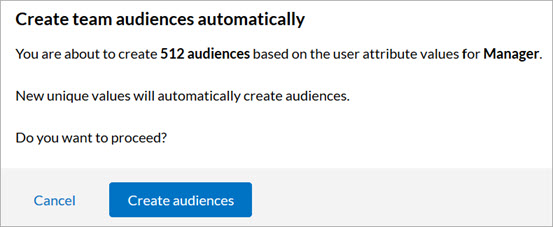
- Click Create audiences. The team audiences display on the Audience Management page.
Note: Once you select an attribute, the number of attribute values display. This is how many team audiences Percipio creates once you run this rule.