Certification Dashboard
The Certification dashboard is designed to provide a comprehensive overview of certification-related activities within your organization. It is a powerful tool that helps you track and analyze various metrics related to certifications, including learning hours, learners working on certifications, learners who are certified, the types of certifications earned, and certifications that are expiring soon. The dashboard helps you understand the progress and impact of certification programs.
By leveraging these insights, you can make informed decisions to optimize certification programs, enhance learner engagement, and ensure that your organization has a skilled and certified workforce to drive business growth.
Dashboard insights
Use the Certification Dashboard to gain insights into how certification programs are performing. By using this dashboard, you can identify trends, measure the effectiveness of certification paths, and make informed decisions to improve your certification processes.
Some key insights you can expect to get out of the Certification Dashboard include:
- Total number of hours learners spend accessing content in certification paths. If learning hours are lower than you expect, this may be a indicator that all learners are up on their certifications or a leading indicator that some certifications may be about to lapse. If it is higher than you expect, maybe many learners a scrambling to keep their certifications current or obtaining a new one to support an upcoming project.
- List of learners who have which certifications. Use this information to help place people on projects.
- List of certifications. Use this information to help you decide which projects you can take on and be successful with.
- Certifications expiring. This gives you insight to ensure that certified learners remain compliant and continue to contribute to the organization's growth without any interruptions.
- Certification paths started and completed: Understanding which certifications are most accessed by learners helps you identify high-demand skills and areas of interest. Use this information to prioritize and promote certifications that are most relevant to the organization's growth and to tailor future certification programs to better align with learner interests and business needs.
Access the Dashboard
To access this dashboard:
- From the left navigation bar, select Analytics. Switch to the All dashboards tab.
- Select Certification Dashboard.The dashboard page displays.
Set your filters
You can filter data on this dashboard by date, users, and audiences. To see just the data you need, specify global filters for this dashboard.
- Select the Filters drop down to find all filters available for this dashboard.
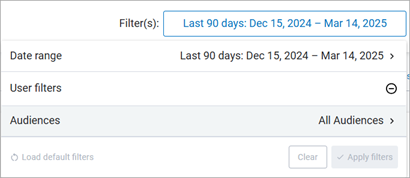
- Specify your filters. What you select for filters here impacts what you see on the rest of the page.
- Date filters: Use these to specify the data on your dashboard.
- Date Range: Filters the data by a specified range of dates that you select from the drop-down list.
- Start: Instead of using a Date Range preset, use this to specify a start date. When you enter a Start date, the Date Range Presets filter changes to Custom. The start date must be the first day of the month.
- End: Instead of using a Date Range preset, use this to specify an end date. When you enter an End date, the Date Range Presets filter changes to Custom. The end date must be the last day of a month or today's date.
- AUDIENCE: Predefined group of users. Enter the name of an audience and then select it from the list. You can display the data for multiple audiences at the same time by entering more than one audience name.
Example:
If you set the date to Start on September 1 and End on October 31, the numbers on the Certification dashboard reflect learning activity between those dates. Certifications expiring is not bound by the date filter. - After you select your filters, select the Apply filter button to update your dashboard.
Review your results
The Certification Dashboard displays data based only on certification paths that learners have started.
A certification path is considered started when a learner opens the certification path and launches a piece of content from within the certification path. After that point, a learner can then launch any content item contained in the certification path from anywhere (search results, assignment, study group, etc) and the progress they make on that item also counts toward the certification path progress.
If, however, a learner launches content contained in a certification path without first having launched the certification path, that certification path does not show on this dashboard. At any point, a learner can launch a certification path and select a content item from within it to start the certification path. When a learner does that, any content contained in the certification path that they previously launched shows their current progress and the progress of the certification is also updated.
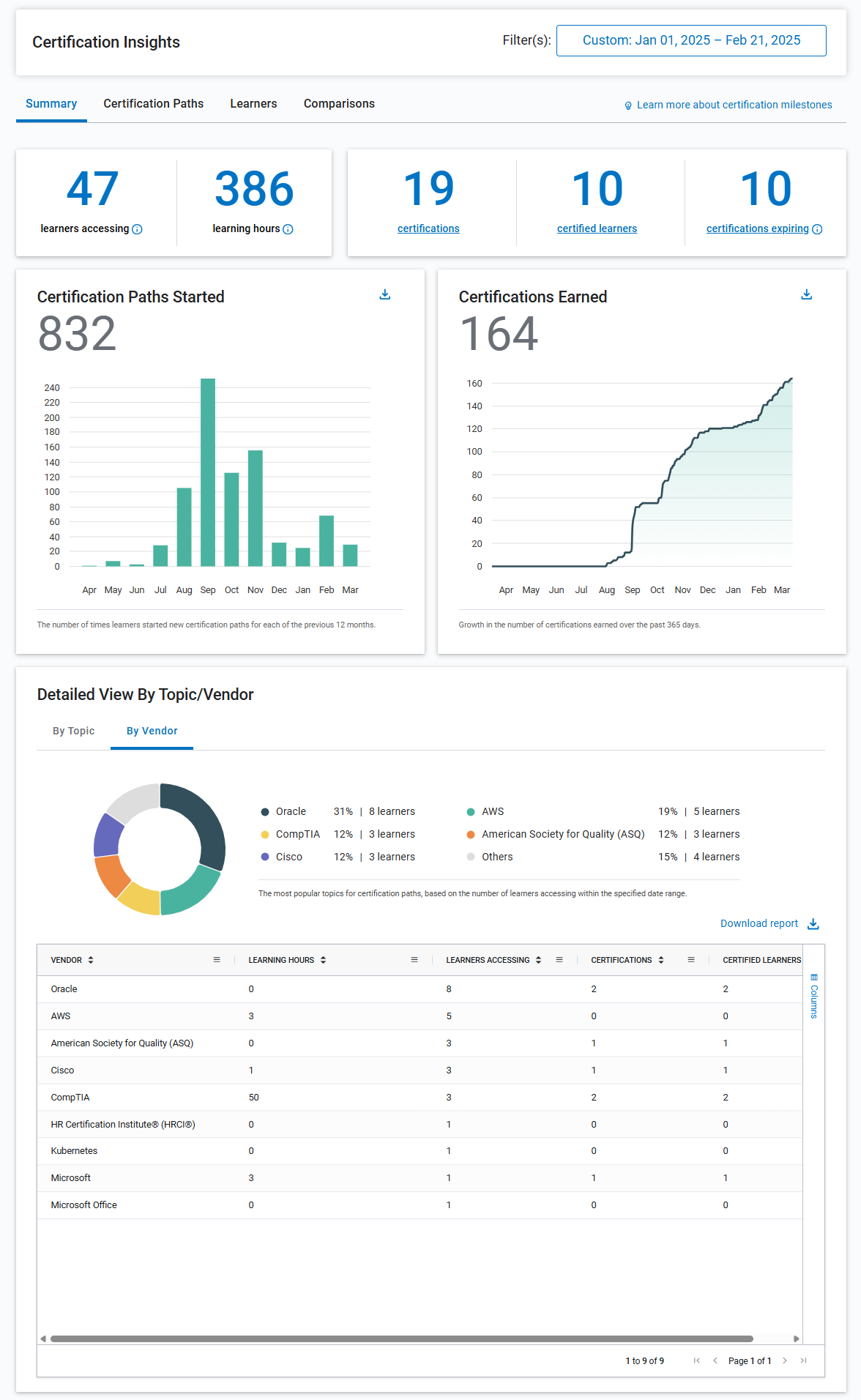
There are four tabs available to you based on the filters you selected:
This tab shows key metrics that provide you a high-level overview of the certification program's performance and engagement levels. The following information is available:
- Learners accessing: Total number of unique learners who launched at least one content item in a certification path in the selected date range and audience(s). If one learner accessed two different content items from two different certification paths, they are only counted once. If two different learners accessed the same piece of content from a certification path, you have 2 learners accessing content.
- Learning hours: Total number of hours learners spent taking content in certification paths in the selected date range and audience(s). This should equate to the learning hours in the Journey report.
- Certifications: Total number of certifications that were earned in the selected date range and audience(s). When expanded, you see a list of the certifications and how many learners earned that certification. This number could be more than the Certified learners if one learner earned more than one certification within the global filters set.
- Certified learners: Total number of unique learners who earned at least one certification in the selected date range and audience(s). When expanded, you see the learners first name, last name, email address, and the number of certifications they earned. This may be less than the number of certifications if one learner earned more than one certification in the date range.
- Certifications expiring: The total number of certifications with an expiration date within the next 90 days.
- Certifications Paths Started: Total number of unique certification paths started by a unique learner where the first access date is in the calendar month. For example, If one learner started two different certification paths within the date range, that is counted as 2 unique certification paths for the month they started them. If two different learners start the same certification path in the same month, that is counted as 2 unique certification paths for that month.
- Certifications earned: Cumulative number of certifications earned over the past 365 days. For each day over the last year, you see the total number of all certifications for all learners with the addition of any certifications earned on that day. For example, on day 1, 10 learners enter their certifications; on day 5, 2 more learners enter their certifications; days 1-4 show 10 certifications, day 5-x show 12 certifications until another learner earns another certification, then that day goes up by the number of certifications earned on that day.
- Popular Certifications: Total number of learners accessing certification paths by vendor or topic in the selected date range and audience(s). When viewing the details of the topic or vendor, you see:
- Learners accessing: Total number of unique learners accessing the corresponding topic or vendor. One learner could access more than one certification path and they would be counted for each topic or vendor they accessed. If you total this column, it may not be more than the Learners accessing at the top, because if one learner accesses more than one vendor or topic they are counted as one unique learner accessing at the top, but they are counted once for each vendor or topic they access.
- Learning Hours: Total number of learning hours learners spent in the corresponding topic or vendor
- Certifications: Total number of certifications earned in the corresponding topic or vendor. This equals the certified learners.
- Certified Learners: Total number of certified learners who have earned the certification in the corresponding topic or vendor. This equals the certifications.
This tab shows a detailed breakdown of the certification paths by topic or vendor. Use this tab to get detailed information on who is working on which certifications and their progress.
In addition to the dashboard filters, you must also select the topic or vendor of interest, then select Apply.
You see the following breakdown for that topic or vendor at the top:
- Learning Hours: Total number of learning hours learners spent in the corresponding topic or vendor
- Donut chart: The number of learners at each milestone. A learner is considered at a milestone when they are not certified and they item they last accessed is in a track labeled with that milestone. This means once a learner is already certified, they stay in the Certified milestone even if they may go back and relaunch an item from another milestone. The milestones include:
- Certified: When the learner achieves certification.
- Learning: When the learner last accessed an item in the certification path that was in a track designated as learning, which is when the learners' main focus is on understanding concepts and gaining knowledge of how to apply the concepts prior to them engaging in hands-on practice.
- Practicing: When the learner last accessed an item in the certification path that was in a track designated as practicing, which is when the learners' main focus is on applying or practicing the concepts and knowledge they previously learned.
- Obtaining: When the learner last accessed an item in the certification path that was in a track designated as obtaining, which is when the learners' main focus is on applying or practicing the concepts and knowledge they previously learned.
Within the detailed table, you see the following:
- Certification path: The name of the certification path within that topic or vendor.
- Learning Hours: Total number of learning hours learners spent in the corresponding certification path.
- Average hours spent: This is the average amount of time a learner spent taking content in this certification path within the global filters set. This calculation take the total number of learning hours spent on that certification path and divides it by the number of unique learners who accessed content within the certification path.
- Certified Learners: Total number of certified learners who have earned the certification designated in the corresponding certification path.
- Learners accessing: Total number of unique learners accessing the corresponding certification path.
- View learners: When you select this option, another table opens showing all the learners who have accessed the certification path and details of their progress. You see:
- First Name
- Last Name
- Email address
- Last accessed date: The date the learner last accessed content from the certification path.
- Learning hours: The number of hours the learner spent with content in the certification path.
- Progress: The percent complete.
- Path status: Whether the learner started or completed the path. A completed path, may not mean a learner is certified. Check the Certification status column for that information.
- Certification status: Whether the learner achieved certification. Learners can achieve certification by either completing the path or uploading certification credentials depending on how you configured the path. You may see a learner with a Path status of started, but a Certification status of certified, if you do not require learners to complete all the content in the path before uploading their certification credentials.
- Currently in: This is the milestone based on the learner's last item accessed if they are not already certified. You may see: learning, practicing, or obtaining. If the learner is certified, you see certified.
This tab shows detailed information about all learners, including their last accessed date, total learning hours, certification status, progress percentage, and current milestone.
In addition to the dashboard filters, you can also filter on the certification status of: Certified, In progress, or Expired.
With the Learner tab selected and data displayed based on your filters, you can:
- Schedule the Learner view of the report to run on a regular basis and get notified when it is ready. From the Actions button, select Create report schedule.
- Download the report for further analysis and sharing.
- View a learner's certification. Select View certification associated with the row of the learner whose certification you want to view. You will either see a PDF version or link out to a web page depending on what they uploaded.
Columns displayed by default in the Learner tab:
You see data in the following columns:
- FIRST NAME: The value entered in the First name user attribute. Usually the user's first name.
- LAST NAME: The value entered in the Last name user attribute. Usually the user's last name.
- EMAIL ADDRESS: The value entered in the Email address user attribute; the user's email address.
- CERTIFICATION NAME: The name of the certification earned or certification path accessed by the user.
- LAST ACCESS DATE: The last date within the filtered date range that the user accessed the content.
- LEARNING HOURS (HOURS): The total number of hours a learner spent in content learning. If the item is a Skillsoft course, the total includes time spent watching videos while in the course (not the time spent on the same videos if launched in video-only mode) and working on knowledge checks within the course. If you see learners with a completed status and with 0 duration, the learner only took the test and did not watch any of the content. Time is listed as fraction of hours. Something that takes 90 minutes to complete is listed as 1.50 and something that takes 15 minutes is listed as 0.25.
- PROGRESS: The progress the user has made towards completing the certification path. Values are given in percentages.
- PATH STATUS: The status of whether or not the user has completed the given certification path. Possible values are STARTED or COMPLETED.
- CERTIFICATION STATUS: The status of whether or not the user earned the given certification. If a user earned that certification, the status will show Certified.
- EXPIRATION DATE: The date a certification expires.
- UPLOAD TYPE: This indicates the type of certification the learner uploaded. It is either PDF or URL for a certifying body's web page.
Other columns available
- LOGIN NAME: The value entered in the Login name attribute for the user.
- USER ID: The value entered in the User ID field. It is used to identify a user inside Percipio.
- USER STATUS: The status of the user in Percipio. Valid values are active or inactive.
- CURRENTLY IN: The latest milestone completed by the user.
- User Attributes (varies): These fields are defined by (and are unique to) your organization. For more information, see User Attributes. If you are using an attribute type of Percipio User, the value in the field can be either first and last name, email address, login ID, or external user ID. The value that appears depends on what has been specified for the individual user.
This tab shows comparison of certification path milestones across selected custom attributes, such as department or geography. It shows counts and percentages for the milestones: Learning, Practicing, Obtaining, and Certified and provides a detailed view of how different learner groups are progressing through certification paths.
From the Attributes drop-down, select up to two custom user attributes on which to compare data. Select Apply. Select one of the four tabs to see the data for that milestone:
- Learning
- Practicing
- Obtaining
- Certified
The report displays with default filters selected.
Columns displayed by default
You see data in the following columns:
- FIRST NAME: The value entered in the First name user attribute. Usually the user's first name.
- LAST NAME: The value entered in the Last name user attribute. Usually the user's last name.
- EMAIL ADDRESS: The value entered in the Email address user attribute; the user's email address.
- CERTIFICATION NAME: The name of the certification accessed by the user.
- LAST ACCESS DATE: The last date within the filtered date range that the user accessed the content.
- LEARNING HOURS (HOURS): The total number of hours a learner spent in content learning. If the item is a Skillsoft course, the total includes time spent watching videos while in the course (not the time spent on the same videos if launched in video-only mode) and working on knowledge checks within the course. If you see learners with a completed status and with 0 duration, the learner only took the test and did not watch any of the content. Time is listed as fraction of hours. Something that takes 90 minutes to complete is listed as 1.50 and something that takes 15 minutes is listed as 0.25.
- PROGRESS: The progress the user has made towards completing the certification. Values are given in percentages.
- PATH STATUS: The status of whether or not the user has completed the given certification path. Possible values are Started or Completed.
- CERTIFICATION STATUS: The status of whether or not the user has completed the given certification. If a user has completed that certification, the status will show Certified.
- EXPIRATION DATE: The date a certification expires.
Other columns available
- LOGIN NAME: The value entered in the Login name attribute for the user.
- USER ID: The value entered in the User ID field. It is used to identify a user inside Percipio.
- USER STATUS: The status of the user in Percipio. Valid values are active or inactive.
- CURRENTLY IN: The latest milestone completed by the user.
- User Attributes (varies): These fields are defined by (and are unique to) your organization. For more information, see User Attributes. If you are using an attribute type of Percipio User, the value in the field can be either first and last name, email address, login ID, or external user ID. The value that appears depends on what has been specified for the individual user.