Percipio app for Microsoft Teams FAQ
The Percipio app for Microsoft Teams enhances social interactions among learners and makes learning possible in the flow of work, Here are some frequently asked questions regarding:
For any issues or questions related to deployment, please work with your Skillsoft Account Team. If you are unsure who that is, please reach out to the Skillsoft Support team so we can direct your case to the appropriate representative.
Getting started
- Launch the Microsoft Teams app on your desktop
- If you see the Percipio app in the left panel, simply select it to login. If you do not see the Percipio app in the left panel, locate and select the Apps icon at the bottom. This opens the Microsoft Teams store.
- Search for Skillsoft Percipio.
- Locate and select the Skillsoft Percipio icon and select Add.
See Installing for step-by-step instructions.
There are two reasons why you may not find the Percipio app:
- Your company customized the name of the app to reflect your company’s learning academy. You can try searching for that name.
- Your company decided to only show the app for designated employees.
- After you launch the Percipio app for Microsoft Teams, select the Chat tab (the one next to the Percipio logo).
- If required, enter your Percipio site URL: yoursite.percipio.com. For example: akara.percipio.com.
- Select Login.
- Login using your Percipio username and password.
You’re ready to use the Percipio app for Microsoft Teams! See the Loggin in for step-by-step instructions.
How the app works
Yes, all activity across all access points (web, mobile, ELSA, Microsoft Teams) will sync. Learners can resume learning anywhere.
You can access any content from your library that does not open in a pop-up window or in a new tab, such as custom AICC or SCORM packages. You can access Skillsoft courses, Aspire Journeys, Skill Benchmarks, books, and audiobooks right within the MS Teams homepage tab along with your assignments and learning programs. You can also register for live courses and find AI simulations, labs, cheatsheets, and interactive courses in MS Teams, but they open in your default web browser and not in MS Teams.
Yes, the Percipio app for Microsoft Teams is a gateway into the user’s Percipio site. That means the language they selected in Percipio is visible to them from the Microsoft Teams app. And, if they select a particular language preference in Percipio, the content in the app’s tabs display in that language.
In the app, learners can change their preferred language in two ways:
-
From the My Homepage tab in Microsoft Teams, the learner can change the language preference as they would in Percipio directly. The user can only select languages that have content associated with it.
-
In the Chat tab, learners can enter Change Language and select their language.
From the My Homepage tab in Teams, the learner can conduct a search in Percipio and see the results in their selected language.
The localization limitations are:
- The names of the tabs, such as My Homepage and Skill Areas remain in English.
Additional support for a localized chat and tabs interface will be introduced at a later date.
We expect Compliance content to be viewable within the Percipio app for Microsoft Teams in the future.
Learners can only launch content added to the Percipio tab if they have a license.
If the Percipio tab is added to a channel within a team, users can discuss learning by selecting the chat icon in the upper right corner of each content card, or they can select the chat icon in top bar of the tab to see all conversations.
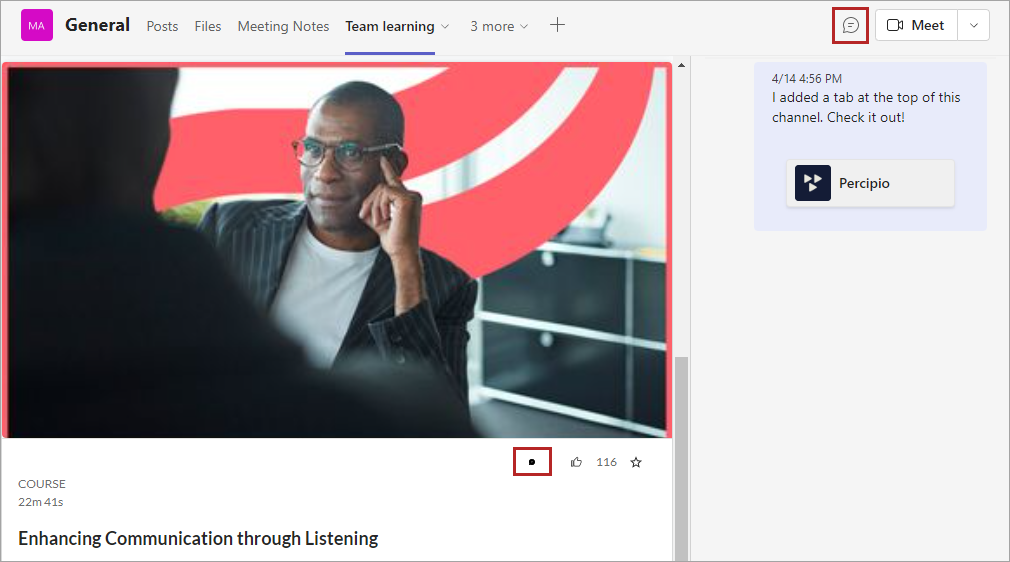
Basic features include:
- Search: Use the Chat tab to search for a topic. When the initial set of search results display, you can request more results or filter the results received based on type of content, duration, or expertise level.
- Launch content: View a channel, a course, or a book directly from the Percipio app for Microsoft Teams.
- Access Full Features of Percipio: Select the tabs at the top of the app to visit My Homepage and Skill Areas.
- Share: While chatting with a colleague, use the Percipio icon in the footer to search for content and share it directly.
Additional Collaboration Opportunities:
- Team-based learning/cohorts: Go to a Channel within a Team, locate the + icon to the right of the tabs at the top and add a Percipio tab to the channel. Inside that Percipio tab, add content from Percipio that is relevant so that team members can easily access and use native Microsoft Teams capabilities to discuss. See the Fostering team-based learning for step-by-step instructions.
The Homepage tab takes the learner to their homepage of percipio.com where they can access recommended content.
The Percipio tab is a custom tab that can be added to a team/channel/chat. The purpose of this tab is for learners to share recommended learning with each other.
You can rename the Percipio tab by right-clicking on the tab label. You cannot add the Percipio tab to a private channel.
Initially no, the Skillsoft Percipio app will not work with the Microsoft Teams mobile app. We expect to add mobile capabilities in the future.
You can use Microsoft Teams app usage reports available to your IT department, or you can view Percipio reports, which track unique users who have consumed content via the Percipio app for Microsoft Teams. Additional Percipio reports will be added in the future that will help administrators show the value of this feature.
For more information on tracking usage of third-party apps please refer to the Microsoft Teams app usage report. A good metric we recommend is number of active users in a given timeline.
Managers and administrators can perform all their functionalities on the Percipio app on Microsoft Teams. For Microsoft Teams specifically administrators and managers don’t have different privileges and roles.
We recommend the admin and manager create a new Percipio tab for each Chat, Channel, and Team so that they can take advantage of adding relevant courses for learners in these areas. This also allows managers to recommend courses to learners who are not their direct reports. (Currently, only the person that creates the Percipio tab can add courses to the custom tab.)
See the Fostering team-based learning for steps on creating a Percipio tab.
The recommended way to assign content is to use the My Homepage tab. All assignments made on that tab will be available in the percipio.com web app.
Content curated into a custom Percipio tab, as part of a Team, will not surface in the percipio.com web app.
Information on current state of a few features
In a few situations, even if you've successfully logged in using the Chat tab inside the Percipio app, you might not be able to access the other tabs (My Homepage and Skill Areas). In that case, go back to the Chat tab, type logout. Then, complete the login process again. This should solve the problem.
The tabs inside the Percipio app for Microsoft Teams work like browser bookmarks and bring the learner to a specific page. Users who were accessing content will find that their place inside the asset is bookmarked when they return to the asset. However, current native Microsoft Teams functionality does not provide a means to save information about where a learner left off in a tab before they exited.
Skillsoft recognizes this is not ideal and is working with Microsoft to improve this experience for the future.