New Features and Enhancements as of June 27, 2024
Expanding skills of your workforce
The items in this section provide ways to grow your talent and fill critical skill gaps, building mastery with confidence.
Get a sneak peak at the new user experience coming in August! Any user with admin privileges can turn on a preview from the top navigation and start exploring.
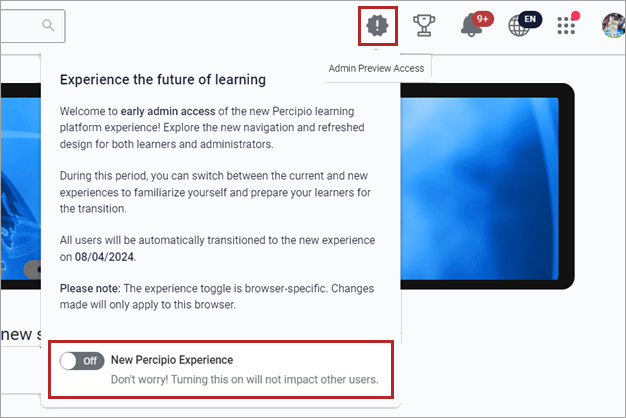
This new experience is based on many hours of research and user testing to ensure learners can easily access all current features and that it is scalable to support new features coming on the product roadmap. This preview includes:
- Left-hand navigation for learners and admins
- A new Library page instead of the menu
- My Learning page that consolidates all learner activity
- Search-based Area and Subject pages
- Certifications page
- All visual design changes including new fonts, updated spacing, and content cards with rounded edges
Look for the feedback icons on the platform to let us know what you think about the improvements. We look forward to hearing from you!
Use this preview period to update any of your learning materials. You can get details of all the changes from this Quick Start Guide.
Dynamic content is custom content that you design that prompts learners to answer a series of questions. Based on their answers, learners receive a set of one or more content items, such as courses, books, or videos. Dynamic content is great to use when you have a learning initiative where the audience has multiple learning requirements. For example, you may need to assign harassment training or new hire orientation to learners across regions and levels of the organization, where each group receives slightly different content. Dynamic content lets you manage all aspects in one place in one assignment or learning program.
For more information and to get started, see Dynamic content.
Learners who complete a CAISY scenario and get a rating, will soon be able to ask CAISY to provide learning recommendations so they can improve their performance for next time.
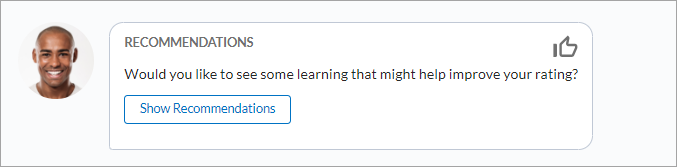
The Bookshelf page serves as a centralized place where learners can browse through an extensive collection of books, audiobooks, and summaries available to them. You can access it from the Showcase section of the Library menu.
This feature is designed to help learners discover content that aligns with their preferences. On this page, learners have the opportunity to explore:
- Top picks from Role Advisor (if enabled for their site)
- New releases
- Top books in Technology (if they have access to this collection)
- Top books in Leadership and Business (if they have access to this collection)
Additionally, users can search the full range of books, audiobooks, and summaries, refining their search results with the help of specific filters.
This release finds the following updates with regards to CAISY:
- If CAISY AI simulations are enabled for your site, learners will now see a recommendation strip on their home page that shows the most popular CAISY scenarios.
- CAISY simulations are now generally available in other languages: Thank you for all the feedback on the beta release of the CAISY simulations that were released in German, French, and Spanish. We have taken your feedback and are now generally releasing CAISY simulations in these languages. By default, if your site language is set to one of these languages, you will see all CAISY content in that language.
- If you were exploring the Compliance CAISY simulations without a Skillsoft Compliance integration, you will no longer see the Compliance CAISY simulations. You can reach out to your Skillsoft account team to learn how to get them back.
Engaging your learners to build a learning culture
The items in this section provide ways to engage your users so they want to learn and make learning a habit.
You can use the new email campaign feature to streamline and enhance your communication strategies and efforts resulting in increased adoption and engagement. With email campaigns, you can:
- Create and schedule personalized emails so you can promote learning initiatives and programs important to your organization.
- Customize layouts and text and add images, links, and attachments.
- Save time by creating and saving your own templates for different types of messages, ensuring consistency across different learning contexts.
- Get insights into how your emails are performing with basic analytics so you can make informed decisions to improve learner engagement (coming soon).
For more information, see Email campaigns.
AI Assistant and AI-assisted search are two exciting features that are coming soon. With this release, you can now adjust the settings for your Percipio site although learners will not have access to these features until the beta release on August 4. You can find the two settings for AI Assistant and AI-assisted search located in the new AI Settings section on the Site Configuration page. They are on by default.
For more information on the AI Assistant, see AI Assistant FAQs.
This release finds the following updates to the mobile app:
- If a learner uploaded a profile picture in Percipio, it now shows in the mobile app on the Profile tab in the bottom navigation bar and on the Profile landing page.
- Skill benchmark cards now display the learner’s score.
If a learner achieved a score for the skill benchmark, it shows on the thumbnail. For benchmarks where the user has not received a score, the thumbnail shows a blank space.
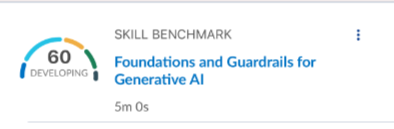
- A new Your Monthly Highlights section on the mobile app homepage showcases learners' achievements for the current month. Learners will see the number of badges earned and the number of completions achieved.
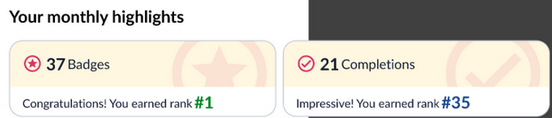
Live course emails that previously included an *.ics attachment so learners could add it to their calendars, now go as a meeting invitation that they can accept or decline. If the course is multiple days long, they will get a meeting invitation for each day of the class.
In addition, if a learner cancels their registration, the cancellation confirmation contains a link that removes the meeting from their calendar.
Manage, promote, and measure learning
The items in this section provide the tools you need to manage users and content, promote learning, and measure learning effectiveness on your bottom line.
This new dashboard gives an overview of what’s happening across your organization with regards to learning programs and assignments. It shows a visual summary of how many active learning programs and assignments you have, a summary by category of the number of learners in each, and the number of completions by category. Categories supported include: Certification, Compliance, Cultural, Leadership, Onboarding, and Upskilling. You can also drill down into specific programs and assignments for additional detail and to compare the data by user attributes.
When learning programs and assignments are categorized for Compliance, you can use this dashboard to track whether you are on track to remain in compliance and keep your risk levels minimized.
Use this dashboard to answer questions like the following:
- How many active learning programs and assignments do I have?
- What is my level of risk for my compliance programs?
- How many learning programs and assignments are aligned to each category? Does the alignment match to my corporate learning and business initiatives for this year?
- How many completions per category?
- What is the percent complete per category based on those assigned or enrolled? Is this tracking to my achieving the corporate learning and business initiatives?
For more details, see Learning Programs and Assignment dashboard.
When you create a custom journey, you can now select one of two options that requires the learner to take the content in the order it is displayed. When you require journeys to be completed in a specified order, the next content item or track is locked until the previous one is completed.
Learners can still expand tracks to see what is next, but they won't be able to launch the next content item until the previous content or track is complete. Learners see a locked icon next to items they can't launch. This ensures that learners progress through the material in a structured manner.
The two options available for requiring content to be taken in a prescribed order when creating a journey are:
- Tracks must be completed in the display order specified; content contained in each track can be completed in any order.
- Tracks and the content contained in each track must be completed in the display order specified.
The default option is not to require completion in any order. You can edit any existing journey and change the requirement. For more information, see Create journey.
You can now create up to 10 custom business objectives to use in organizing your assignments and learning programs. You can create them within the assignment or learning program work flow, or create them from the Custom Business Objective page. Custom business objectives also display in all reports and dashboards the same as Skillsoft business objectives.
We recommend that you work with your other administrators to define what business objectives work best for your company as a whole before creating any custom ones.
For more information, see Custom business objectives.
For some content such as files or links out to websites, Percipio cannot automatically capture learning time.
Currently when you create custom content, you can specify an estimated duration so the learner has an idea of how long they will need to spend on the item after they launch it.
An existing completion setting, Learning time entry which is off by default, allows you to let learners enter their own time they spent learning either after they launch an item or after they mark the item complete. With this new addition to the Learning time entry setting, you can choose either to capture learning time based on what the learner enters (existing), or what you specified for estimated duration (new). If you previously checked this Learning time entry setting, your existing option to allow learners to enter their own learning time is retained.
The learning time captured shows in learning activity reports and lists for admins and learners.
When you create or edit an Area or Subject, you can now include an optional Description field. If this is included it will be visible to learners from the Library page.
See more information about custom areas and custom subjects.
Usability Enhancements
The items in this section show where we are making improvements to the interface for a better experience.
Ahead of the function going live to learners, you can review the new setting that allows learners logging in with a Percipio user ID to see a masked email address when they reset their password.
You can find this setting under Settings → Site Configuration → Security. It is on by default. You can decide your preference now and save your changes in advance of the feature going live to learners.
For more information, see Security.
This release finds the following search updates:
- Search result cards for non-book assets now reflect the date an asset was last updated in Percipio, instead of its first publish date. Book assets will continue to show the publisher’s publish date.
- When learners enter the word lab as a search term, search returns all entitled lab assets. If the learner enter other keywords along with the word lab, like python lab or networking labs, search matches on the other keywords, and boosts the lab assets to the top of the results.