You can create an evaluation from scratch. However, if an existing evaluation closely resembles the desired new result, you can copy the existing evaluation instead and then modify its contents as needed. For more information, see Copy an Evaluation.
To create an evaluation
The Evaluation Manager appears.
The New Evaluation page appears.
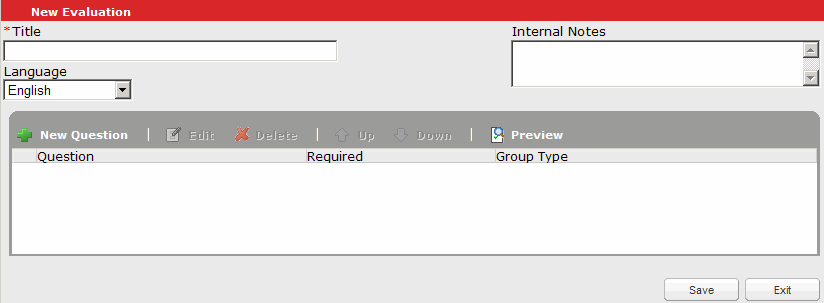
Field |
Description |
Title |
(Required) Enter a title for the evaluation. The maximum length is 255 characters. |
Internal Notes |
Enter any internal information for the administrator. This text is not visible to the user. The maximum length is 4,000 characters. |
Language |
Select the language to display the evaluation in to users. |
The New Question dialog box appears.
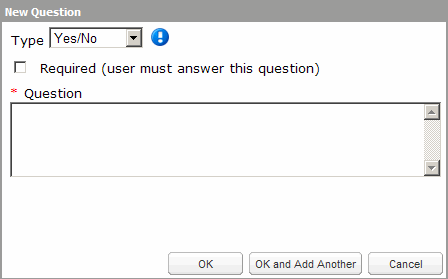
Valid options are Yes/No, Likert Scale, Drop Down, and Text Entry. The fields in which you enter question information vary depending on which type of question you select from the drop-down list.
Note: While creating your evaluation, you can click Preview to preview exactly how it will appear to users. After previewing, you can use the menu options to edit, remove, or rearrange questions by moving them up or down in the list.
The new evaluation now appears in the list in the Evaluation Manager.