Select Display Options
Display Options allow you to control two aspects of report data:
- How the data displays within the rows. These options are grouped together at the top of the Display Options tab.
- What column headers, or fields of data, are included in the output. Column header check boxes are grouped together in the lower portion of the Display Options tab.
To access display options
- From the menu click Templates.
- Select the desired template.
- Click Edit. The Template window displays.
- Expand the Display Options tab.
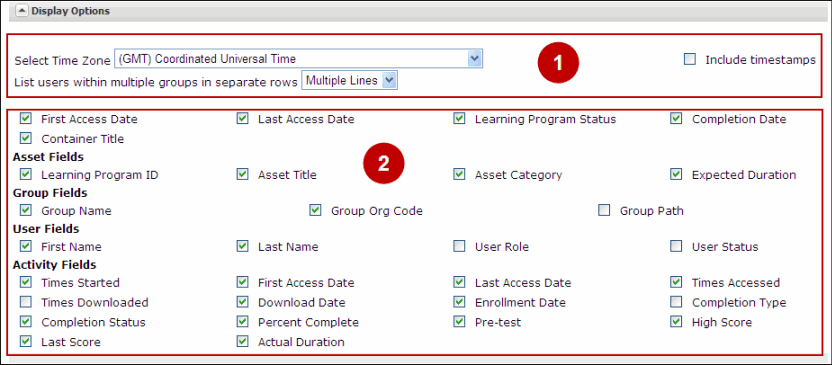
Displaying Data
Several options allow you to control how the data within the rows and columns is displayed. Not all options are available in each template. The following list explains the affect of applying these options.
- Select Time Zone - Although activity is always recorded in UTC time, choosing Select Time Zone allows you to display the times in your local time zone. This does not affect the actual UTC time of the activity.
- Include timestamp - Appends hours, minutes and seconds to any date strings displayed within the report. Format is YYYY-MM-DD hh:mm:ss
- List Users within multiple groups in separate rows - Used to determine the display of records for users that are in multiple groups. If multiple is selected, a record will display for every group of which the user is a member. If single is selected, only one record for the user will display and group related fields will display a value of 'multiple'. This option is only applicable to reports that are sorted by user or asset and user. This option is not applicable for reports that are sorted by group.
- Include Empty Subgroups - When checked, empty subgroups will display in the results.
- Include Users with no Approval Manager - When checked, users that don't have an Approval Manager assigned will display in the results.
- Show Assets with no Activity - When checked, assets with no activity display in the results.
To select display options
- At the top of the Display Options tab locate the check boxes.
- Check or uncheck the desired options.
Column Headers
Column Headers determine what fields will be included in the report results. For each template, several column headers are selected by default, but can be selected and unselected as desired. For convenience, many of the column headers are grouped by category according to the type of data they display.
To select column headers
- At the bottom of the Display Options tab locate the Column check boxes.
- Check or uncheck the desired options.
When the report is run, the results will contain a column for each option selected.
Note: Each template contains at least one column header that is required. However, these options do not display in the user interface since unchecking them would cause an error when running the report. See Report Definitions for a list of all column headers and display options included in each template.