Upload a Batch of ILT Content
To upload ILT content
- Click Content > ILT > Batch Add.
The upload screen displays.
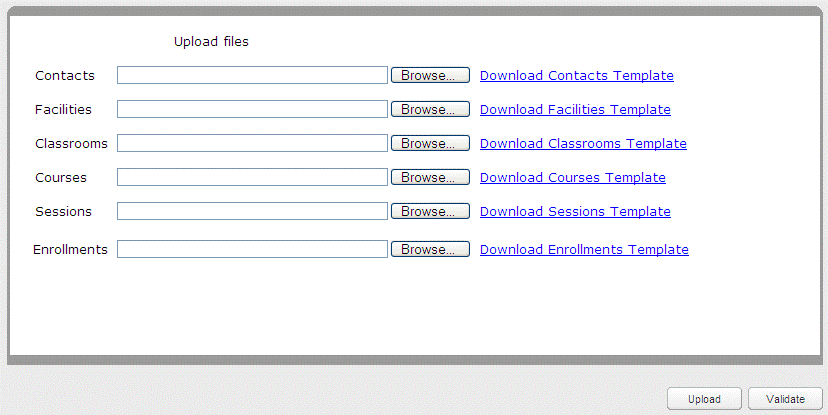
Note: If there is more than 1 file to be uploaded at the same time, the order the uploads are processed follows how they are ordered on the screen.
- Download the correct .csv file for the type of data you wish to upload. For details about each template, see:
- Once you've completed the .csv file, click Browse next to the file type that you want to upload.
The Choose File window displays.
- Navigate to the .csv file you want to upload.
- Click the .csv file to select it.
- Click Open.
The path to your .csv file displays in the field.
- Repeat these steps for each file type you want to upload.
- Click Validate to validate the .csv file(s).
- Click Upload.
The upload process begins. If you have a valid email address, an email is sent containing the URL of a status report and the date and time of the batch submission.