Change the Default Library Content Language
You may be entitled to content in more than one language, and, if enabled on your site, you can browse and search in any one of these languages at any time.
The content language setting is the default content language for your library and search results. You can only select one language to search or browse at a time, and not all learning content is available in all languages.
Note: Changing your default content language ensures that only those courses, books, and other content items in the specified language display in your search results and Skillport library. It does not change your site language (such as menu options, buttons, or links); see Change your Skillport Site Language for procedures. To temporarily change the language of your search and browse experience, see Find Learning Content in Other Languages.
To change your default content language
- At the top of the Skillport page, click My Profile.
- In the left menu, select Preferences > Languages.
- In the My default languages section, click Edit next to Content Language <current site language>:
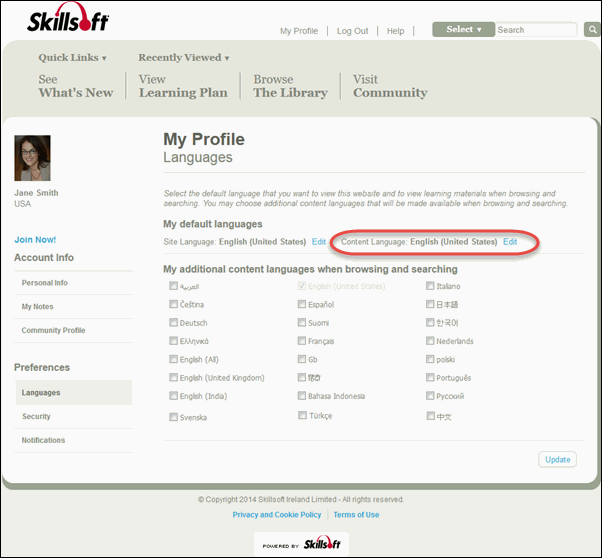
- In the pop-up menu, select the language in which you want your content to display each time you sign into Skillport.
- Click Done.
- Click Update.
- Log out of Skillport, then sign back in.
Your content language is now set, and it displays as a link at the top of the page. Your default content language remains set until you change it in My Profile.