Change your Skillport Site Language
Changing your Skillport site language changes the language of your site's menu options, help system, and links.
- Once you select a different language for your site, you must sign out and sign back in to Skillport to see the change.
- Once set, your Skillport site language remains in the selected language until you manually change it again.
Note: Changing your site language does not change your learning content language (such as courses, books and videos); see Find Learning Content in Other Languages for more information.
To change your Skillport site language
- At the top of the Skillport page, click My Profile.
- In the left menu, select Preferences > Languages.
- In the My default languages section, click Edit next to Site Language <current site language>:
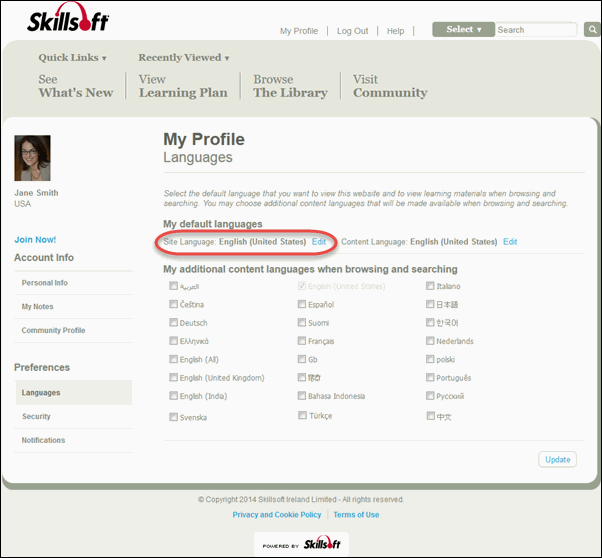
- In the pop-up menu, select the language in which you want your site to display.
- Click Done.
- Click Update.
- Log out of Skillport, then sign back in.
Your site is now in the selected language, and remains in that language until you change it.