Find Learning Content in Other Languages
If enabled on your site, you can search and browse for learning content in languages other than your default content language. You can only search (or browse) one language at a time, and not all learning content is available in all languages.
Note: Changing your learning content language does not change your site language (such as menu options, buttons, or links); see Change your Skillport Site Language for procedures.
To browse for learning content in another language
- Ensure you've selected additional content language options on the Languages page, which enables the Content Language link in the Skillport header and Library.
- Click Browse the Library.
- In the Skillsoft Library dialog box, click Change next to Browse the Library in <current language>.
A dialog box displays the languages you selected on your My Profile > Language page:
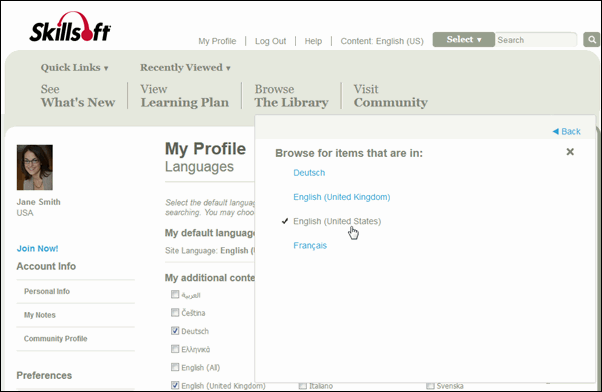
- Click the language you want to browse.
Note: You can only browse and search for learning content in one language at a time.
- Click
 Back or the X to close the dialog box.
Back or the X to close the dialog box.Content in your Browse the Library link and search results now display in the selected language. If no content is available in the selected language, the Library and search results are empty.