Modifying Communications Settings
The Communication Settings page allows users to select the communication settings. The screen varies depending on the Communication mode. The following table list the communication mode and the available content types:
Communication Modes |
Content Types |
|---|---|
Tracking to the Third-Party LMS In this mode, all courseware launched from a third-party LMS will track directly back to the LMS. |
Passive content types such as Books, Express Guides, SkillBriefs, JobAids, Mentoring Assets, KnowledgeCenters, Learning Programs, Dialogue Sessions, SkillView, Books 24X7 and Search and Learn Add-Ons. |
Tracking to the OLSA Content Server |
All content types. |
The following Communications Setting page displays Tracking to the third party Learning Management System Communication:
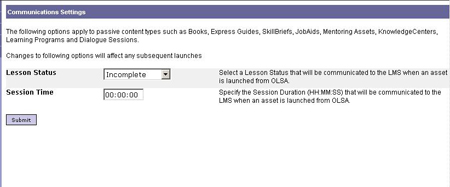
The following Communications Setting page displays Tracking to OLSA Communication:
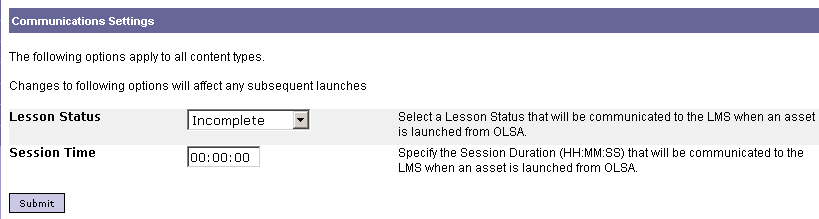
Note: Changes to the setting options affect any subsequent launches.
To select the communication settings:
- Select a Lesson Status that communicates to the LMS when an asset is launched from OLSA. The default value is Incomplete.
All non-AICC conformant content communicates the selected Lesson Status to the LMS. This is a required value. Select one of the following options:
- Completed
- Not Attempted
- Browsed
- Incomplete
- Specify the Session Duration (HH:MM:SS) that communicates to the LMS when an asset is launched from OLSA. The default value is 00:00:00.
Note: These values take effect for all content when OLSA is set to track data to OLSA.
- Click Submit.