Assign or Deassign Assets in the Catalog
Assigning curricula (including learning programs and Live Learning courses) to users and groups makes it available to those users in the CATALOG and using SEARCH&LEARN. You can assign curricula to:
- Groups
- Advanced groups
- Assignment groups
- Individual users
If you assign curricula to a group, it is inherited by all members of the group and all members of all child groups.
Note: Be aware that directly assigning curricula to a group or user overrides all inherited assignments from that group or user. For this reason, when you make direct assignments, be sure to assign all of the intended curricula. To restore the inherited assignments, you must manually remove all direct assignments.
You can also deassign curricula that you have directly assigned to a group or user. However, you cannot deassign inherited curricula. To remove inherited assignments, deassign the curricula from the group to which the curricula were directly assigned.
To assign or deassign curricula to a group or user
- Click Users & Groups | User Management on the navigation bar.
- In the left panel, find the group or find the user whose assignments you want to modify, and select that group or user.
- In the right panel, click the Catalog Assignment tab.
The curricula assigned to the selected user or group are displayed. As an example, the following image shows an individual user who inherits a set of assignments because she is a member of a group named SkillSoft.
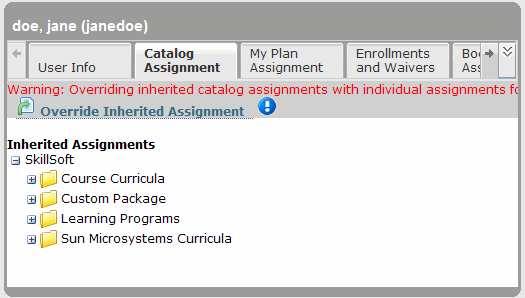
- If the assignments are inherited and you want to override them, do the following:
- Click Override Inherited Assignment.
The Catalog Assigner appears, and the content that is available for assignment is displayed.
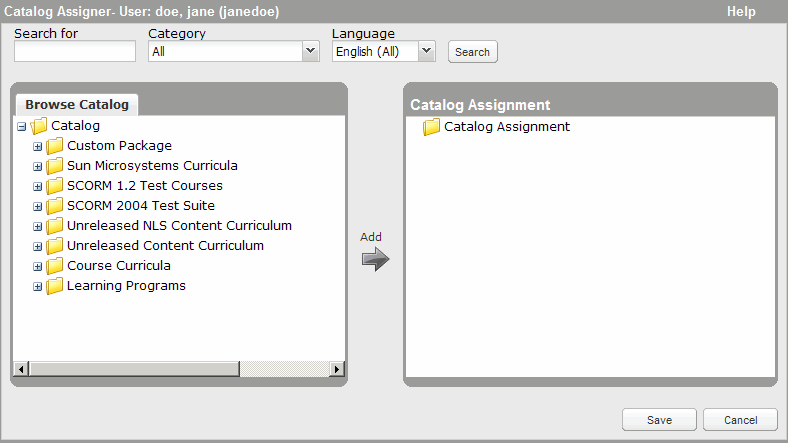
- Browse or search the available curricula to find the curricula that you want to assign.
- Select the asset that you want to assign. To select multiple assets, use the standard keyboard shortcuts (CTRL+click and SHIFT+click).
- Click the Add arrow (
 ) between the two panes.
) between the two panes. - Click Save.
- Click Override Inherited Assignment.
- If the assignments are explicit (directly assigned to the selected group) or individual (directly assigned to the selected user), and you want to remove one or more assignments, do one of the following:
- If necessary, return to the Catalog Assigner by clicking Edit Individual Assignments.
- To remove an assignment, move your mouse over the assignment, and click the Deassign link that appears, as shown in the following image.
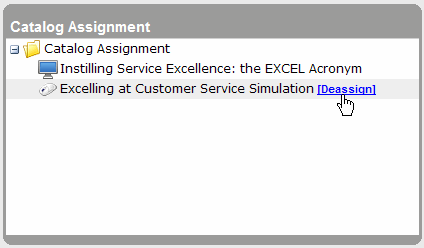
- Click OK.
Note: As previously mentioned, if you remove all explicit (direct) assignments from a group, the assignments inherited from the parent group are restored. Similarly, if you remove all individual (direct) assignments from a user, the assignments inherited due to membership in one or more groups are restored.