Use Case: Assign Custom Curricula to a Group
Administrators and managers can create custom assets. Administrators can assign them to any group or user. However, managers can only assign them to groups and users below them in the group hierarchy.
Before creating custom assets using the Catalog Manager, a super administrator must set up a location in which to add it; this location must be subordinate to the All Curricula folder. Depending on the needs of your organization, you can assign (expose) these areas to a group or to individual users. The use cases that follow illustrate two possible scenarios.
Use Case 1: Assign a Custom Curricula Area to a Group
- You log in as an administrator, and you create a new user group called "Managers."
- You add Manager1 and Manager2 to the new Managers group as shown in the following image.
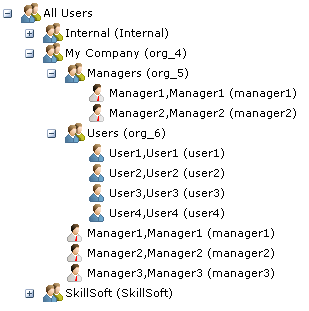
As a result, Manager1 and Manager2 have multiple group assignments. Both must be a part of the My Company group if they are to assign curricula to the Users group or to its members individually. This is because managers can only assign curricula to managers and other users who are below them in the organizational hierarchy.
However, in order to create custom curricula, Manager1 and Manager2 must also be a part of the Managers group. This allows you to assign (expose) curricula to the Managers group that you do not expose to the Users group.
- You use Catalog Manager to create a custom curricula area for managers. This is a folder that is referred to in the user interface as a curricula "group." Within the custom area, you also create separate areas for Manager1 and Manager2, as shown in the following image.
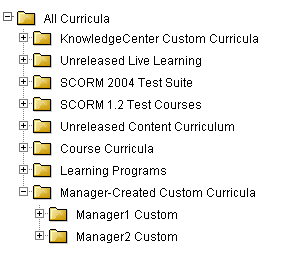
- You use the User & Group Management interface to assign the Manager-Created Custom Curricula folder to the Manager group. This has two effects in the Administrator tool:
- It exposes the folder in Catalog Manager to all members of the Manager group (in this case, Manager1 and Manager2).
- It exposes the folder on the Catalog Assignment tab of the User & Group Management interface, which means all members of the Manager group can assign its content (including the content in its subfolders) to users.
Use Case 2: Assign Custom Curricula to Individual Users
If privacy is a concern, you can use Catalog Manager to create a custom curricula folder under All Curricula for each individual manager and expose each folder to only the appropriate manager by assigning it to only that manager.
For example, building upon Use Case 1, the following image shows an additional custom curricula folder named Manager3 Custom. This folder lives outside of the Manager-Created Custom Curricula folder.
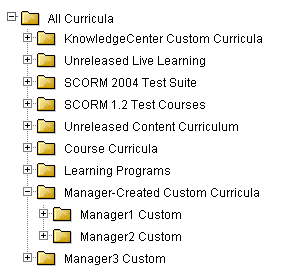
If you assigned the Manager3 Custom folder to just Manager3, the folder would be visible to only Manager3. As a result, while Manager1 and Manager2 could see the contents of each other's custom curricula, they could not see the contents of Manager3's custom curricula, nor could Manager3 see the contents of theirs.