Assign Categories to a Wiki Article
You can browse for the article through available categories, in which these categories can be assigned to a particular article.
Categories are useful since they allow you to access a list of all pages in that category, which makes it easy to browse related articles. For example, if you are looking for all the articles which are related to Marketing, you will be provided a list of articles in the wiki that include information related to marketing.
To assign categories to an article
- Display the Edit page for the desired article in a wiki.
- Click the Edit/Insert Categories icon,
 , in the WYSIWYG toolbar. The Categories dialog box appears:
, in the WYSIWYG toolbar. The Categories dialog box appears: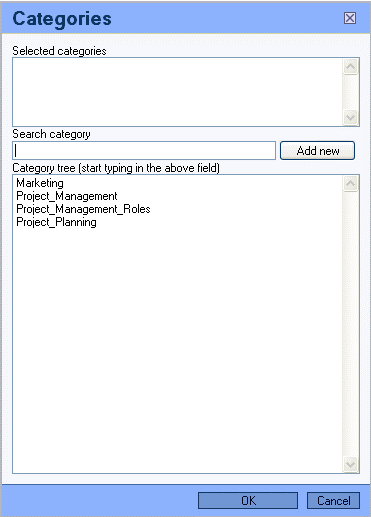
- Selected categories – This section displays the list of categories selected.
- Search category – This section allows you to add a new category which is not available on the list of categories.
Enter the name of the required category and click the Add New button. The category will then appear in the Selected categories section.
- Category tree – Displays the list of available categories.
Double-click on the required categories to be displayed in the article, from the list of available categories in the Category tree. The categories will appear in the Selected categories section.
- Click OK to save the changes. The categories will appear at the bottom of the article by default.

Clicking Cancel will discard the changes and direct you back to the Edit page.
Categories will also appear on the Wiki Main page, which allows you to navigate to whichever category you prefer.