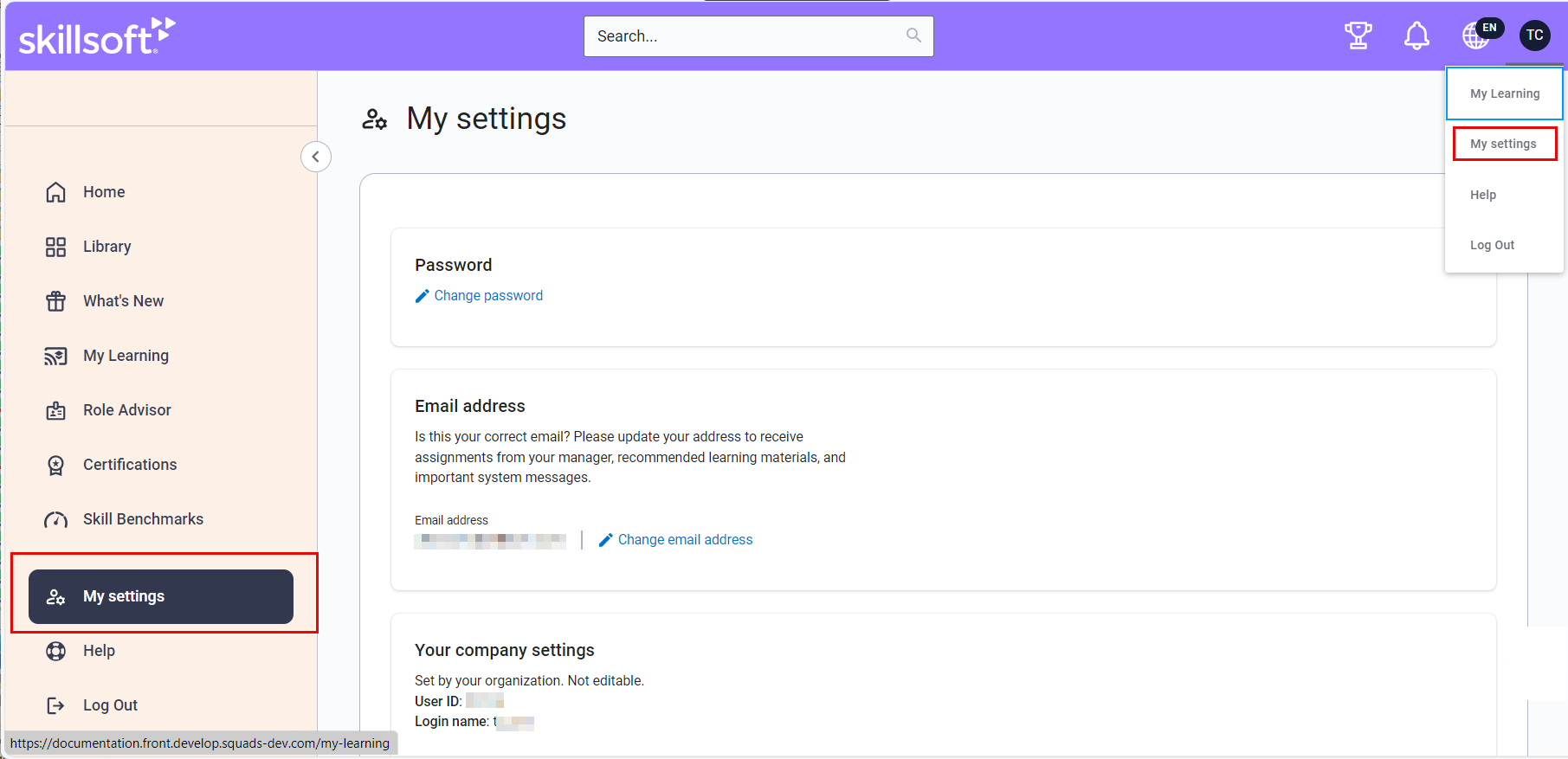My Settings
The My Settings page shows details about your Percipio user account. You may see different settings depending on how your Percipio site is configured.
To access your My Settings page, select My Settings from the left navigation bar, or select My Settings from the My Profile drop down.
If you have questions about your account information, contact your Percipio Site Admin.
The following information is available on the Account Information page:
- Profile picture: Located in the top left is a space for your picture. If you haven't uploaded a picture, the circle contains your initials. Your picture shows in the banner of your profile pages, in the top navigation area, and in CAISY simulations for a more engaging experience. Your profile picture also shows in Q&A and leaderboards if you participate in them. Add, change, or remove your picture at any time. Your profile picture is not stored by any AI tools or through any AI interactions.
- Password: Select to change your Percipio login password. If you only use your corporate credentials to log into Percipio, this does not apply. However, if your administrator set up Percipio to accept either corporate credentials or Percipio credentials, you can select Change password to update your direct login password to Percipio. This does not change your corporate credentials.
- Email address: If you do not have an email address in your Percipio user profile, you can enter it here. Once you enter an email address, the Security Questions section is no longer available. If you do not have an email address in your user profile, you do not receive notifications.
- Your company settings: These are set by your company when they created your account. Only your site administrator can change them.
- Security Questions: If available on your site, these questions can be used to reset your password if you do not have an email address in your user profile.
- Notifications: These options only display if your organization enables them. You only receive the activated emails if you have an email address in your user profile. You may have the option to set your time zone so the system can send you regularly recurring emails between 9:00 a.m. and 3:00 p.m. local time when you are most likely to see and engage with them. Emails that are triggered by a button click or because they are time sensitive are not included in this time zone setting. These include emails such as, password reset, approval, sharing, and assignment and live learning reminders.If you do not see the time zone option, your system administrator has it turned off.
- Recommendations: Turn this On to receive personalized emails that include new and recommended content as a reminder to continue learning.
- Learning Reminders: Turn this On to receive occasional emails with content updates if you haven't signed in for 30 or more days.
- Badge Earned: Turn this On to receive emails about each Digital Badge you earn. This option is only available for organizations who have Digital Badges available to their learners.
- Retiring and recently added content (monthly): This option only displays for Percipio user roles who are entitled to work with content. If you are a user who has access to the Skillsoft Content Status report, turn this On to receive the monthly Retiring and recently added content email.
- Monthly learning digest email: Turn this On to receive a monthly email highlighting your learning progress. This option only displays when your admin has the Monthly learning digest email setting turned on.
- Journey reminders and notifications: Turn this On to receive reminder emails to continue working through a journey you started if you have not accessed content within it after 15 consecutive days. You continue to receive a series of an additional three emails at intervals of 30, 45, and 60 days from your last access. After 60 days of inactivity, the emails stop. If you complete the journey, you also receive a congratulatory email. This option only displays if Journey progress and completion emails is turned on for your site.
- Certification reminders and notifications: Turn this On to receive reminder emails to continue working through a certification path you started if you have not accessed content within it after 15 consecutive days. You continue to receive a series of an additional three emails at intervals of 30, 45, and 60 days from your last access. After 60 days of inactivity, the emails stop. If you complete the certification path and upload your certification, you and your manager receive a congratulatory email. In addition, you receive emails when it is time to renew your certification. This option only displays if Certification status and expiration emails is turned on for your site.
By default, you are opted-in to receive emails. If you do not have a valid email on file, you do not see receive any notification until you enter an email address and select Save.
- Language: This setting allows you to show a toggle on the library page to switch between viewing content in your preferred site language and English (US). Most English (US) content licensed from Skillsoft comes with translated closed captions letting you learn in your preferred language.
- Leaderboard: This setting only displays if your admin enables leaderboards for your organization. When viewing leaderboards, you can choose to display anonymously instead of having others see your name and profile picture if you chose to add one. To display anonymously turn off the switch for: Show my name and profile picture on the leaderboard . You can flip this switch on or off at any time. It is on by default.
Once you change your password, the page updates to display when your password was last changed: