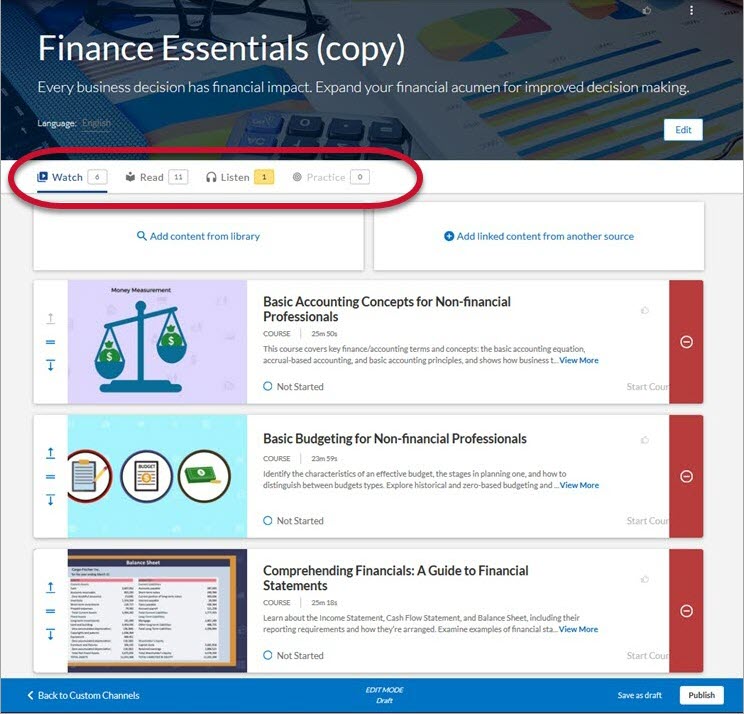Create an External Link
You can create an external link for your Percipio learners. External links can be any URL you want. They can also be Percipio share links including those to chapters or sections of books and audiobooks.
- From the left navigation bar, choose Content > Content Items. The Manage Content Items page displays.
- Select Add Custom Content Item.
- Select External link(s). The Add Custom Content page displays.
- Enter the URL where the content is hosted.
- This field is required.
- The URL must include
https:// - Percipio automatically populates many of the fields when you enter the URL. The content completion and duration are always populated based on the URL you provide.
- You can also add a Percipio share link in this field. This is helpful for example, if you want to add a book chapter to a channel, journey, or assignment. When you add a Percipio share link for a book chapter, the following happens:
- The book title, chapter title, description, and thumbnail auto populate
- When the learner selects the chapter link, the specific chapter or section opens inline and not in a new tab
-
 Enter the Content details.
Enter the Content details.
- Enter a title for the content. This field is required. Usually populated from meta data associated with the URL.
- Enter a description. This field is required. Usually populated from meta data associated with the URL.
- Choose an image. This field is required. Usually populated from meta data associated with the URL.
- Images should be in a 16x9 aspect ratio.
- The recommended size for the image is 1920 x 1080px.
- The file size must be 300k or less.
- A .jpg format is preferred, but you can upload .jpg, .png, and .gif files.
- If you do not have a custom image, you can select a royalty-free one from the image gallery or use the default Percipio image.
- Select a Content language. This field is required.
This determines which language a learner must have set as their Percipio site language in order to see the link from Percipio.
- Select your content completion criteria:
- The learner opens it: Once the learner launches the link, Percipio marks it as complete and places the status to Completed on the learner's Learning Activity page.
- The learner marks it as complete: Once the learner launches the link, they can mark the content as complete using the Mark as completed option from the content card while viewing the card from a channel or journey or from Learning Activity page. If the learner views the content from search results, they do not see the Mark as complete option and must choose to mark the item complete from their Learning Activity page.
- If the Learning time entry setting is selected for your site, learners can also add the amount of time they spend learning for this item. The time they enter is tracked in their learning activity and counts towards their learning goals. Learners can enter their time from the More actions menu on a content card or from the Activity page.
- In some cases, like YouTube, tracking and completions options are included with the link.
- If enabled on your site and if you want, you can specify up to five learning objectives. Please note: You can start adding learning objectives now, which AI search will use in the future to help make content recommendations for results from custom skill benchmarks (if you choose to create custom skill benchmarks). Learners do not see learning objectives and they are not considered for search results or Role Advisor recommendations. Select Add learning objective and enter your objective. When writing a learning objective, it is best to:
- Use clear action verbs, such as identify, analyze, create, describe, etc.
- Be specific: Detail exactly what the learner should achieve.
- Align with outcomes: Link objectives to the overall course goals.
- Make it measurable: Ensure you can assess if the objective has been achieved.
- Write it from the learner's perspective: Make objectives relevant and meaningful to the learner.
- Complete this sentence: At the end of this training, you should be able to...
- Follow an example such as: Analyze three different leadership styles by identifying four key characteristics, strengths, and weaknesses of each and applying it to three leaders at your company within three weeks of completing the training.
- Optionally, specify up to 10 skills that learners will gain by consuming this content. Learners can search on skills and see recommended content matching those skills. To add or edit skills for a content item, you can either select:
- Quick replace with recommended skills: Use this option to have AI use the title and description to propose matching skills from the Skillsoft skill dictionary. You can edit the recommended list afterward by selecting Edit skills.
- Edit skills: Use this option to remove and find skills that AI may have missed or mismatched. To remove a skill, select the X next to its name. To add a skill, start typing the name of a skill in the box, then select from the suggested list. The list of suggested skills displays from Skillsoft's robust skill dictionary. You cannot add more than a total of 10 skills.
-
 Enter your Content discovery details.
Enter your Content discovery details.
These details are visible to learners and determine how your content is classified in Percipio.
- Select the modality (learning style) that best fits your content.
- Watch: usually a video
- Read: usually an e-book, article, or blog post
- Listen: usually an audio book
- Practice: usually resources that can be edited for a user's purpose, such as Microsoft Word or Excel documents
-
Select a Content type. Content type is a universally recognized classification that defines how the content will be consumed by the learner. Skillsoft uses the types: videos, courses, labs, live events, books, audio books, etc. We suggest you use these as a starting point, but also define some of your own such as web articles, presentations, and quarterly meetings.
There is a default selection but you can select a different type from the drop-down or enter a new value. We suggest you use the type ahead feature to avoid replicating an existing entry. You do not want to have two or three entries for the same item; one with title-case, one with all lowercase, a one-word entry, a two-word entry, or a hyphenated word would all be considered different types. If you have the permission to manage content types and source values enabled, you can add new values to this field. If that permission is not enabled, you must pick from existing values for this field.
-
Select a Content source from the list or enter a new value. We suggest you use the type ahead feature to avoid replicating an existing entry.
Content Source is who owns the intellectual property; it is not the platform where the item resides, such as YouTube or SharePoint. Skillsoft uses source to distinguish brands and partner content like Wintellect and GoFluent. If you have the permission to manage content types and source values enabled, you can add new values to this field. If that permission is not enabled, you must pick from existing values for this field.
By default, the value specified in Organization name is associated as a content source for your custom content, dynamic content, journeys, and live courses. You do not need to specify the Organization name in this field in order for learners to use the Organization name as a Content source filter on the search results page, but you must specify something as described above.
- Enter a recommended duration, which is the average amount of time your learner can expect to engage with the content.
- Select the type of device for which the content is optimized.
To estimate books and content, use the average of 300 words per minute.
When learners attempt to access this content on a device not selected here (an “unsupported device”), a message directs them to access the content on the selected ("supported”) devices.
When you add a link from YouTube, the default selection is all devices.
- Select the modality (learning style) that best fits your content.
-
 Optionally, add additional content discovery details.
Optionally, add additional content discovery details.
- Select an expertise level from the drop-down list.
- Enter the technology title and version.
- Select additional search terms from the list, or enter new terms.
- Optionally, enter an external ID. This is a unique identifier you can use to search for your custom content in Percipio Admin. The external ID does not display to learners in any search results or content cards.
- Select one of the following actions:
- Cancel: Discard all changes.
- Save as Draft: Save your changes for modification or publication later.
Next: Review content details: Progress to the final stage to review your settings and publish.
- Review the details of your external link. Select to edit any details if necessary, then choose one of the following actions:
- Cancel: Discard all changes.
- Save as Draft: Save your changes for modification or publication later.
Next: Publish Content: Publish the link to a Percipio server so that you can add it to a channel or journey.
-
Select to Publish your external link or Save as draft for editing at a later date.
-
 Add published custom content item to a custom channel or journey.
Add published custom content item to a custom channel or journey.
To add the item to a journey, see Editing a Journey. To add to a custom channel follow these steps:
- On the Content > Channels page, select the name of the channel to which you want to add the custom content. The Edit Channel page displays.
- Select Add content from library.
- Enter item's title.
- Select
 .
.
Note: If you recently published your item to Percipio's server, it may take several minutes to display in your search results.- Locate the item and click
 to add it to the channel.
to add it to the channel. - Select Done to save the channel.
- Select Publish to publish the channel to Percipio.
The number of assets in each modality updates in yellow. To see the newly-added item, click the appropriate modality tab.
Learners can now find your custom content in the library or by searching.