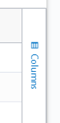Email Notification Report
Learners in your organization may receive system generated emails depending on your email notification settings. In order to track which users received which emails and when, you can use the Email Notification report. You can filter the data in this report by Date Range, Audience, and Email Campaign Type.
Learning administrators and managers only see data from users who are in audiences that they own.
Percipio may take up to 24 hours to include relevant activity in this report. You can see at the top of the report when the data was last updated.
Report insights
When viewing the Email Notification report, you can find information on:
- All notifications that were sent from Percipio to your users. You can use the email campaign filter to narrow your focus to specific emails.
- Identify if any of your users did not receive an email notification.
- How many users are potentially struggling to log in based on the Password email campaigns that have gone out.
- Any custom campaigns you sent and whether users are clicking on them and when. Use this information to guide future email campaigns such as what content to include, who to send it to, and when to send it.
- How soon after an email was sent did users open it and click on something within it. Use this information to help time when to send emails for maximum engagement.
How to access this report
To access the Email notification report:
- From the Analytics menu, select All reports.
- From the Content promotion section, locate and select Email notification.The report displays with default filters selected.
-
 Set global filters
Set global filters
The global filters you set apply to all data presented on the page. To use global filters:
- Select to open the default filter box.
- Change the default filters by selecting an option from each filter you require.
- Select Apply filters. The report loads to match your filters.
- If needed, you can reset filters:
- Reset global filter by opening the filter drop down and selecting Load default filters
- Reset filters made to columns by selecting Reset to default.
You can use the following filters for locating specific data on this report:
- Date filters: For more historical data, use the Detailed activity report.
- Date Range Presets: A drop-down list of date ranges that filters the data to the selected range. Select Custom to enter specific dates.
- Start: Instead of using a Date Range preset, use this to specify a start date. When you enter a Start date, the Date Range Presets filter changes to Custom.
- End: Instead of using a Date Range preset, use this to specify an end date. When you enter an End date, the Date Range Presets filter changes to Custom.
- AUDIENCE: Predefined group of users. Enter the name of an audience and then select it from the list. You can display the data for multiple audiences at the same time by entering more than one audience name.
- EMAIL CAMPAIGN TYPE: Type of email sent to users. Select an email campaign type from the list to only see email notifications of that type.
-
 Create and save you data view
Create and save you data view
After applying global filters, the table loads with a default set of columns presented in a default order. To use your data in a way that makes the most sense to you, you can organize the columns in the table by sorting, filtering, changing the order, and choosing which ones to display. You can also pin columns and group by them.
Column Action How to Use Sort From within the column heading, select the arrow button  to toggle between ascending and descending.
to toggle between ascending and descending.Filter To filter a column for select data, from within the column heading:
- Select the more options button
 , then select the filter button
, then select the filter button  .
. - Choose how you want to filter. Options will vary depending on the data contained in that column. You may see: equal, greater than, less than, not equal, contains, does not contain, starts with, ends with, or in range.
- Enter a value in the space provided. This field is case sensitive. For example if you select contains and enter akara,Percipio does not find a match with and item containing Akara.
- If available, you can add more filters using the inclusion of AND or OR. If you select AND, data must meet both conditions to display. If you select OR, data must meet at least one condition to display.
- The filter is applied immediately. Select anywhere outside the filter to close the filter box.
If a column is filtered, the filter icon shows in the column header.
Pin (Anchor)
To pin or anchor a column so that it does not scroll left or right off the page:
- From within the column heading, select the more options button
 .
. - Make sure the more options tab is highlighted and select Pin.
- Choose Pin left or Pin right. If you select Pin left, the column is moved to the far left. If you select Pin right, the column is moved to the far right.
- To remove the pin and reposition the column back to its original location, select No pin.
Autosize If you want to ensure you can read the longest value within a column, you can autosize it. You can do one column at a time or all of them at once.
- From within the column heading, select the more options button
 .
. - Make sure the more options tab is highlighted and select Autosize this column or Autosize all columns.
Group Sometimes it is helpful to see your data grouped in a particular way, for example, by user role or by status. You can create groups within groups for further segmentation.
There are two ways to group your data:
- From within the column heading:
- Select the more options button
 .
. - Make sure the more options tab is highlighted and select Group by [this column]
- To remove the grouping: select Ungroup by this column.
- Select the more options button
- From the right column expansion list:
- Locate the column in the list you want to group by.
- Select and hold the group icon
 .
. - Drag the column to Row Groups at the bottom.
- Select the X next to the Row Group to remove it.
Hide/Show To only show the data relevant to your needs, you can select which columns display.
From the right :
- Locate the column in the list you want to show or hide.
- To show a column, make sure you check the box. To hide a column, uncheck the box.
Reorder To change the display order of the columns, you can click and drag a column heading left or right to reposition it within the table. - Select the more options button
-
You can select to Download report at this point so you can share with others in your organization.
- You have the option to do any of the following with a saved custom report template:
- View downloaded reports: If you chose to download the report, it shows on the Report downloads tab.
- Share your report: If you downloaded your report, you can share it with others in your organization
- Create/edit a report schedule: If you want the report to run regularly, set up a schedule.
- Share/unshare your template: Let others in your organization use your report as their own.
- Edit your template name: Change the name of your template if need be.
- Edit your custom report: Make changes and save them for future.
- Delete your custom report: If you no longer need your custom report, you can delete it.
Columns
You see the following data columns in this report:
- USER UUID: This is a universally unique identifier that is automatically assigned by the system for each account.
- LOGIN NAME: The value entered in the Login name attribute for the user.
- USER ID: The value entered in the User ID field. It is used to identify a user inside Percipio.
- FIRST NAME: The value entered in the First name user attribute. Usually the user's first name.
- LAST NAME: The value entered in the Last name user attribute. Usually the user's last name.
- EMAIL ADDRESS: The value entered in the Email address user attribute; the user's email address.
- USER STATUS: The status of the user in Percipio. Valid values are active or inactive.
- EMAIL CAMPAIGN TYPE: This is the type of email that the user received. Examples of this would be Welcome email, Recommendations email, Inactive email, ect.
- SENT TIME: This is the time at which the system sent the email to the user.
- FIRST OPEN: This is the time at which the user first opened the email.
- FIRST CLICK: This is the time at which the user first clicked an interactive element within the email.
- LAST OPEN: This is the time at which the user most recently opened the email.
- LAST CLICK: This is the time at which the user most recently clicked an interactive element within the email.