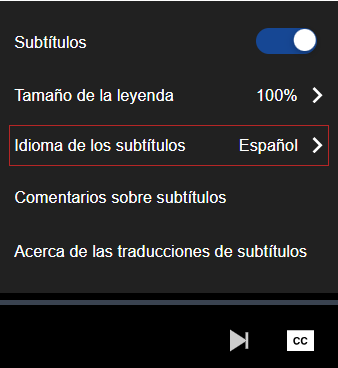Discover Content in Your Local Language
In addition to the content you discover in your selected site language, you also have the opportunity to see additional content in English (US) that matches your local search term. Your site must have the Include English (US) content in localized search results setting enabled for you to see English (US) content.
Discover additional content using search
- Ensure the site language in which you want to search is selected.
- Enter the search term in your local language.
- Use the language filter in the left navigation to filter on your language choice. Note that your organization's administrators may have the language filter turned off in the Search filter settings. In this case you will not see the language filter as an option.
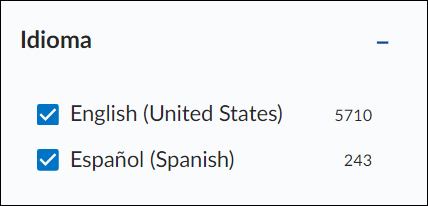
- If you don't find content in your local language, switch the language filter to English (US) and turn on the Subtitles/CC filter to locate English (US) courses that have translated closed captions.
- After launching the course, you can select to display the automated closed captions in your language.
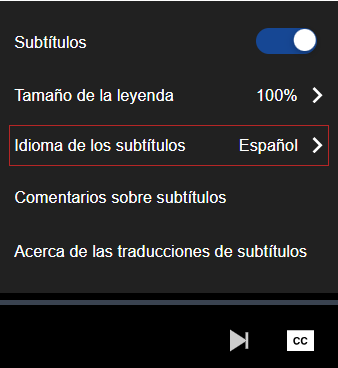
Discover additional content in the Library
You can find Skillsoft English courses that may have translated closed captions by selecting the explore in English (US) option to browse the Library. You can select this option and keep your preferred Percipio site language unchanged.

While browsing the Library in English US, you also have access to a content language filter on the channel page. This filter lets you switch the channel's content language to another language.
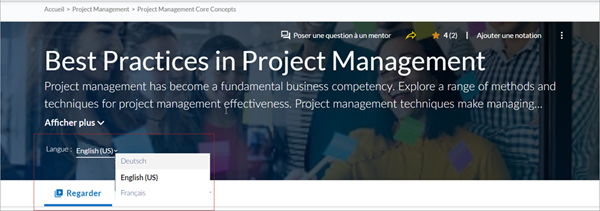
When you launch a course, if the course has translated closed captioning, you can select to display the automated closed captions in your language.