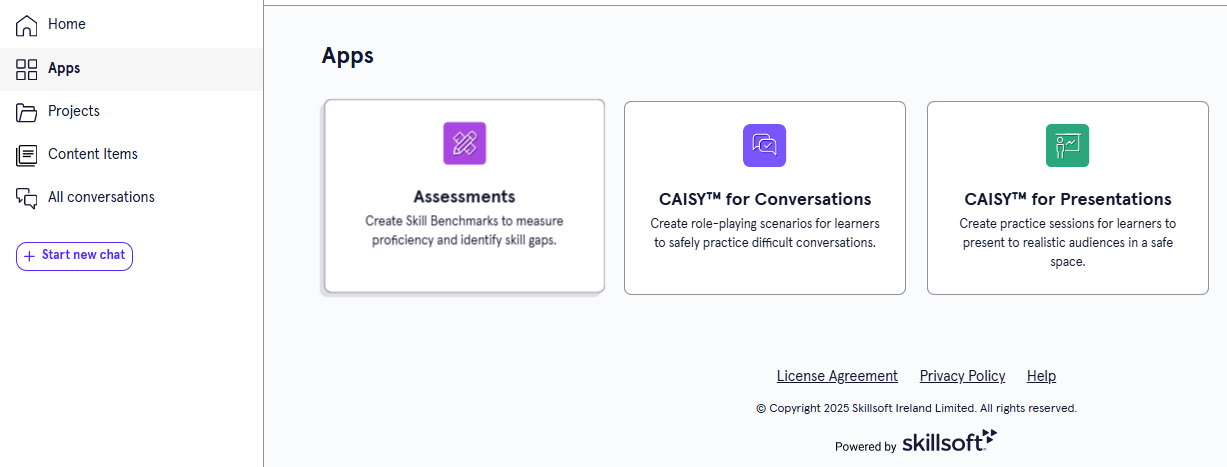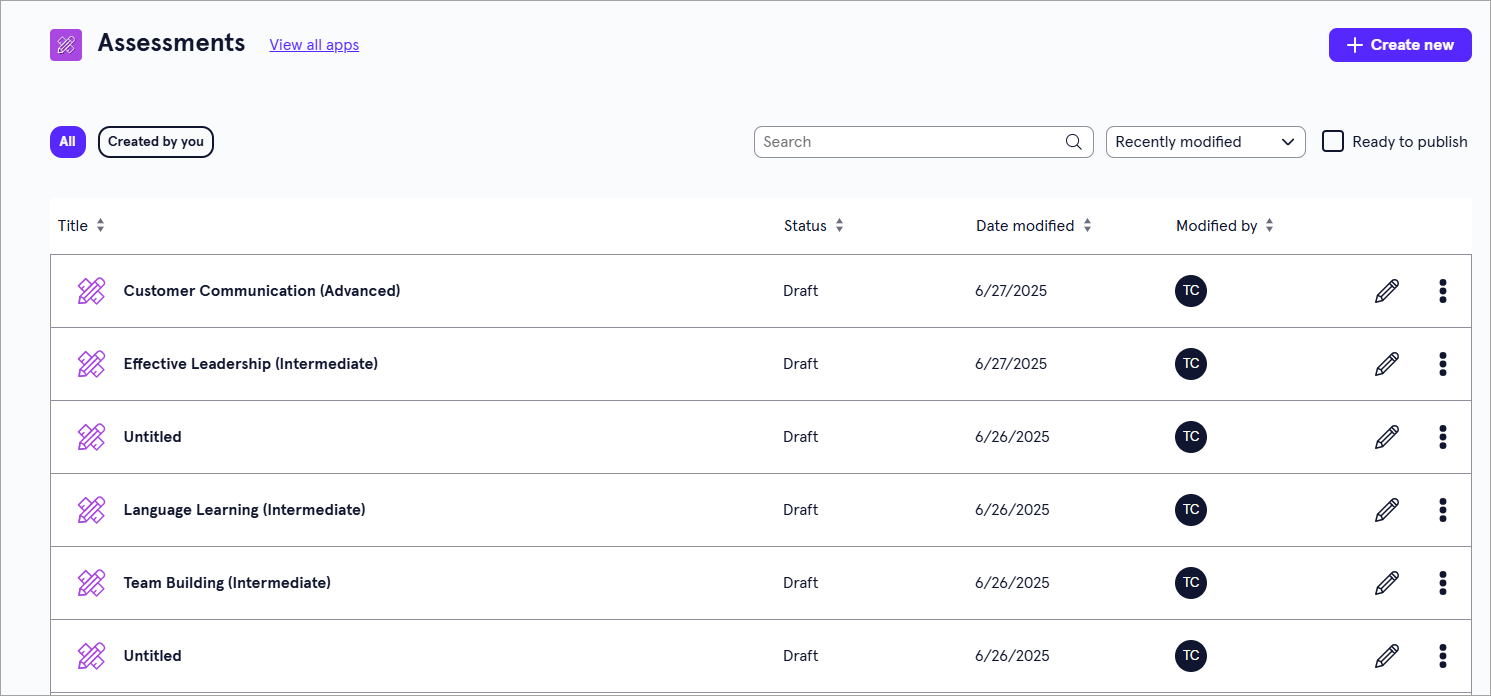Assessments Overview
The Assessments app allows you to create different types of assessments. Currently, you can only create assessments of the type Skill Benchmarks.
-
Skill Benchmarks: When learners take a Skill Benchmark they answer questions testing skill knowledge and proficiency. Learners receive instant feedback on their performance, as well as content recommendations, to help them improve. Skill Benchmarks are a great way for learners to keep their learning focused and tailored to address skill gaps.
You can access all assessments you created from the Assessments page. You also see assessments you have been invited to collaborate on within the selected workspace. For detailed instructions on creating a new assessment, see Create an Assessment.
Access the Assessment app
To access the Assessment app, from the Home page or Apps page, select Assessments.
Find an assessment
To find a specific assessment:
- From the Home page or Apps page, select Assessments.
- From the Assessments page, you can do one of the following:
- Search for a specific assessment. If you know the name of the assessment you are looking for, you can use the search bar to locate it.
- Change the order of how the assessments display in the list:
- Use the drop-down to order by date modified.
- Sort the column headings to order by Status, Date modified or Modified by.
- Toggle between viewing all assessments, or just the ones you created.
Assessment page overview
For each assessment in the list, you see the following information:
- Title: This is the name you gave the assessment when you created it.
- Status: The statuses you may see are:
- Draft: The assessment has been created, but has not yet been published.
- Published: The assessment has been published to Percipio and is available for learners to see.
- Date modified: The date of the most recent time the assessment has been modified.
- Modified: The person who most recently modified the assessment.
Depending on your permissions and the status of the content, you may see the following actions to the right or under the Show options menu for each:
- Edit: Opens the content so you can make any changes to the details. For more detailed information on editing content, see:
- Preview: Opens the content in the learner view so you can ensure it works as expected.
- Duplicate: Creates a copy of the content in the same project so you can update it without impacting the original.
- Archive: If the content has already been published, you can archive it so that you no longer see it in your Projects, Apps, or Content Items pages. It is moved to a separate Archived Items page. You can access all archived content from your profile drop down. The archived content is still available to learners in Percipio unless you retire it from your Percipio site.
- Move: Moves the content to a different project or workspace.
- Delete: If a content item is still in a draft status, you can delete it from LX Design Studio. When you delete content it is moved to a Deleted Items page. You can access all deleted items for up to 30 days from your profile drop down.