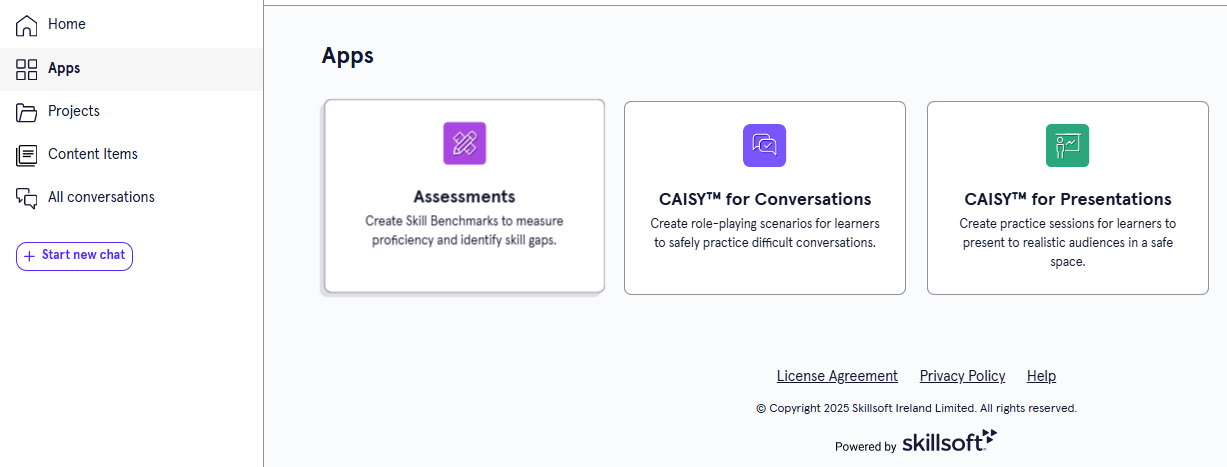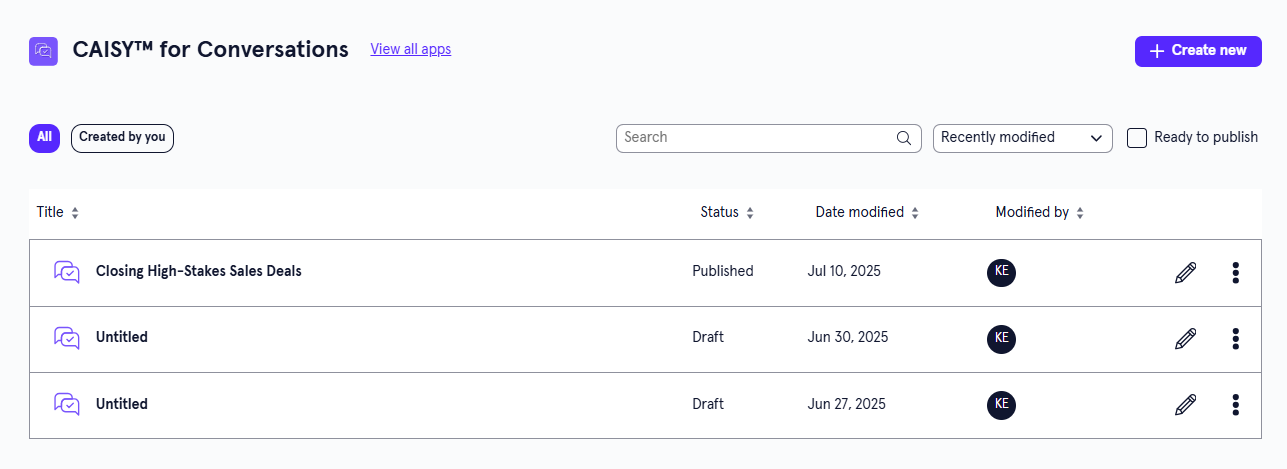CAISY™ for Conversations
The CAISY for Conversations app allows you to create role-playing simulations in which learners practice difficult conversations by chatting with an AI coach.
You can access all simulations you created from the CAISY for Conversations page. Here, you also see simulations you have been invited to collaborate on within the selected workspace. For detailed instructions on creating a new simulation, see Create a CAISY for Conversation.
Access the CAISY for Conversations app
To access the CAISY for Conversations app, from the Home page or Apps page, select CAISY for Conversations.
Find a CAISY for Conversations simulation
You can find content from three separate locations, the main app page, the Content item page, or the Project page. The first thing to note, however, is your workspace. You can only find content if you are in the selected workspace. To find a specific simulation:
- Open the page:
- Main app page: From the Home page or Apps page, select CAISY for Conversations. You now see the CAISY for Conversations page.
- Content items page: From the left navigation bar , select Content items.
- Project page:From the left navigation bar, select Projects, then select the project containing the item.
- You can do one of the following to find a simulation on any of the pages:
- Search for a specific one. If you know the name of the content you are looking for, you can use the search bar to locate it.
- Change the order of how the content displays in the list:
- Use the drop-down to order by date modified.
- Sort the column headings to order by Status, Date modified, or Modified by.
- Use the filters at the top to narrow the list. Depending on the page, some options may include:
- Viewing all content, or just the ones created by you.
- Show only content that is ready to publish
- Status or type
CAISY for Conversations page overview
For each simulation in the list, you see the following information:
- Title: This is the name given to the simulation.
- Status: The statuses you may see are:
- Draft: The simulation has been created, but has not yet been published.
- Published: The simulation has been published to Percipio and is available for learners to see.
- Unpublished Changes: The simulation has been published to Percipio, but further edits have been made in LX Design Studio. You may want to revisit this content for publishing. Learners see the last published version of the content item in Percipio.
- Stage:
- Ready to Publish: Creators without publishing privileges can mark content as Ready to Publish to signify to creators with publishing privileges that the content is ready to be published to Percipio.
- Date modified: The date the simulation was last modified.
- Modified by: The creator who most recently modified the simulation.
Depending on your permissions and the status of the content, you may see the following actions to the right or under the Show options menu for each:
- Edit: Opens the content so you can make any changes to the details. For more detailed information on editing content, see:
- Preview: Opens the content in the learner view so you can ensure it works as expected.
- Duplicate: Creates a copy of the content in the same project so you can update it without impacting the original.
- Archive: If the content has already been published, you can archive it so that you no longer see it in your Projects, Apps, or Content Items pages. It is moved to a separate Archived Items page. You can access all archived content from your profile drop down. The archived content is still available to learners in Percipio unless you retire it from your Percipio site.
- Move: Moves the content to a different project or workspace.
- Delete: If a content item is still in a draft status, you can delete it from LX Design Studio. When you delete content it is moved to a Deleted Items page. You can access all deleted items for up to 30 days from your profile drop down.