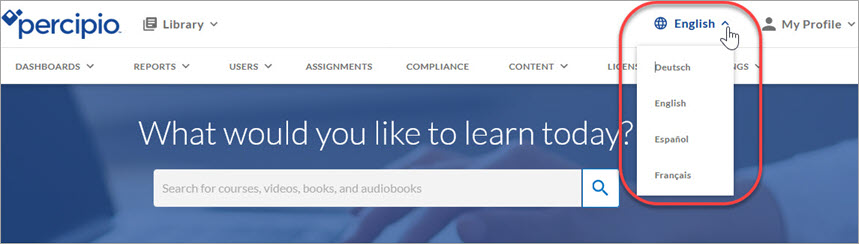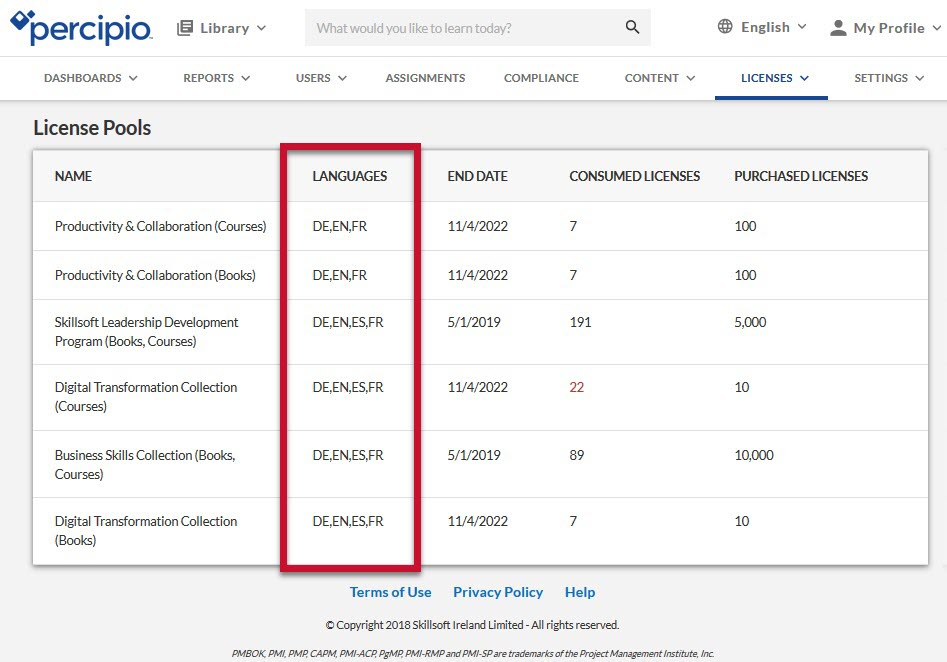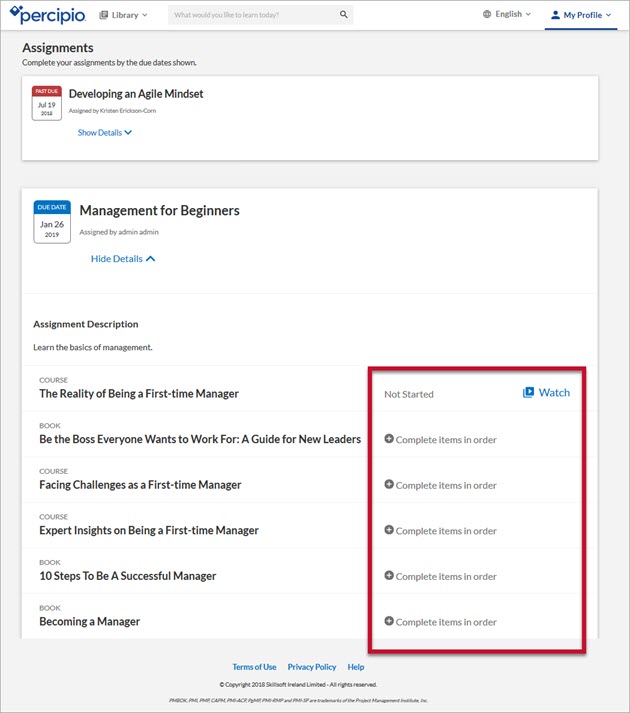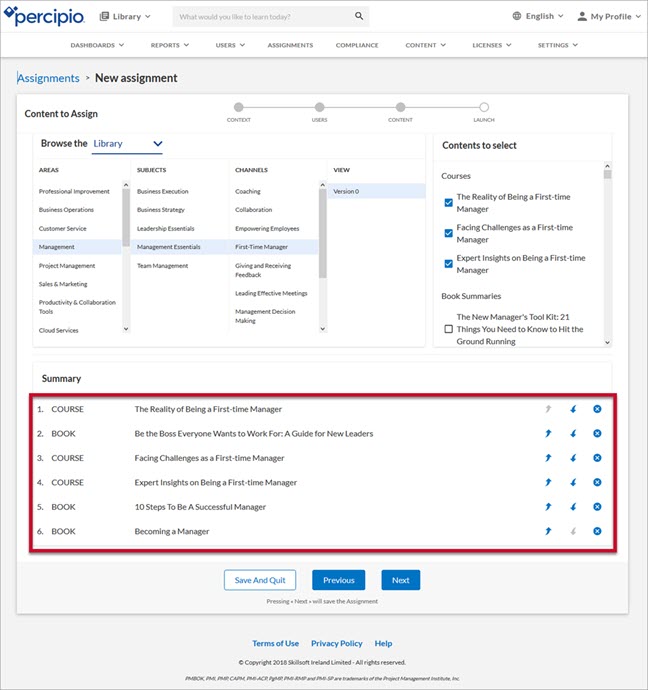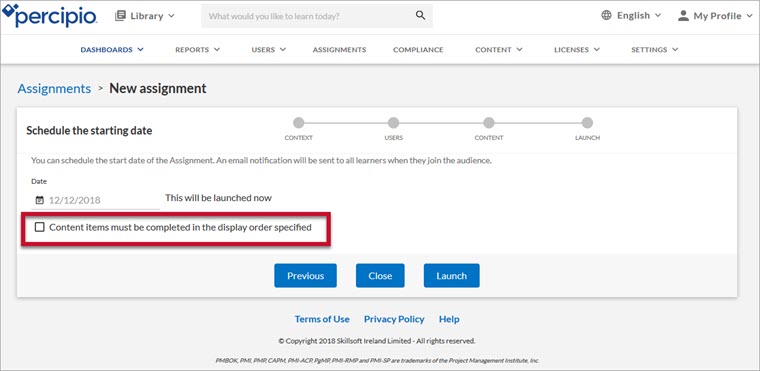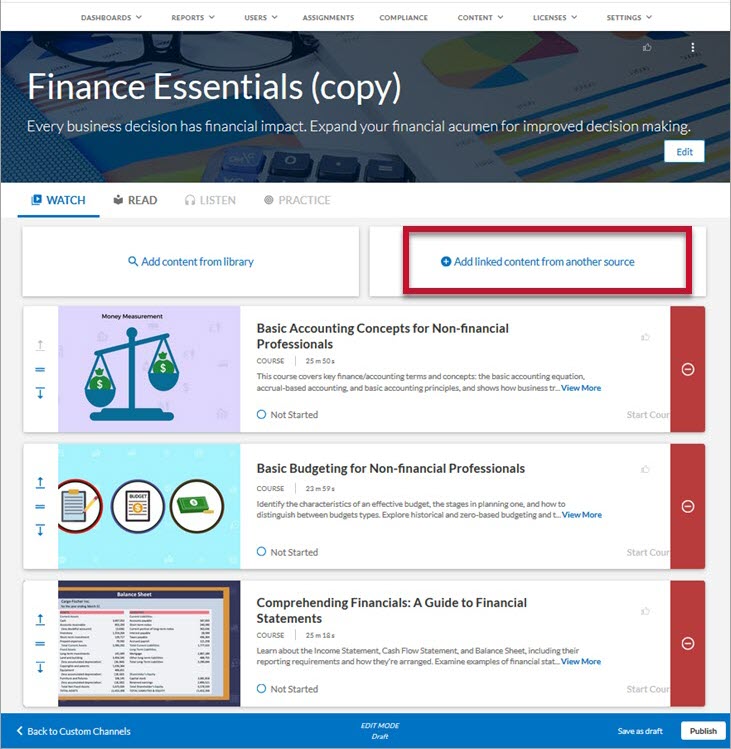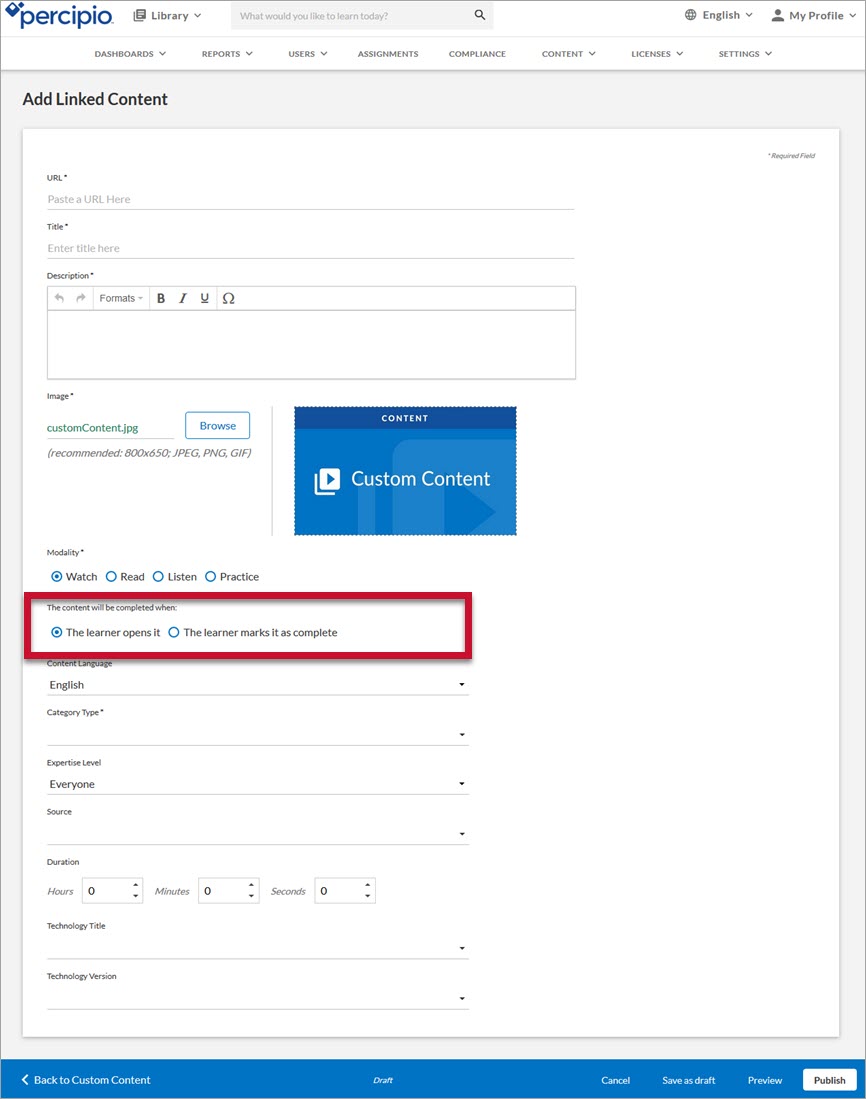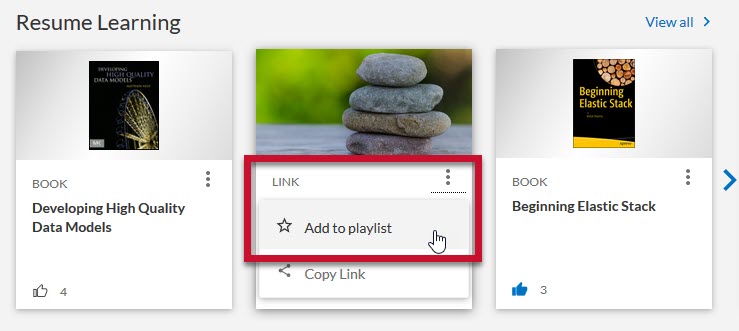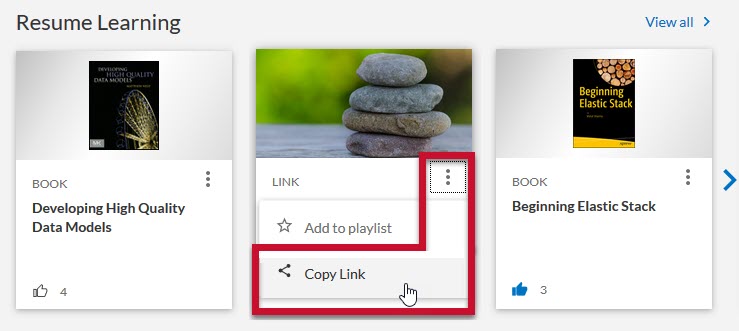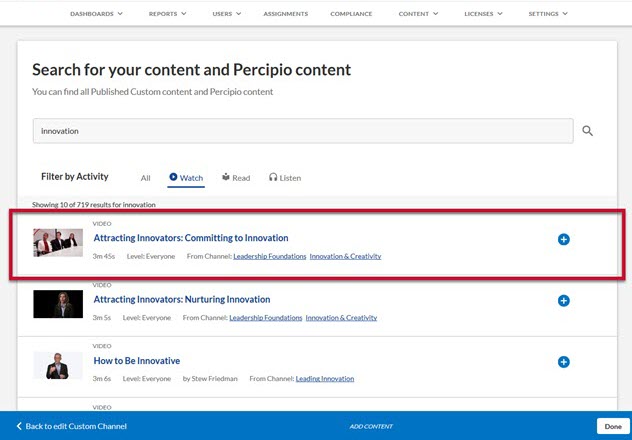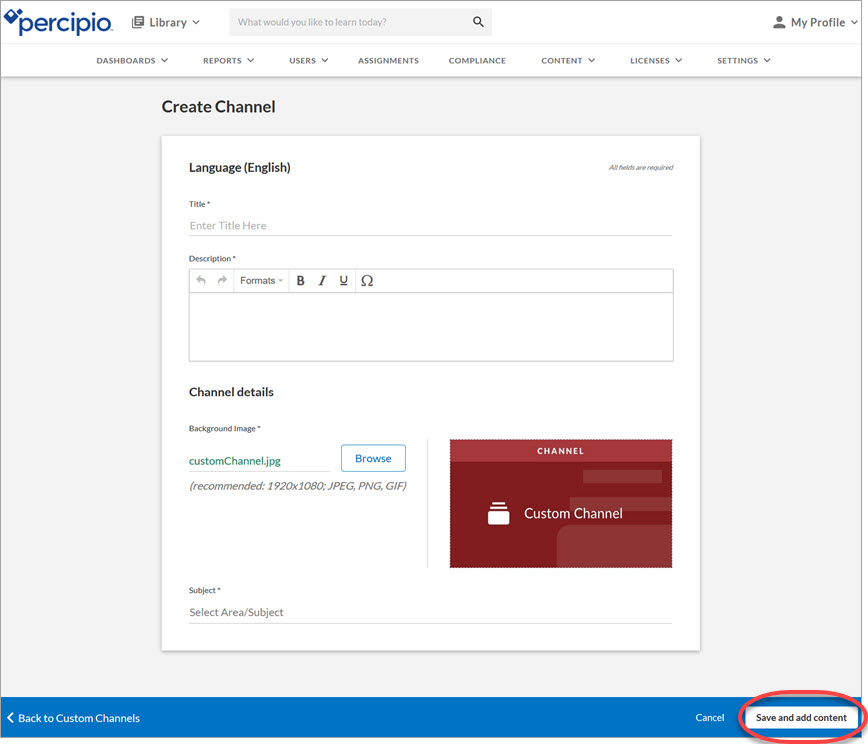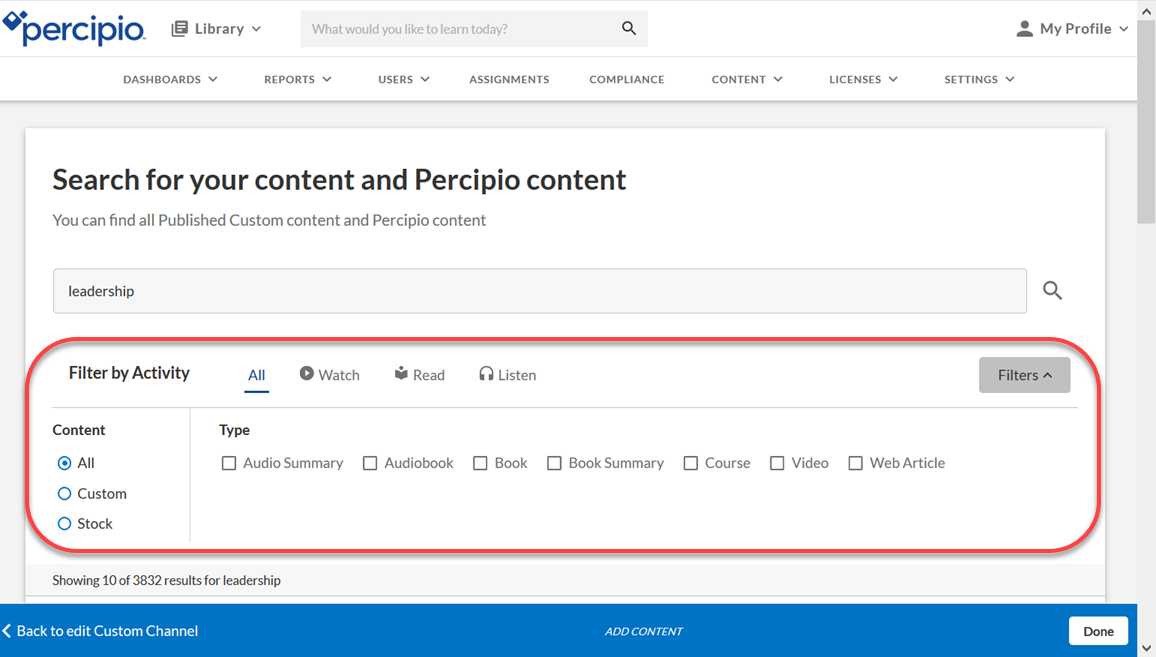New Features and Enhancements (December 2018)
The following new features and enhancements are available as of the date below.
For earlier releases, see the Percipio Release Notes.
December 15, 2018
Percipio for the web is now available in French, German, and Spanish. If your browser language is set to one of these supported languages, when you sign into Percipio, the site displays in your browser language. If you have available content in any of the supported languages available to you, a language selector displays at the top of Percipio, and you can switch between languages to see content.
For more information, see Percipio Language Settings.
ELSA is now available in French, German and Spanish. ELSA detects your Percipio language settings to determine which language to use. However, you can change the language presented in ELSA at any time.
See Language Support for ELSA for more information.
There is a new, sortable LANGUAGE CODE column in the following reports. Click any report for more information.
To support the new Percipio site and content languages, you can create custom content and custom channels in those languages. For more information about procedures, see the following Custom Content documentation:
Some content is available in multiple languages. On the License Pool List page, language codes display for the available languages within each license pool.
For more information, see License Pool List.
If you're a learner with an ordered assignment, you must complete the content in the order presented. You cannot access content before the prior, required content has been completed to the specified completion criteria.
For more information, see Assignments
As an admin, you can now enforce the order of content within an assignment. To do so, after adding content to the assignment, order it here:
On the next page, you're presented with a new check box, Content items must be completed in the display order specified. Select it to enforce the order set on the previous page.
For more information, see Assignments.
You can add new custom linked content on-the-fly when you're creating or editing a custom channel. On the channel page, a new Add linked content from another source option displays. Clicking this directs you to the Add Linked Content page, where you can enter the details of the custom linked content item, and once you save it, you're brought back to the channel page, and your custom linked content is automatically added to the channel.
For more information, see Edit a Custom Channel.
For learners
Some content now has a Mark as complete option displayed on a content card or within an assignment:

You must view the content before you are able to mark the content as completed:

Once you click the Mark as complete link, the content displays on your Activity page, and the content card shows Completed. You cannot undo a Mark as complete action:

For admins
As an admin, you can set custom content completion criteria when creating or editing custom linked content. Two new options are available:
- The learner opens it: Once the learner launches the content, Percipio marks the content as complete, and the content displays as Complete on the learner's Activity page.
- The learner marks it as complete: Once the learner launches the content, they can mark the content as complete using the link on the content card or the assignment.
For more information, see Create Custom Linked Content.
For learners, the More Actions menu now contains the Add to playlist option.
For admins, the More Actions menu contain both of these options as well as any other available admin options that were previously in the More Actions menu.
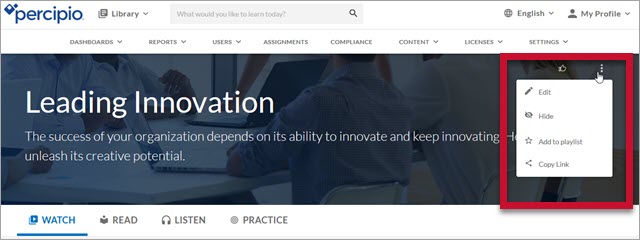
For more information, see Playlist.
A new Copy Link option is available in the More Actions menu. It copies that particular content's link within Percipio, allowing you to share content directly. This option is available everywhere you see the Add to Playlist option.
For more information, see the Copy Link heading on the Work with Content page.
A new View More link displays when a content's description is longer than the first two lines in the content card. Click it to view the complete description, and when you're ready to minimize the description again, click View Less.
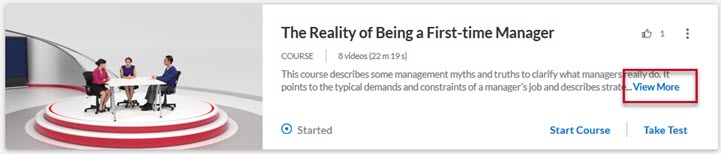
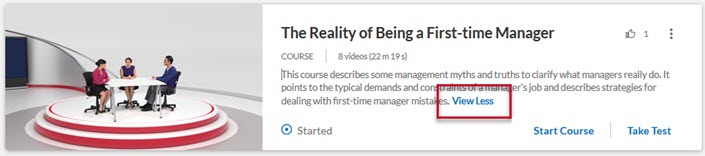
Admins can now add individual videos to custom channels.
For more information about how to add content to custom channels, see Create a Custom Channel or Edit a Custom Channel.
December 1, 2018
When you finish adding content to a custom channel, the Done button is renamed to Save and add content.
For more information about how to add content to custom channels, see Create a Custom Channel.
When searching for content to add to custom channels, Type filters are now available for you to further refine your search. These filters differ based on the content returned in the original search results.
For more information about adding content to your custom channels, see Custom Channels.