Unlink a Linked Folder
Unlinking a linked folder permanently breaks the dynamic relationship that exists between it and the original, stock folder. The unlinked folder becomes a static "snapshot" of the stock folder at the time that you unlink it. If the linked folder has linked subfolders, they too are unlinked.
You can only unlink a top-level linked folder. If you want to create a static copy of a subfolder, you must first copy that subfolder to a custom folder (so that it becomes a top-level folder), and then unlink that newly-created linked folder.
Unlinking a linked folder is a permanent action; you cannot undo it.
To unlink a linked folder
- Click Content > Library on the navigation bar.
The Library page displays.
- In the Browse Catalog pane, browse to or search for the folder that you want to unlink. Note that a linked folder can only be unlinked at the folder level where the original link was created.
- Move your mouse over the folder title, and click the Unlink link. A Warning dialog displays asking you to confirm the unlink action.
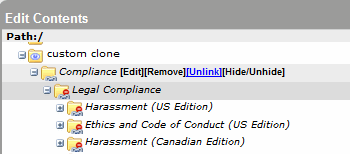
- The folder, and any linked subfolders, are now unlinked.
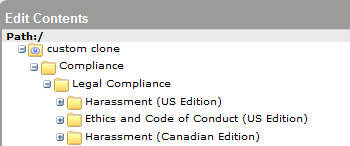
- If desired, you can now edit, remove, or hide/unhide the folders.
- Click Exit.
Note: The Library is not updated with your changes until you exit the Library page.