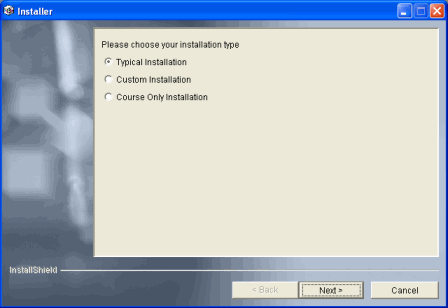This server installation provides remote access to the Skillsoft Course Player (SCP), Skillsoft Mobile Player, Skillsoft Course Manager (SCM), Simulation Player, Legacy IT Player, e3 Player, Classic Player, Passive Player, and course content to web server-connected user workstations.
Pre-Installation Considerations
Installation Procedure
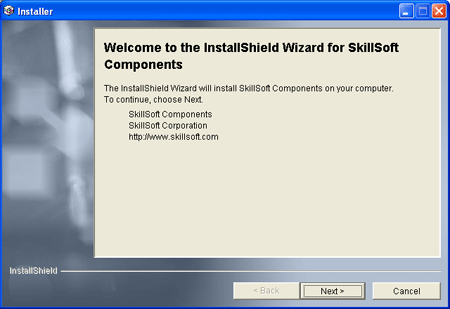
Note: You must select I accept the terms of this license agreement to continue the installation.
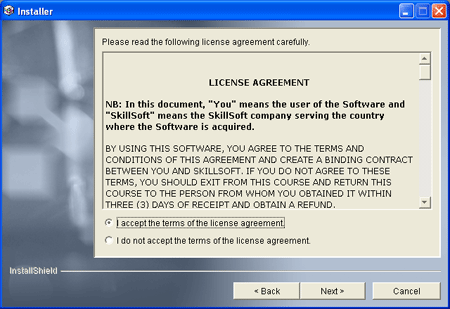
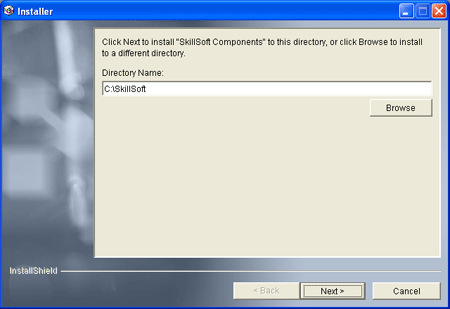
Note: If you are using Skillport and the content server on a single machine, select the same directory where the LMS is installed.
Note: If this is the first time you install from a new Installer kit, you must first install the latest Skillsoft Content File to the server. This is because the Installer reads from the sp6content.xml file on the server when it prepares courses for install. To install the latest content xml file, do the following:
1. Choose Custom Installation.
2. Deselect all the installation options except for Install Skillsoft Content File.
3. Click Next to complete the installation.
4. Verify that you now have this file on your server: <content_dir>\Web\Content\Player\sp6content.xml.
5. Return to the beginning of this section to perform the course and software installation.