Create a Personal Template
In order to meet your specific reporting needs, you can modify the input filters and display options included in a default template and then save the new template to create a personal template. There is no limit to the number of personal templates you can create from each default template. You can also create new personal templates from existing personal templates.
To create a personal template
- From the menu click Templates.
- Select the desired template.
- Click Edit. The following screen displays:
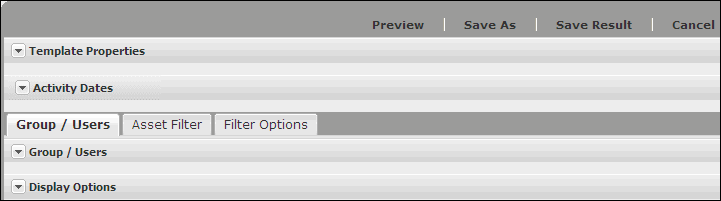
- If desired, click the following tabs to modify the associated filters:
- Activity Dates - specifies what period in time the report should include.
- Group / Users - returns data only for the selected groups or users.
- Asset Filter - returns data only for the selected asset types.
- Filter Options - a variety of filters for selecting criteria such as assignment and access dates, specific SkillPort user and group information, completion status, etc.
Note: Template Properties is a read only list.
- If desired, click the Display Options tab and determine what column headers the report will include, and how the data will display.
- Optionally, you can preview the report before saving the template to determine if it meets your needs, or you can save the results.
- To save the template, click Save As. The Save dialog displays.
- Enter a Name for the personal template. Name field is mandatory and cannot contain more than 120 characters. The following characters are not allowed: \ / : * ? " < > | ; {}
- Enter a Description of the template, if desired. Maximum character limit is 512.
- Click OK. The new template will be saved to the Personal tab and a message will prompt you to create a schedule for this template.
- Click Yes to create a schedule or No to display the Personal template tab.
Last Updated:
4/3/2012 2:58:06 PM