Understanding Reports
In the Reporting documentation, 'report' refers to the formatted and organized presentation of the data, or results, returned when a query is sent to the database. You can:
- Run a report. When you run a report, the results display in a preview screen. This view is temporary and you must save the results in order to maintain the data.
- Save the report results. Saving reports stores them on the Results window as shown below.
- Schedule a report to automatically run in the future. When a report is generated from a schedule, the results are automatically saved to the Results window.
- Create a Personal template to customize the report results.
The Results Window
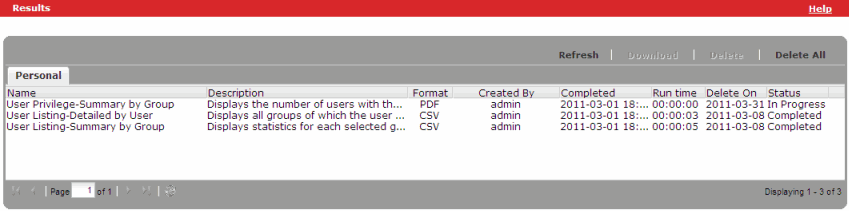
Results are listed in the order the report was run with the most recent at the top. The Results window includes the following columns:
- Name - If a report has a recurring schedule associated with it, there may be more than one report with the same name.
- Description - Can be modified by the user when the report is saved, or when the schedule for the report is created.
- Format - HTML, CSV, Excel, or PDF. Determined by the user when the report is saved, or when the schedule for the report is created.
- Created By - The name of the user that ran the report.
- Completed - The date and time the report was run. May also indicate if a report is "processing".
- Run time - The length of time in hh:mm:ss it took for the report to run.
- Delete On - The date the report will automatically be deleted from the Results window.
- Status - The status of the report. ie: In Progress, Completed, etc.
From the Results window you can:
- Refresh the screen to update the list of saved reports.
- Download the report results. Downloading reports saves them to your hard drive or external storage device.
- Delete a saved report result.
- Delete All report results.
Note: The results of each report reflect the current data held in SkillPort as of the last successful database refresh which occurs automatically. This includes group structure, user status, asset status, assignments, enrollments, approvals, and data from other platforms.
Last Updated:
8/27/2012 9:11:02 AM