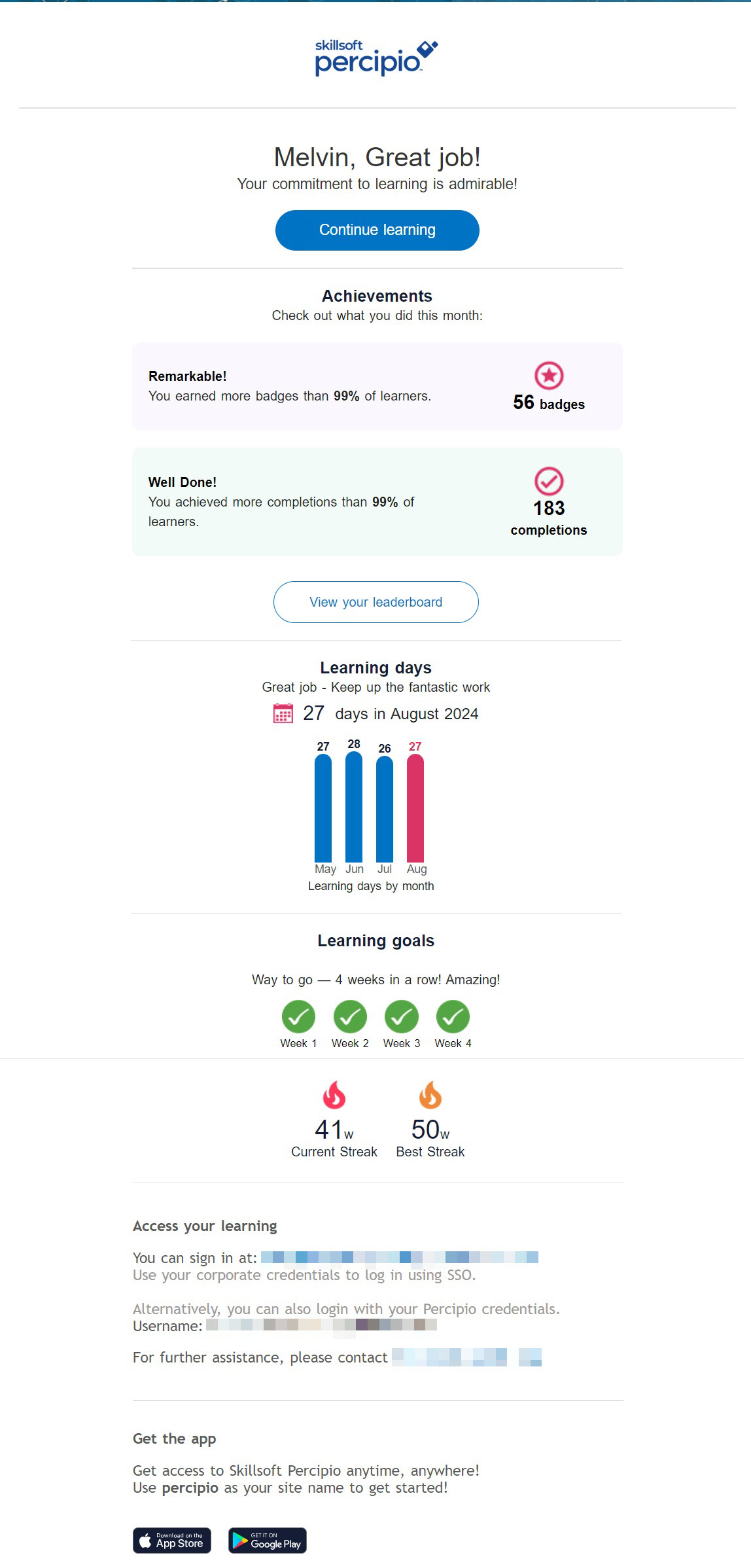Email Campaigns
As a site administrator, you can manage Percipio-generated emails. When you turn on email notifications, you remind learners about their learning opportunities and duties.
Get started
You can find the different email campaigns from:Site Settings -> Engagement & Notifications -> Email Campaigns.
Available Emails
Percipio can send the following emails to help maintain learner engagement.
- Welcome emails
- Re-engagement emails
- Recommendation emails
- Monthly learning digest emails
- Retiring and recently added content emails
- Live course emails
- Career journey emails
- Journey emails
- Certification path emails
Welcome emails
The Configure Welcome email preference setting controls the type of Welcome and reminder emails that are sent when creating or editing users.
The setting choices are:
- Send full welcome email series to new users: All new users receive an initial welcome email. New users with access to at least one license pool can receive up to five additional reminder emails. This is the default setting. If a user does not access the site within a few days after receiving the initial welcome email, Percipio sends reminder emails until the user signs in.
- Send a single welcome email to new users by default: Percipio sends a single welcome email to all users by default, without any follow-on reminder emails.
- Don't send by default: Percipio does not send any welcome emails by default. You choose whether or not to send a single welcome email at the time you are creating or editing a user.
The Email Template setting allows you to switch between the Percipio default email templates and custom email templates. If you choose Custom, you can customize the email subject line, header, pre-header, and introductory text. For more details, see Customize Welcome and Reminder Emails.
To see a sample welcome email, see Welcome emails.
The Send Welcome Emails now setting includes a Send to all users and a Send to specific audiences button. When you select either button, Percipio sends the welcome email to existing users who have not yet signed in.
If you select Send to all users, Percipio shares how many emails it will send. Select Proceed to continue. Select Cancel to stop.
To send to specific audiences:
- Select Send to specific audiences.
- Notice that all audiences are selected by default. Click the checkmark,
 to unselect the audiences in the list who should not receive the welcome email. At this point, you may want to unselect the All Users audience to prevent everyone from getting welcome emails.
to unselect the audiences in the list who should not receive the welcome email. At this point, you may want to unselect the All Users audience to prevent everyone from getting welcome emails. - Alternatively, click the checkmark,
 next to Select All to unselect all audiences then, select click the
next to Select All to unselect all audiences then, select click the  next to each audience who should receive the welcome email.
next to each audience who should receive the welcome email. - Select Send Welcome Emails. Percipio sends welcome emails to all users who have not yet signed in.
Re-engagement emails
Re-engagement emails help drive your users back to Percipio to engage with the content. If your users do not access content for 30 days, Percipio sends a weekly email that includes new and recommended content. The recommendations are based upon a user's selected skills and whether they took a Skill Benchmark. If the learner took a Skill Benchmark more than 30 days previous, the email also contains a section reminding the learner to retake their benchmark to gauge their progress.. The weekly email stops when the user signs back into Percipio, or when the user does not access content for 12 weeks, whichever comes first.
- (Default) On: Sends Re-engagement emails to learners who have not accessed content for 30 or more days.
- Off: Does not send Re-engagement emails. If this setting was on and you turn it off, Re-engagement emails stop immediately.
When this setting is turned on, learners can still opt out of these emails via their Account Information page or from the Unsubscribe link at the bottom of each email.
If you want to send re-engagement emails only to a specific groups of users:
- Select Select Audience. By default all audiences are selected.
- Unselect all audiences, then find the audience you want to target and select it. Or simply unselect just those audiences who shouldn't get the email.
- Select Save audiences. Emails only go to those in that audience who have not accessed Percipio in the last 30 days.
The Email Template setting allows you to switch between the Percipio default email templates and the custom email templates. There are up to four different templates that your learners can receive. Percipio alternates the templates every week.
If you choose Custom, you can customize the email subject line, header, pre-header, and introductory text of each of the four templates. For more details, see Customize Re-engagement Emails.
To see sample re-engagement emails, see Re-engagement Emails.
Recommendation emails
If your learners are active, and accessed Percipio content within the last 30 days, you can opt to send them a Recommendation email. When you enable Recommendation emails, Percipio sends a weekly, personalized email that includes new and recommended content as a reminder to continue learning. If the learner took a Skill Benchmark more than 30 days previous, the email also contains a section reminding the learner to retake their benchmark to gauge their progress.
- (Default) On: Sends Recommendation emails to active learners who accessed content in the last 30 days.
- Off: Does not send Recommendation emails. If this setting was on, and you turn it off, Recommendation emails stop immediately.
When this setting is turned on, learners can still opt out of these emails any time via their Account Information page or from the Unsubscribe link at the bottom of each email.
To see sample recommendation emails, see Recommendation emails.
Monthly learning digest email
Monthly learning digest emails show learners a summary of what they accomplished during the previous month. It includes their number of completions, badges earned, days spent learning, and goal progress. Learners can opt out any time.
- (Default) On: Sends emails on the first of the month to all active learners who had activity over the course of the previous month. Learners with no activity do not receive this email.
- Off: Does not send emails.
This email looks like:
Retiring and recently added content emails
By default, Percipio sends a monthly email that contains a link to the Skillsoft Content Status report to Percipio user roles that can access this report. The report shows the specific assets impacted so that you can update assignments, channels, journeys and content promotions as necessary.
- (Default) On: Enables monthly email alerting you about retiring assets due to be removed and assets being added.
- Off: Disables the email.
To see sample emails, see Retiring and Recently Added Content Emails.
Live Course Emails
You can license Skillsoft live courses, such as bootcamps and leadercamps. You can also configure your own live courses in Percipio. You can choose how learners get notified regarding live courses. The options include:
- Notifications for Skillsoft live courses: Percipio always sends email notifications for Skillsoft live courses. You cannot turn off the notifications, but you can configure how many email reminders learners receive when they are registered for a class. Learners receive the emails about Skillsoft live courses when the following happens:
- Learner registers for or cancels a class
- Learner joins a wait list
- Administrator modifies or cancels a class the learner is registered or wait listed for
- Administrator adds a class to a course that the learner has added to their playlist
- The class is starting soon. You can choose whether the learner receives one email or three emails:
- Send full reminder email series (3 emails): If selected, Percipio sends the first email 7 days prior to the start of the class, the second email 3 days prior to the start of the class, and the last email 1 day prior to the start of the class. Percipio does not send emails on weekends. If a class starts on a Monday, the learner only receives the first two emails.
- Send a single reminder email: If selected, Percipio sends one email reminder 3 days prior to the start of the class.
- Notifications for Custom live courses: If you are using Live Course, instructor-led training you have the option to have Percipio send email notifications to learners and administrators. All notifications are either on or off.
When you set this option to On:
Learners receive the emails about custom live courses when the following happens:
- Learner registers for or cancels a class
- Learner joins a wait list
- Administrator modifies or cancels a class the learner is registered or wait listed for
- Administrator adds a class to a course that the learner has added to their playlist
- Administrator or manager approves or denies a registration request
- The class is starting soon. You can choose whether the learner receives one email or three emails:
- Send full reminder email series (3 emails): If selected, Percipio sends the first email 7 days prior to the start of the class, the second email 3 days prior to the start of the class, and the last email 1 day prior to the start of the class. Percipio does not send emails on weekends. If a class starts on a Monday, the learner only receives the first two emails.
- Send a single reminder email: If selected, Percipio sends one email reminder 3 days prior to the start of the class.
- Administrators receive emails when:
- Learners register for a class that requires approval. This is a daily email; it is not a separate email for each request.
- Approval Managers receive emails when:
- Learners register for a class that requires approval by them. This is a daily email; it is not a separate email for each request.
To see sample emails, see Live Course emails.
Career Journeys emails
If you purchased Career Journeys as an add-on, you have the option to send an email to only the learners who can access them. This email notifies the learner about what a Career Journey is, how to access it, and how to get the most out of it.
To send a Career Journey email:
- Select the Career Journey from the list.
- Select which audience population to include in the email. You have two options:
- Limited eligible users: Select this option if you want to send an email to only those users who are new to the Career Journey or did not open a previous Career Journey email from at least 14 days prior. Users who received a Career Journey email within the last 14 days, do not receive this email.
- All eligible users: Select this option if you want to send an email to all users.
- Select Send Career Journeys email.
To view a sample Career Journey email, see Career Journey emails.
Journey progress and completion emails
When learners start a journey, Percipio can send them a reminder email if they have not accessed content within it after 15 days. Learners will continue to receive a series of an additional three emails at intervals of 30, 45, and 60 days from their last access. After 60 days of inactivity, the emails stop. This email encourages them to reengage and complete the journey. After a learner completes the journey, they receive a congratulations email.
Individual learners can opt out at any time. You cannot customize this email.
- (Default) On: Percipio sends journey reminder and congratulatory emails to active learners.
- Off: Percipio does not send journey reminder and congratulatory emails.
Certification status and expiration emails
When learners start a certification path, Percipio can send them a reminder email if they have not accessed content within it after 15 days. Learners will continue to receive a series of three emails at intervals of 30, 45, and 60 days from their last access. After 60 days of inactivity, the emails stop. This email encourages them to reengage and complete the certification path. After a learner completes a certification path , they receive a congratulations email.
Individual learners can opt out at any time. You cannot customize this email.
- (Default) On: Percipio sends certification reminder and congratulatory emails. The following email notifications are included:
- Reminder emails to the learner if the learner is inactive
- Congratulatory emails to both the learner and their manager when the learner completes the certification path and uploads their certificate.
- Renewal emails to the learner when it is time for a learner to renew their certification.
- Certification expired emails
- Off: Percipio does not send certification reminder and congratulatory emails.
Sample certification email notifications
The following are sample emails. To keep the emails fresh, graphics and headlines vary.
| Email notification | Sample |
| Reminder to complete |
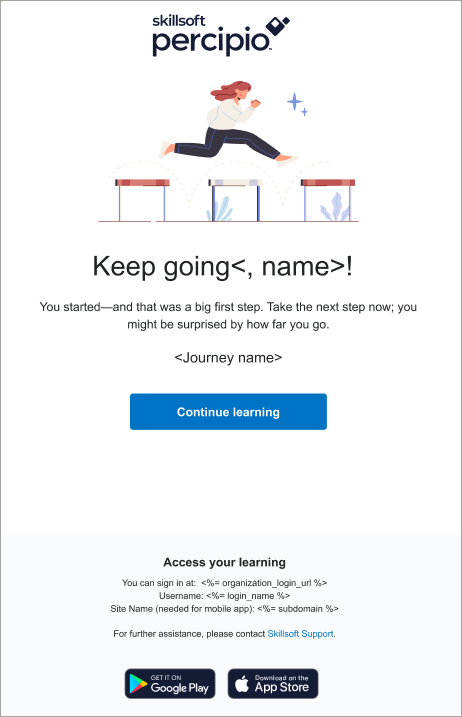
|
| Congratulatory - Certification uploaded |
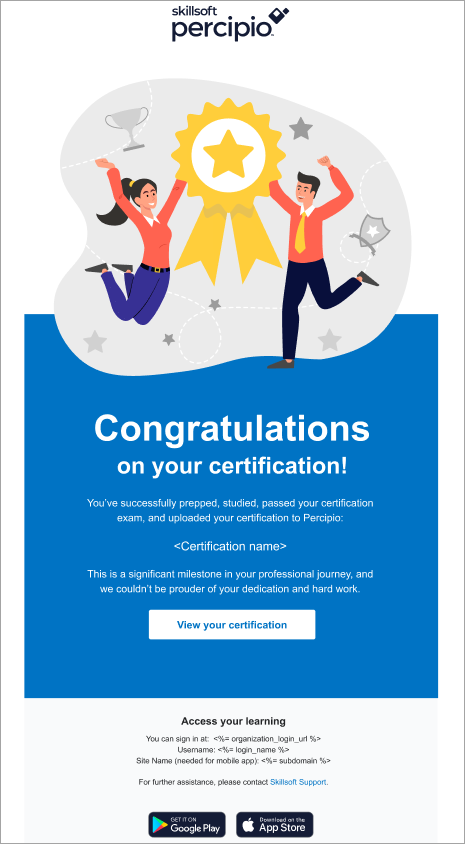
|
| Congratulatory - certification path/journey complete |
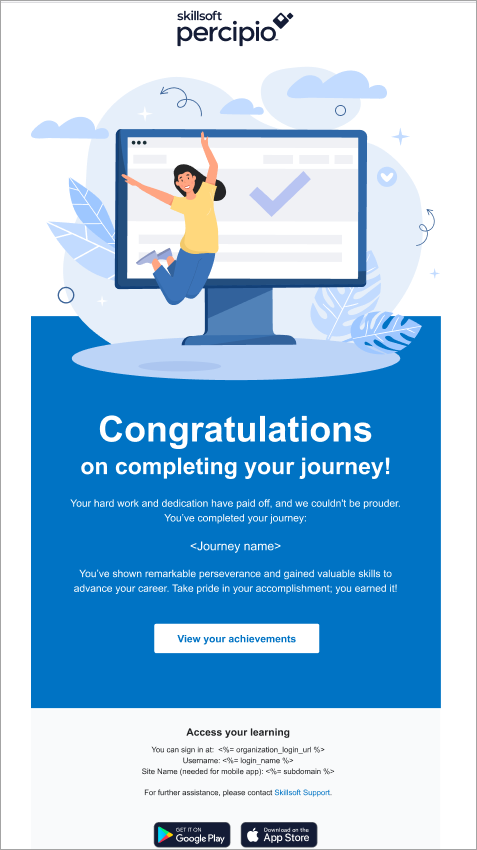
|
| Congratulatory - manager notification |
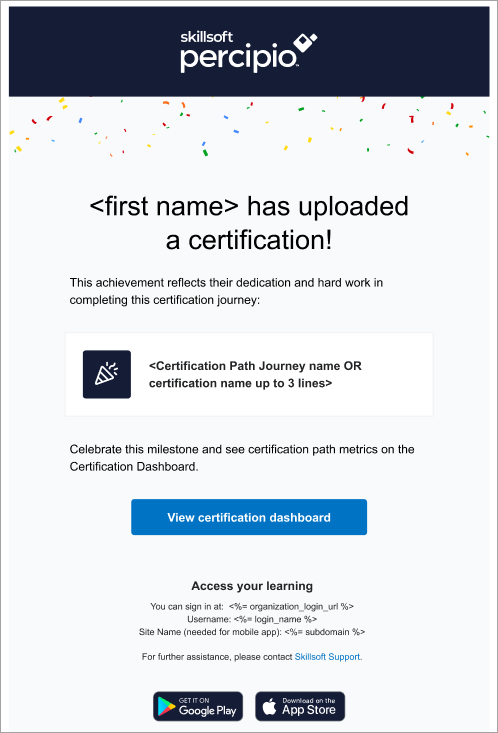
|
| Renewal reminders |
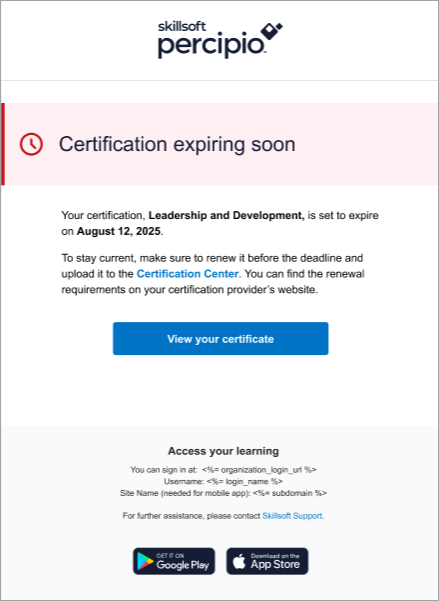
|
| Certification expired |
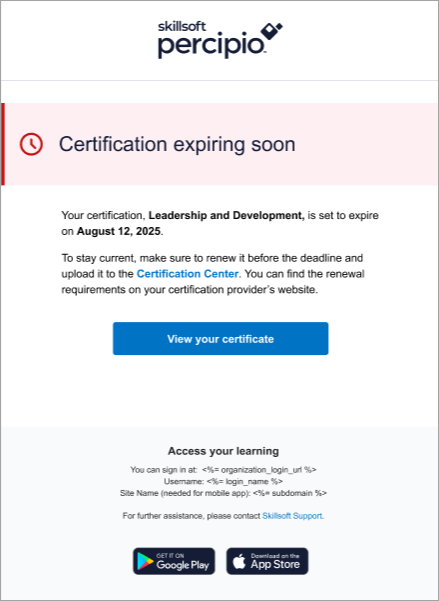
|