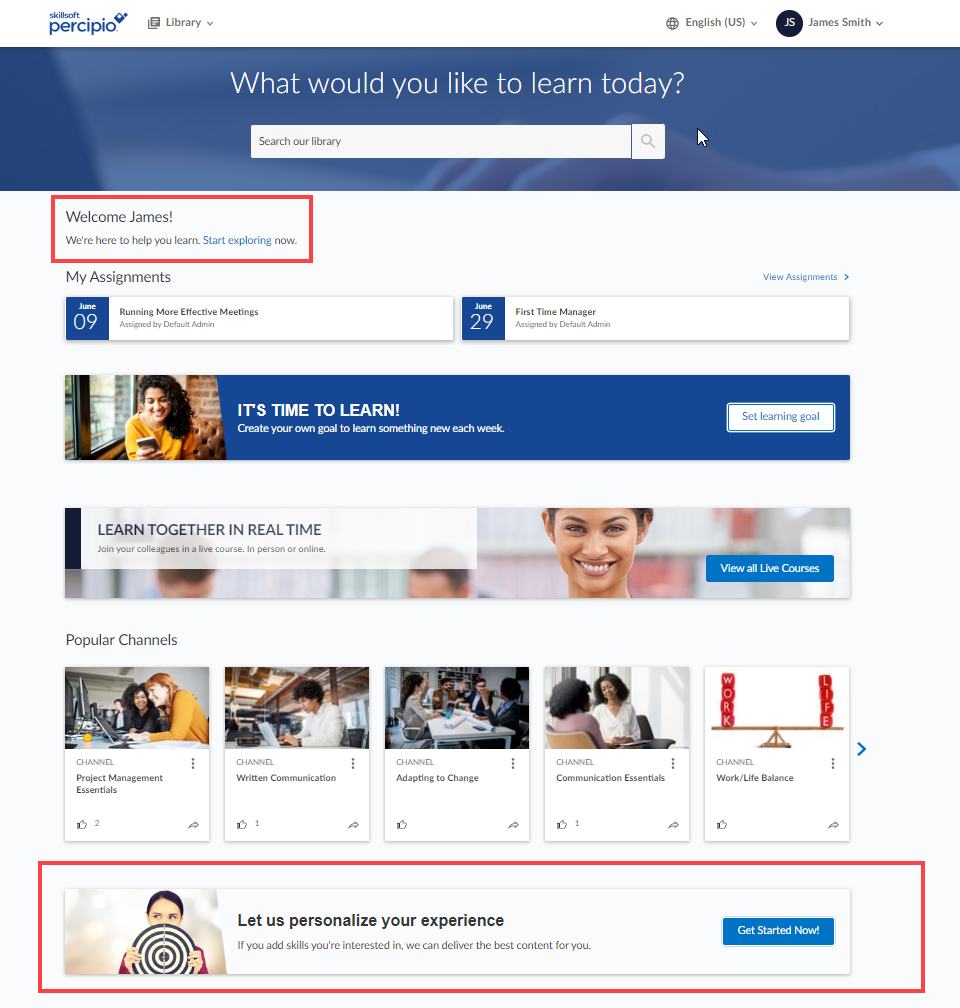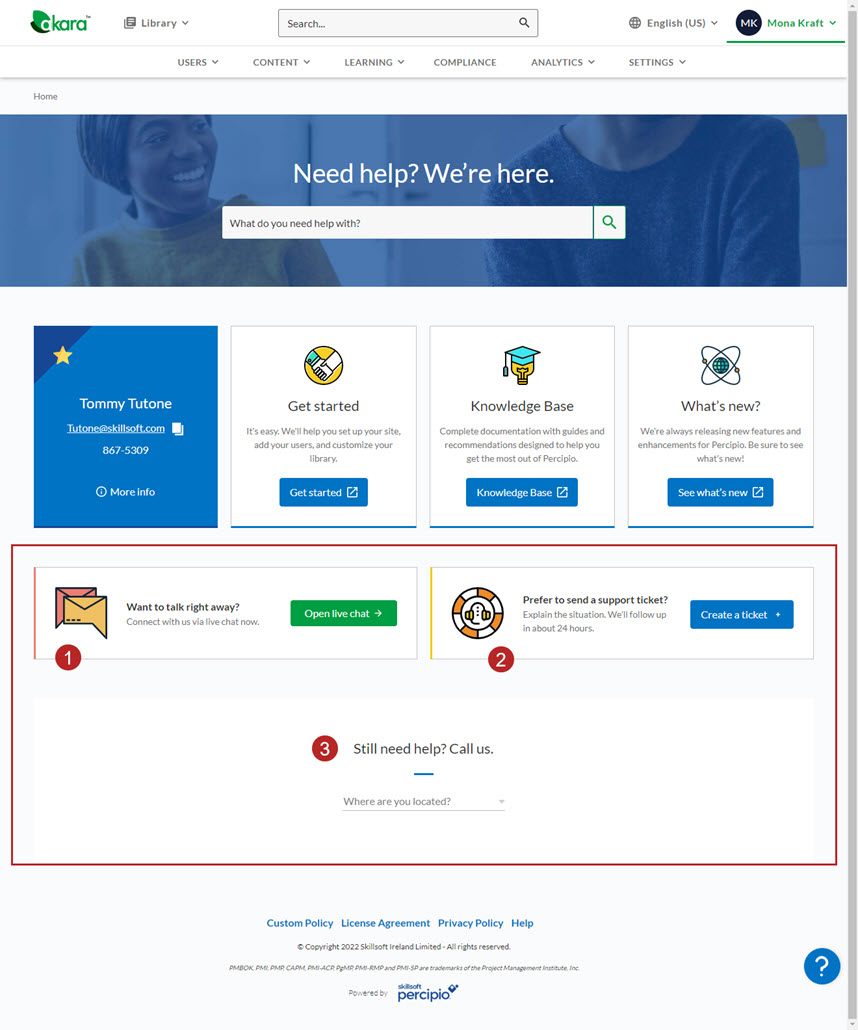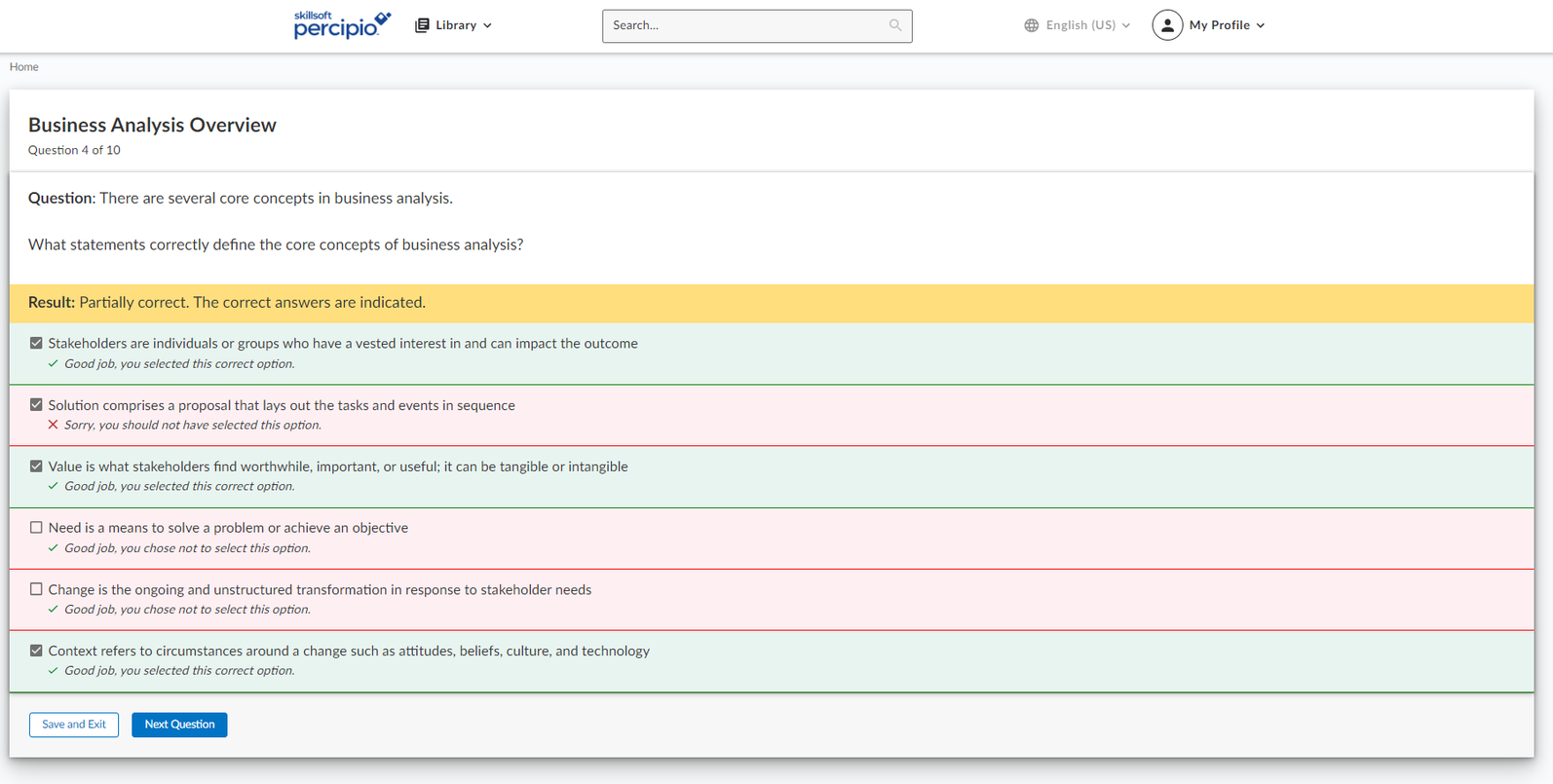New Features and Enhancements (as of June 18, 2022)
Engaging your learners to build a learning culture
The items in this section provide ways to engage your users so they want to learn and make learning a habit.
When a learner logs into Percipio for the first time, they now have the option to skip the selection of skills, by choosing Maybe later. They then go right to the home page to start learning.
If a learner skips the skill selection process, they see a banner on the home page encouraging them to personalize their experience. After they personalize their experience by selecting skills, the banner is removed and replaced by recommended content strips corresponding to the skills they selected.
Also new at the top of the home page, the learner may see a welcome message with a Start Exploring link if they are using Percipio in English and have a first name specified.
Learners who take NASBA approved courses for credit, can now provide feedback by answering a four question survey accessed in one of two ways:
- When playing a course:
- Select the How to Complete link that displays in the title bar at the top of the course player.
- Within the pop up that displays, select the NASBA Course Evaluation link to launch the survey.
- When viewing the NASBA Activity page:
- From your profile drop down, select Activity.
- From the left navigation, select NASBA CPE.
- Locate the course from the list, and from the More Actions menu
 select Completion Requirements.
select Completion Requirements. - Within the pop up that displays, select NASBA Course Evaluation link to launch the survey.
Previously if you added an MP3 or MP4 as a custom content item, Percipio web and mobile app did not track how long a learner engaged with the item.
Percipio now tracks duration for custom MP3 and MP4 items and marks them complete after a learner watches or listens to at least 50% of it.
Custom MP3 and MP4 items now count toward learning goals.
Manage, promote, and measure learning
The items in this section provide the tools you need to manage users and content, promote learning, and measure learning effectiveness on your bottom line.
Contact your Skillsoft account team if you are interested in participating in the early adopter program for granting completions and waivers for courses, videos, books, and linked content including standards-based courses and hosted files.
This feature gives the admin permission to grant completions in one of two ways: by waiver or by admin override.
Waived courses do not include learning time and do not grant completion certificates or Digital Badges. Admin overrides can include learning time and do grant learners a Digital Badge and completion certificate, if available.
For more information on how these will work, see Completions (Early adopter program).
You can now share a downloaded report with any Percipio user or audience in your company for a total of 14 days.
- From Analytics, select Report Downloads.
- Locate the report you want to share in the list, and from the Actions column, select Manage report sharing.
- Enter the users or audiences, then select Share report. Each selected user sees the full report you chose to download.
For more information about sharing, see Share reports.
By default, learners can create multiple playlists and share them. If your business policies prevent you from allowing this type of organization and sharing, you now have the option to turn it off.
From Settings, Site configuration, unselect Allow learners to create and share multiple playlists. This switch applies to playlists on both Percipio web and the mobile app.
Learners always have access to their private Save for later playlist.
For more information, see Site features.
To prepare your organization to allow learners to specify their own learning time for non-tracked items, admins now see a setting called: Learning time entry.
If you select this option now, later this summer when available, learners will be able to specify the time they spend in linked content and files.
For more information, see Completion Settings.
Support contacts now has two new features:
- If you offer your own support for Percipio, you can prevent links to Skillsoft Support from showing on the Percipio help page for authenticated users. Links that get suppressed if this option is unselected include: the live chat, create ticket, and call us options.
- If you add an internal support contact, that person's email address now displays in email notifications instead of the link to Skillsoft Support.
For more information for configuring help contacts, see Support contacts.
Domain admins now receive the following email notifications:
Compliance, Ecosystems, and Integrations
The items in this section help you to integrate Percipio across your learning ecosystem and promote how Skillsoft works with its partners.
Now when setting up compliance to work with your LMS (for example, Successfactors or Cornerstone OnDemand, etc.), there is an option that allows learners to change the language of a course when they launch it. This means you only need to load the English version of the course into your LMS. The other language options automatically display as choices to the user when they launch the course.
If the learner launches the course a subsequent time and they choose to change the language, they are warned that any course progress they made will be lost.
To enable this option, speak with your Skillsoft account team.
Usability Enhancements
The items in this section show where we are making improvements to the interface for a better experience.
The following enhancements have been made to Live Course:
- Under My Profile, learners now see a new tab called My Live Course to track all the live courses they registered for and completed. This replaces the My live courses filter in the Live Course calendar view.
- When viewing a live course details from the calendar, the presentation of classes and their details is now more pronounced making it easier for learners to discern the differences between classes.
The mobile now supports:
- Arabic
- A Journey tab from the Activity list. From the Journey tab, learners can:
- View started and completed journeys.
- Launch a journey by selecting it.
- Download completion certification.
When learners take a course test and answer a multiple-choice question, the answer key displays the following:
- All correct answer options are shaded in green.
- All incorrect answer options are shaded in red.
- A green check mark indicates the user’s response to a particular answer option was correct.
- A red cross symbol indicates the user’s response to a particular answer option was incorrect.
- Additional feedback is provided to indicate whether the learner’s response to each question is correct or incorrect. This is especially useful to screen reader users who may be unable to distinguish between colors.
You can now see the following enhancements when viewing journeys in Percipio:
- The track description now shows at the top of the page under the banner instead of in the banner.
- A new design and labeling for the track and journey badge and certification icons.
-
An option to view and download the journey completion certificate via the journey banner.
-
Restructure of the Optional Resources sections that display under the Tracks. It is now one main section called Optional Resources with separately titled subsections.
Now when learners go to set or change their learning goal, they first select the number of minutes, then they move to the next step to set their preferred day and time instead of doing it all in one step.
For more information, see Learning goals.
When learners select to share a content item, they now see a Share to MS Teams link as an additional option for sharing the content with their colleagues.
Selecting the Share to MS Teams link opens a new tab where learners can enter a person, group, or channel.