New Features and Enhancements as of September 5, 2024
Expanding skills of your workforce
The items in this section provide ways to grow your talent and fill critical skill gaps, building mastery with confidence.
You can now use language equivalency when assigning content instead of creating a separate assignment in each language you need. This ensures that all learners receive training on the same topics in a language they understand. This new feature helps you better meet your global organizational needs and keep track of one assignment instead of multiple for the same content.
When creating an assignment, and you select the option Learners can complete courses in any available language, the following things happen:
- You only have to choose the course in the language you understand. Percipio automatically includes all available equivalent languages within the assignment.
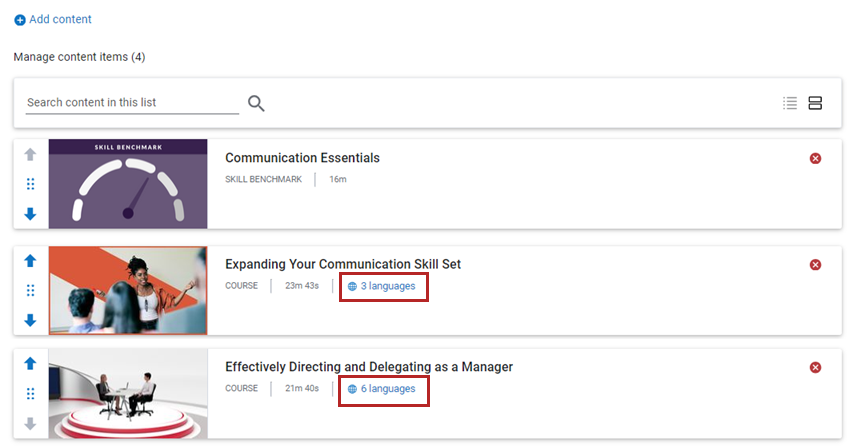
- If a language equivalency does not exist for a course, you can choose the default language the learner sees for their assignment.
- For each language equivalency you want to offer your learners, you can provide a translated Title and Description of the assignment instead of creating separate assignments for each language.
- Learners who receive the assignment, see an icon next to each course that has available language equivalencies. They can choose to complete the course in any of the available languages.
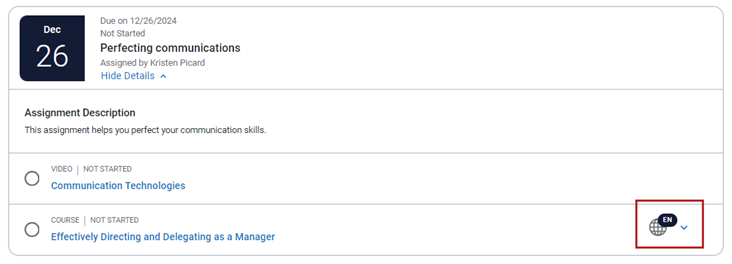
Assignment reports show the last language-equivalent course a learner accessed, unless they completed the course, then the report shows the language-equivalent course they completed.
For more information, see Create an Assignment.
Manage, promote, and measure learning
The items in this section provide the tools you need to manage users and content, promote learning, and measure learning effectiveness on your bottom line.
You can now view and filter for skills associated with each piece of content in the All content listing and Detailed activity reports. This enhancement helps you choose relevant content for your learners based on the skills they need to acquire and track the skills learners acquire based on the content they consume.
Use the new Skill filter to find content that addresses a particular skill or learners who accessed content to improve this skill.
A new Skills column shows all skills mapped to specific content. The skills show in a comma-separated list.
We recommend using this feature to better align your content offerings with the specific skill needs of your learners.
The labels and tool tips on the Skill benchmark dashboard now accurately reflect the data points they represent. This change provides clearer insights and helps you better understand your learners' progress.
- Unique learners improved is now labeled Improvements with a tool tip of: The total number of score increases by learner counted once for each skill benchmark they took.
- Reassessments tool tip becomes: The total number of retakes per skill benchmark counted by unique learners during the specified date range.
- Unique learners increased score tool tip becomes: The percent of learners within the specified date range who retook a skill benchmark and increased their score counted by total benchmarks retaken.
- Proficient learners tool tip becomes: Total learners with a proficient score of at least 70, counted per benchmark within the specified date range.
We recommend reviewing your Skill benchmark dashboard to familiarize yourself with these updated labels and tool tips and ensure your reporting is accurate. See Skill benchmark dashboard for examples of how numbers are calculated.
Compliance, Ecosystems, and Integrations
The items in this section help you to integrate Percipio across your learning ecosystem and promote how Skillsoft works with its partners.
We are pleased to announce that Skillsoft Compliance content can now live in your Percipio library like all your other Skillsoft and custom content. With the Skillsoft Compliance Suite of content existing in your library, you can:
- Search and browse for compliance content right in the library without switching to a separate Compliance interface.
- Make assignments, learning programs, and promotions that include compliance content. No need for a separate interface or reporting.
- Customize channels, journeys, and dynamic content that include compliance content.
- Separately set up completion settings for compliance content separate from Skillsoft content.
- Configure compliance content to meet your company needs by adding your own component content and selecting which topics you want to show your learners.
If you currently have Compliance 2.0, please review this FAQ for changes to the site that impact you.
If you currently have Compliance in the Compliance interface or do not have Skillsoft compliance content and want to sign up, speak with your Skillsoft account team about how to get the new interface.
In order to support the new Skillsoft Compliance Suite of content recently released on your Percipio site, you can now:
- Easily manage the completion criteria for compliance content directly in Percipio. Completion criteria can be set site-wide, as well as set for individual courses if desired. Locate it from the left navigation, then Compliance Completion Settings > Percipio. You can access your original linked content from the Compliance Completion Settings > Provider option. For further details, please refer to the Compliance Completion Settings.
- Configure Compliance Suite content. Get ready for the end of the year when your original linked compliance content will be retired and you will be exclusively using Compliance Suite content. Enhancements to Content Configuration for your Compliance Suite content include:
- Previously called Topic Management and restricted to composite style courses only, you will now be able to show/hide and reorder the content of ANY compliance course. To enable this feature, simply flip the Content Management toggle when editing or adding a configuration.
- When you access Content Configuration, you now only see a list of content you configured. Previously, every compliance course was displayed, whether it was configured or not.
- Now when you add a new configuration, you begin by selecting Create configuration and then searching for the course to configure. You then provide a unique name. For more information, see Create configuration.
Usability Enhancements
The items in this section show where we are making improvements to the interface for a better experience.
When the Monthly learning digest emails go live and you have them turned on, learners who do not wish to receive them can opt out. To opt out, from the left navigation, they can select My settings, then scroll to Notifications. We recommend informing your learners about this new feature to give them control over their email preferences.
The static book cover thumbnails for audiobooks and audio summaries now show as an animated waveform displaying a graphical representation of the audio signal. This change ensures consistent image quality and enhances the learner experience.