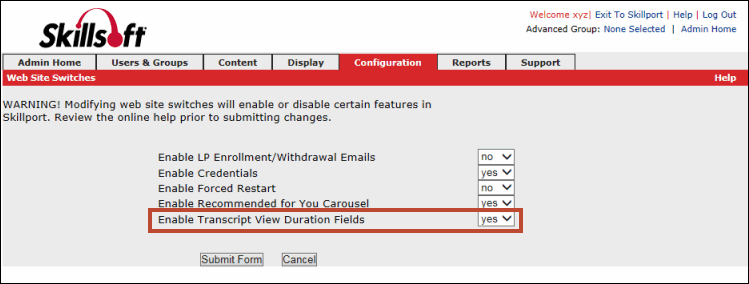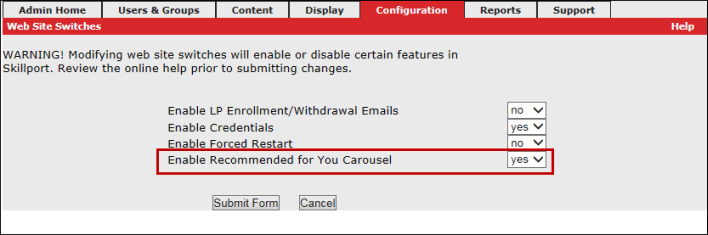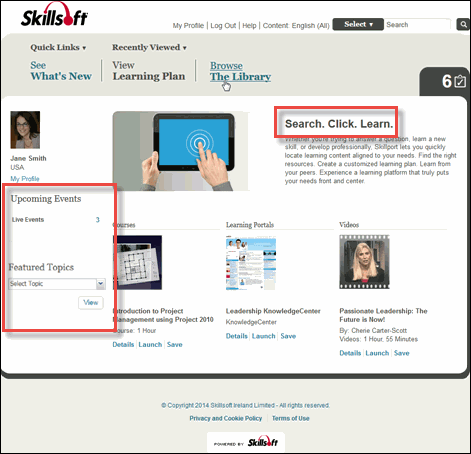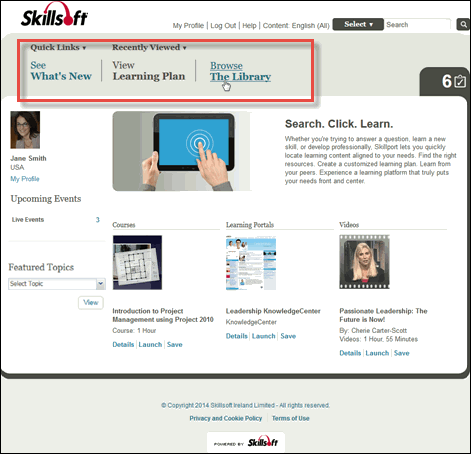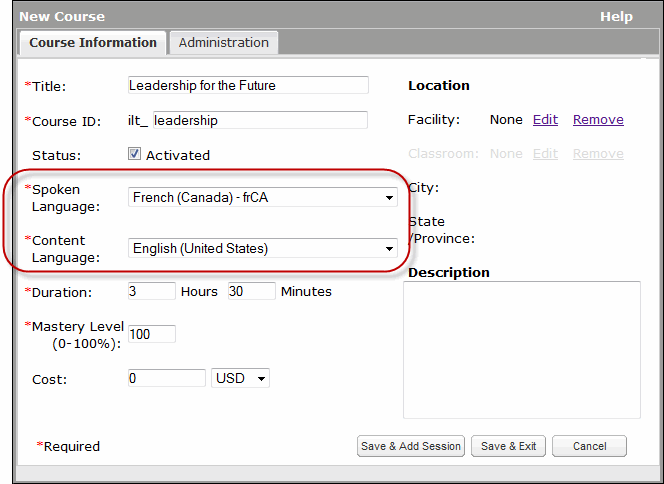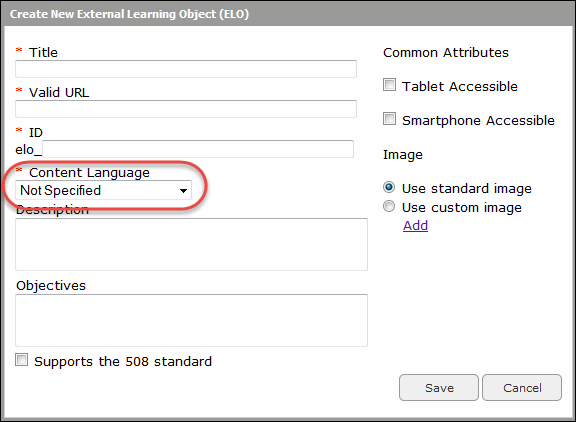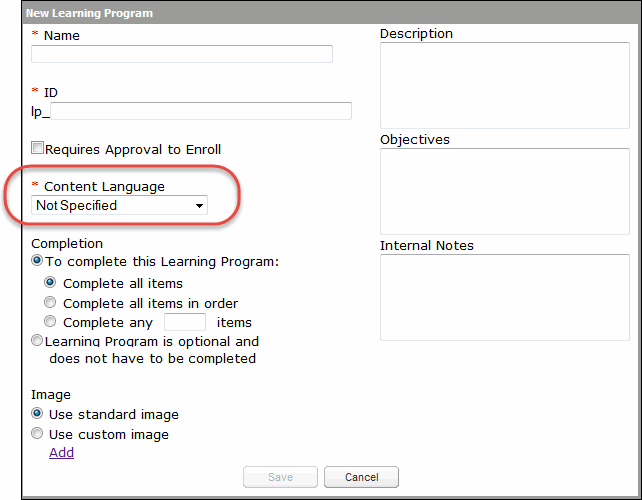New Features in Skillport Administrator
Skillport Administrator has many new features and enhancements to enhance your organization's elearning experience.
Patch 60 (December 2016)
The Reporting feature now includes Data Export Reports for exporting report results to an FTP site. See Managing Data Export Reports for more information.
Advanced Compliance is now available for learners who use the Skillport 8i platform.
Patch 55 (August 2016)
To prevent learners from bypassing content or potentially missing critical content, two new Player settings that control video playback speeds are available in Skillport Administrator:
- Remove the ability to speed up video playback in Compliance courses
- Set the maximum speed of video playback for all courses
Note: These new settings will not be available in the Player until the release of RIA 3.1.
Patch 54 (July 2016)
Share link functionality has been enhanced and includes the following updates:
- Share links created in Books Limited View will direct users to the Books Limited View platform.
- A user who is s already signed in to Books Limited View, will remain in Books Limited View when clicking any share link.
- Customized share links can now be created at the Folder/Catalog level.
Patch 49 (April 2016)
The Learning Program Listing report was added to provide a list of the Learning Programs and assets contained within each Learning Program.
Patch 46 (February 2016)
Two new reports were added to provide information on the source and device that learners use to access content. The Access Detailed by User report displays details, by user and asset, on every content access, including the source and device type used.
The Access Summary by Content report includes summary information showing the number of accesses by source, distributed across the various asset types and sub-types.
Patch 43 (November 2015)
 New web site switch to enable Learner Transcript Duration Fields New web site switch to enable Learner Transcript Duration Fields
A new web site switch, Enable Learner Transcript View Duration Fields, was added that allows administrators to enable or disable displaying the Expected Duration field and the Actual Duration field in the Learner Transcript. Expected duration is the published duration associated with the asset. Actual duration is associated with the learner's progress record for the asset, and is the cumulative time spent within the asset.
The default value for this switch is no (the fields are not displayed).
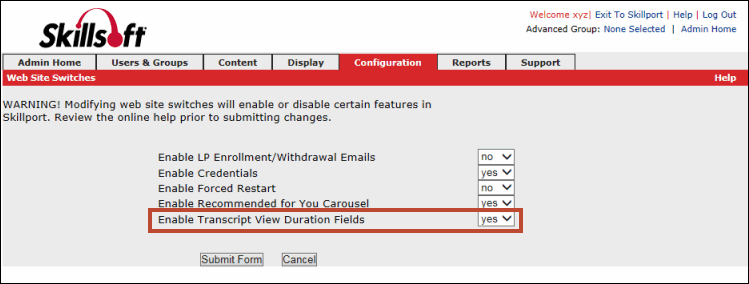
When the duration fields are enabled, they will display for the learner as follows:
- On the Learning Transcript page, for Core data, Training Credit data, and Imported data
- In the Learning Transcript print report, for Core data, Training Credit data, and Imported data
For more information, see Web Site Switches.
 Enhancement to Report Filters for Custom User Profile Fields Enhancement to Report Filters for Custom User Profile Fields
Custom user profile fields with a Text data type no longer display in Report filters from a drop-down list. Now, filter criteria is entered into a text box. If an existing template was created using a select box, and only one value was selected, that value now is entered into the text box, and is used as the criteria for the filter. If multiple values were selected, the filter is disregarded. To continue filtering by the same criteria, edit your template and enter your desired values in the text box.
If you still want data displayed in a select box, change the data type of the custom user profile field using the Manage User Profile Fields page.
Patch 42 (October 2015)
 New web site switch to enable Recommended for You Carousel New web site switch to enable Recommended for You Carousel
The Recommended for You carousel displays on the What's New page and provides learners with personalized and popular content recommendations. A new web site switch, Enable Recommended for You Carousel, was added that allows Company Admins to enable or disable the carousel on a Skillport site. By default, this switch is set to Yes, which enables the carousel.
For more information, see Web Site Switches.
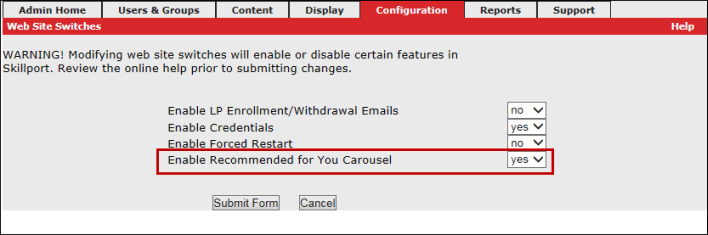
Patch 36 (June 2015)
A new topic was added to the Knowledge Base to further define the Time Zone Selector and help users understand how this feature affects the display of report output. See Understanding Time Zones and the Time Zone Selector.
Patch 29 (January 2015)
 Changes to color group 1: Welcome Text header, Upcoming Events header, and Featured Topics header Changes to color group 1: Welcome Text header, Upcoming Events header, and Featured Topics header
Use color group 1 to change the text color of the Welcome Text header, Upcoming Events header and links, and Featured Topics sections on the What's New page. For more information, see Web Site Colors.
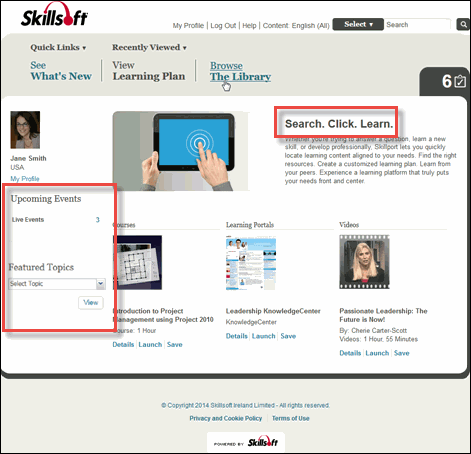
Patch 28 (December 2014)
 Updates to the Batch Add (ILT Courses) CSV template file Updates to the Batch Add (ILT Courses) CSV template file
Two new columns are visible in the Courses template for ILT Batch Add:
- Spoken Language: This required field must include a valid spoken content code and sets the spoken language of the course (for example, the language spoken by the instructor or the learners).
- Content Language: This required field must include a valid content language code and determines where the ILT course displays when a user searches or browses within a selected language. Select
und to ensure the course displays in all searches regardless of a learner's selected content language, or select a language to include it only when a learner searches within that language.
 A new Color Group 7 is available for some Skillport header links A new Color Group 7 is available for some Skillport header links
Use color group 7 to control the color of the active page header link and the inactive page header hover links. See Web Site Colors for more information.
In the image below, in the Skillport header, the See What's New link and the Browse the Library link are the same color as they are controlled by color group 7.
- The active page header link is the See What's New link, because the learner is on that page in Skillport.
- The inactive page header hover link is the Browse the Library link, as the learner is hovering his mouse over it.
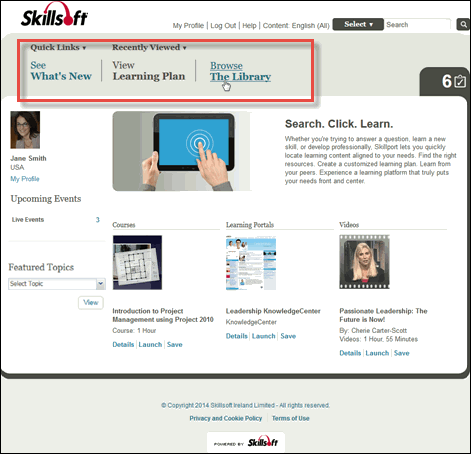
Patch 27 (November 2014)
When creating Instructor-led Training (ILT) courses, External Learning Objects (ELOs), and Learning Programs in Skillport, a new Content Language field is available. Selecting a language in this field places these content types in a learner's search results when they've opted to search for content in that content language.
 Language support for Instructor-led Training (ILT) Courses Language support for Instructor-led Training (ILT) Courses
When creating a new or editing an existing ILT course, you can specify both the Spoken Language (that of the Instructor) and the Content Language (that of the course itself). Sessions inherit both the Spoken and Content Language of their parent ILT course.
Note: Selecting Not Specified ensures the course displays in a learner's search results regardless of their chosen content language.
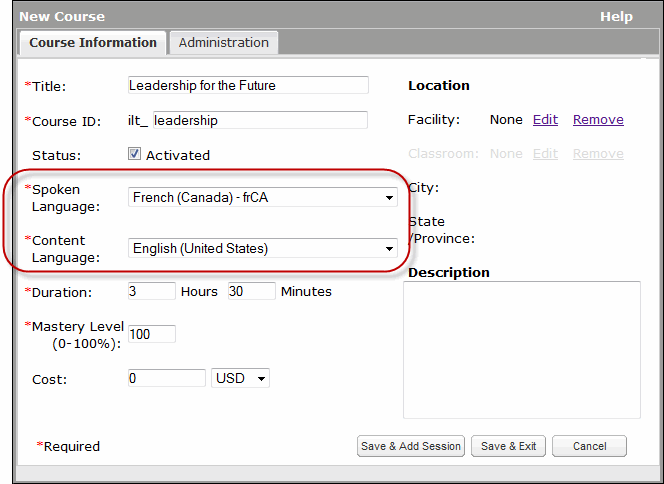
 Language support for External Learning Objects (ELOs) Language support for External Learning Objects (ELOs)
 Language support for Learning Programs Language support for Learning Programs
|  New web site switch to enable Learner Transcript Duration Fields
New web site switch to enable Learner Transcript Duration Fields Enhancement to Report Filters for Custom User Profile Fields
Enhancement to Report Filters for Custom User Profile Fields New web site switch to enable Recommended for You Carousel
New web site switch to enable Recommended for You Carousel Changes to color group 1: Welcome Text header, Upcoming Events header, and Featured Topics header
Changes to color group 1: Welcome Text header, Upcoming Events header, and Featured Topics header  Updates to the Batch Add (ILT Courses) CSV template file
Updates to the Batch Add (ILT Courses) CSV template file A new Color Group 7 is available for some Skillport header links
A new Color Group 7 is available for some Skillport header links  Language support for Instructor-led Training (ILT) Courses
Language support for Instructor-led Training (ILT) Courses