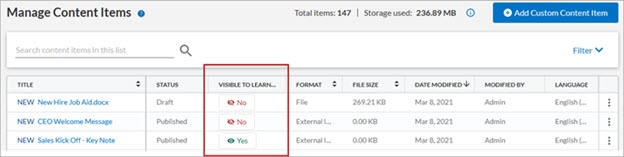New Features and Enhancements (March 2021)
The following new features and enhancements are available as of:
March 20, 2021
The list of items is organized according to the themes in our Percipio development roadmap:
-
Expanding skills of your workforce: The items in this section provide new ways to grow your talent and fill critical skill gaps, building mastery with confidence.
-
Engaging your users to build a learning culture: The items in this section provide ways to engage your users so they want to learn and make learning a habit, eliminating friction and adding persuasion.
-
Manage, promote and measure learning: The items in this section provide the tools you need to manage users and content, promote learning, and measure learning effectiveness on your bottom line.
Expanding skills of your workforce
This new analytics feature provides insights into what skills your learners are developing and how much time they spend doing it. Use the data to promote relevant content and develop useful programs.
The dashboard provides two main sections:
-
Top Skills Activity: a visual representation of skills accessed for the filters chosen. The bigger the circle, the more attention the skill received.
- Table data: The data in the table provides additional detail for the circles in the Top Skills Activity section.
For additional details, see Skills Activity Dashboard.
You can now require learners to get site admin approval in order to register for a Live Course class. When learners click to Learn more and Register, they see the list of available classes with the option to Request Approval. Learners see this both in Percipio for the web and the mobile app.
After a learner requests approval, all site admins receive notification, but only one site admin has to approve the request.
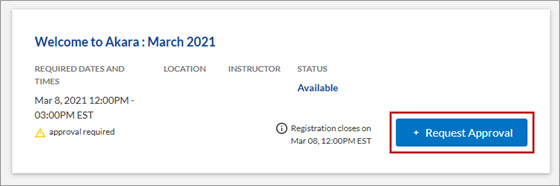
For admin details, see Course settings and Approving and Denying Registration Requests. For learner details, see Live Courses.
Learners now see a bell icon in a Live Course both from Percipio for the web and the mobile app. When selected, learners automatically get notified when a class is added to the Live Course. This allows learners to sign up for a time that best meets their schedule. Once a learner finds a class that meets their schedule, they can unselect the icon to stop receiving notifications.
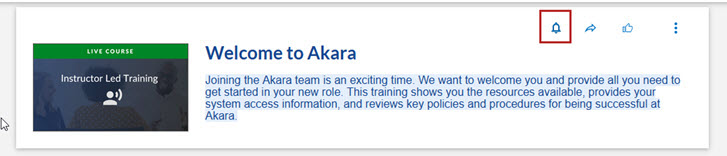
- Learners now see book titles in the type-ahead suggestion list.
- Search is now tuned to reduce the relevance of older content in search results.
Engaging your learners to build a learning culture
Admins now have the option to allow learners to share content via an email directly from Percipio or by copying a link. You can find this setting under the Settings menu, Site Configuration, and then Site Features.
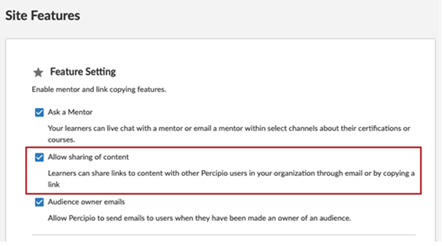
If you turn the setting on, and learners opt to share content with others by clicking the new share icon ![]() , they see the following:
, they see the following:
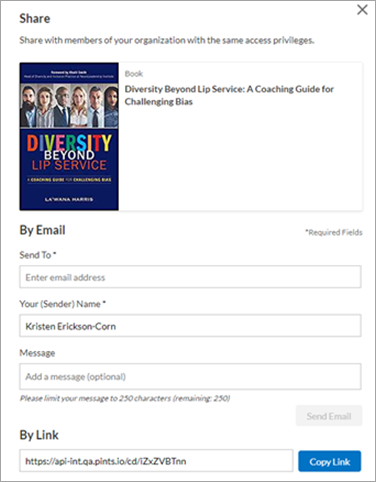
For more information, see Site Features and Share content.
With Chromecast, learners can cast a course or video from their Percipio mobile app to any Chromecast supported Smart TV.
Learners will see the Chromecast icon when they launch any course or video in the Percipio mobile app.
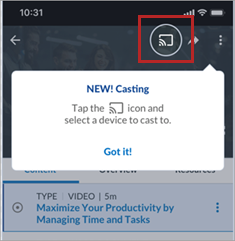
For details see Using Chromecast.
Previously when a learner received a Welcome email from Percipio and clicked to Start Learning, they were prompted to create a password. The learner then had to enter their credentials to sign into Percipio. With the new Welcome email, when the learner clicks to Start Learning they are automatically signed into Percipio and immediately engaged with the onboarding process. The link in the email to automatically sign-in is valid for 60 days and only works once. If the learner attempts to click the Start Learning button again, they are prompted to sign in using Percipio or SSO credentials.
To help keep the learner engaged, Percipio now randomly sends one of three different re-engagement email templates to users if you selected to use Re-engagement emails. These emails do accept customizations.
As part of a research initiative to validate the effectiveness of recommending content during onboarding, Skillsoft is implementing a new feature to random new learners.
For selected new learners, as part of the onboarding process, Percipio will recommend three videos based on the learner's skill selection. If the videos do appear for the new learners, they appear at the end of the onboarding process. Viewing the videos is optional and does not prevent the learner from interacting with Percipio.
With this release, the Percipio interface includes support for hosted custom content in Turkish, Korean, Czech, and Hungarian.
For more information, see Setting your Language.
Learners now see their first and last name along with their initials displayed on the top navigation instead of the generic words: My Profile. If there are too many characters, learners may see only their first name or that their name appears in the My Profile drop down.
Learners now have the option to connect with Support using a Live Chat link called Want to talk right away, from the Help page of the Mobile app.
Manage, promote and measure learning
The option for course evaluation or course feedback has been improved for learners using Percipio on the web:
- When you opt to have learners give feedback for a Skillsoft course, a Give Feedback button now displays under the Take Test button in the course and on the Test Results page.
- You can choose to automatically display the survey after the learner completes a Skillsoft course. They are prompted to answer an 11-question survey.
- For custom courses (AICC or SCORM) that you publish to Percipio, you can choose to have learners complete the standard Skillsoft survey or a custom survey that you create in another tool.
- Admins can report on feedback using the new Content Evaluation report.
You can locate course feedback settings from the Settings menu, Site Configuration, then Site Features.
You can find more details from Site Features.In addition to hiding channels and journeys, you now have the option to hide individual content items. When hidden, learners cannot locate the items by browsing or searching from either the Percipio web or mobile app.
To hide individual items, from the Content menu, select Manage Hidden Content, then from the Content tab select Find content to hide.
Find additional details at Hiding Skillsoft content items.
To see the changes to custom content, from the Content menu, select Content Items.
On the Manage Content Items page, you now see a new column entitled Visible to Learners. That columns contains a Yes or No button that indicates whether a learner can see the item when browsing or searching. If you click on the button, additional details display about who created the item, when they created it, and settings for the item. If you clicked a Yes button, you see details about where the item is located. This feature helps you quickly see whether your custom items are available to learners.
In addition, when you add new custom content to Percipio you now see a stepped workflow. The information you specify when uploading custom content has not changed.
For details on the custom content changes, see Custom Content.
When you select Site Configuration from the Settings menu, you now see a left navigation panel.
All settings remain the same, they are now categorized.
For more details, see Site Configuration.
The License Pool page now contains a new column called Rollover Date in addition to a column now called Contract End Date. The Rollover Date is applicable to organizations who have a multi-year contract. Every year on the anniversary date, the current license pool expires, but automatically rolls over to a new one releasing all used licenses and maintaining all audience associations.
For specific details on what happens when license pools renew, see License Pools.
The Executive report now contains three new columns to show how many unique users accessed Percipio from the Desktop, the Mobile app, or the Percipio app for Microsoft Teams.
For more information, see Executive report.