New Features and Enhancements (November 4, 2022)
Expanding skills of your workforce
The items in this section provide ways to grow your talent and fill critical skill gaps, building mastery with confidence.
When learners search on a broad term, results might display content items across many subjects. The Subject filter helps learners narrow in on the topics they are targeting. (Only content entitled to the learner displays in search results.)
A single content item that your organization licenses may exist in many subjects. Previously, learners could see all subjects listed in the filter even if your organization didn't license those subjects. The learner now only sees the subjects that your organization licenses.
Engaging your learners to build a learning culture
The items in this section provide ways to engage your users so they want to learn and make learning a habit.
Custom Digital Badges for custom tracks and journeys are one tool to help you motivate and engage learners. They are visual, sharable, and verifiable records of accomplishment enabling learners to socialize their achievements and growth.
New with this release for admins:
-
You can now add custom Digital Badges to new and existing custom tracks and journeys. After you add a custom Digital Badge to a track or journey, learners can earn the badge upon completion of the track or journey.
-
For more information on using and configuring custom badges, see Custom Digital Badges.
New with this release for learners:
-
If you add a custom badge to a track or journey that a learner has not yet completed, they see the option to Earn your badge. Upon completion of the track or journey, the learner can view their badge.
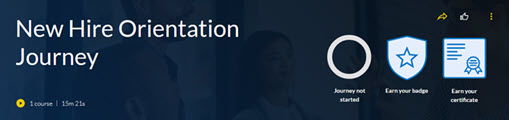
- If you add a custom badge to an existing track or journey and a learner previously completed that track or journey, the learner can claim the badge by opening the track or journey and selecting Generate badge.
- After a learner claims a badge, it is theirs to keep even if you turn off custom Digital Badges.
- Custom Digital Badges display on a learner's Digital Badges page along with any Skillsoft Digital Badges earned.
Now when you open an audiobook or an audio summary, you see the Overview tab below the content instead of in the left navigation area. In the future, you will see additional tabs to support a more robust experience.
When learners view a custom or Aspire Journey listed in one of their search results, they see the status listed at the top of the card. Learners see Started if they started the journey or Completed if they completed the journey. If learners did not start a journey, they see no status listed.
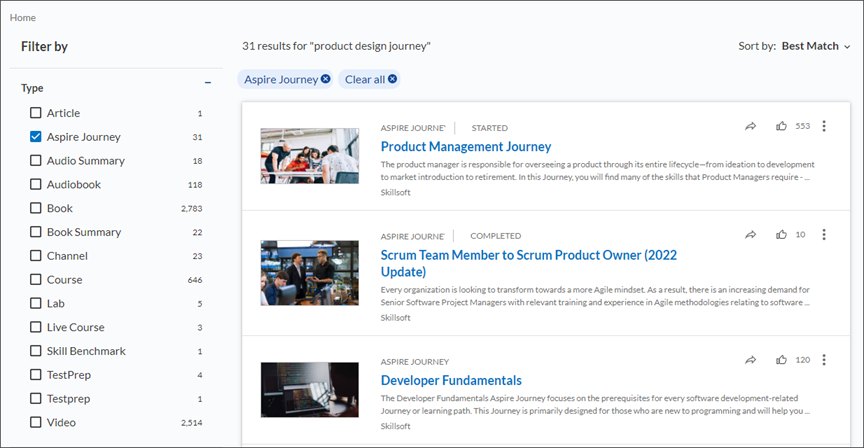
- When a learner signs into the mobile app for the first time, they see a new Get started button that directs them to the most commonly used items in the app. This helps them quickly choose their best path for what they came to do.
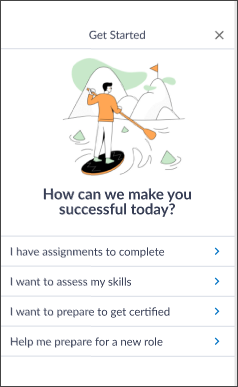
- To improve the learners overall experience with the mobile app, the home page has a new look and feel with the following updates:
- The Assignment strip now shows colored cards to indicate past due (red), compliance assignments (light blue), and upcoming Percipio assignments (dark blue).
- The Resume learning strip has been renamed to Continue where you left off and the cards have a new design.
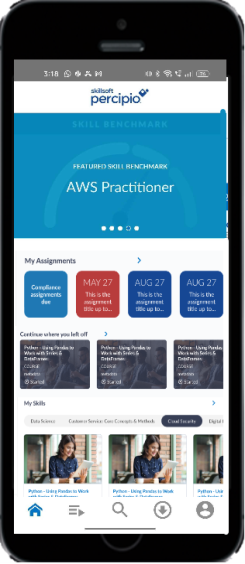
- Learners who set a learning goal now see an updated presentation of their progress. Learners who did not yet set a learning goal, see the option to set one (learning goals has to be turned on for your site).
- Learners now see a new Top courses strip with up to three tabs for Technology, Business and Leadership content depending on the learner's entitlements. Courses shown in these tabs are the most widely used across all Percipio sites.
- Learners who selected skills now see their skills in one strip with multiple tabs based on the skill area and subject. Learners who did not yet select skills, see the option to select skills important to them.
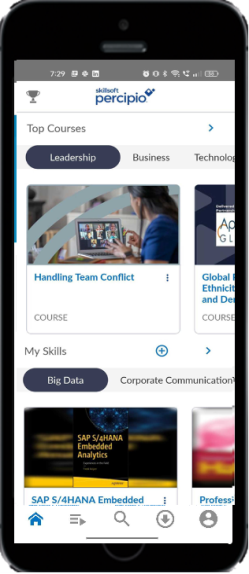
Manage, promote and measure learning
The items in this section provide the tools you need to manage users and content, promote learning, and measure learning effectiveness on your bottom line.
Site admins can now configure two additional roles to help them create specialty admins such as a role just for reporting or a role specifically for managing instructor-led training.
For additional information, see Create custom role.
Multi-factor Authentication (MFA) is a secure authentication method that requires users to prove their identity by supplying two or more factors when they log into Percipio. If your company requires it, you can now enable Percipio desktop with MFA. With MFA in Percipio, when users login, they need to enter their login credentials plus a 6-digit code that they receive in their email.
Multi-factor authentication is off by default.
For more information on configuring MFA, see Security and login.
Two enhancements to the live course (instructor-led training) feature include:
- Learners can now see a new status when viewing classes with less than 10% of capacity remaining. The status is: Available - limited seats remaining.
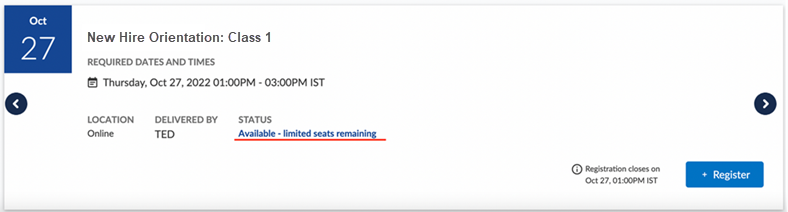
- After a class completes, the instructor or admin can now select multiple learners from the roster and mark them incomplete saving time in closing out a class. Previously, instructors or admins could only mark one learner at a time incomplete.
Every six months Skillsoft will ask the site administrators of Percipio to share their opinion about Skillsoft. This will help inform our decisions and future direction. Please share your thoughts when prompted.
Usability Enhancements
The items in this section show where we are making improvements to the interface for a better experience.
To help you capture more feedback from learners, we improved how the learner interacts with the Skillsoft course survey. Now, when learners give feedback about a course, they see one question at a time instead of a long list of questions. After submitting their answer, they see the next question. A progress bar displays at the top of the page so learners can see how much farther they have to go to finish. If the learner aborts the survey mid way, you now can view answers to questions they did submit on the Course evaluation report.
Learners were receiving notifications a year prior to content retiring. This concerned many admins, so we have temporarily disabled content retiring notifications. We are working on an enhanced feature that allows retirement notifications to display closer to the retirement date. We will announce it here when it is available.
Some asset thumbnail images contain text that is important for accessibility learners to be aware of (e.g., an instructor name, or the date for a live event). This text, when present in an image, is now accessible to screen readers.
When an Aspire or custom journey contains content that is not a course, live course, Skill Benchmark, lab, Test Prep, video, book, book summary, audiobook, or audio summary, learners now see a category called Other in the journey's banner, the track banner, and the track card. The Other category tallies all other content items in the journey and their duration. This gives the learner the full picture of what is required to complete a journey. Previously, other content items were not included in the count or duration of a journey.