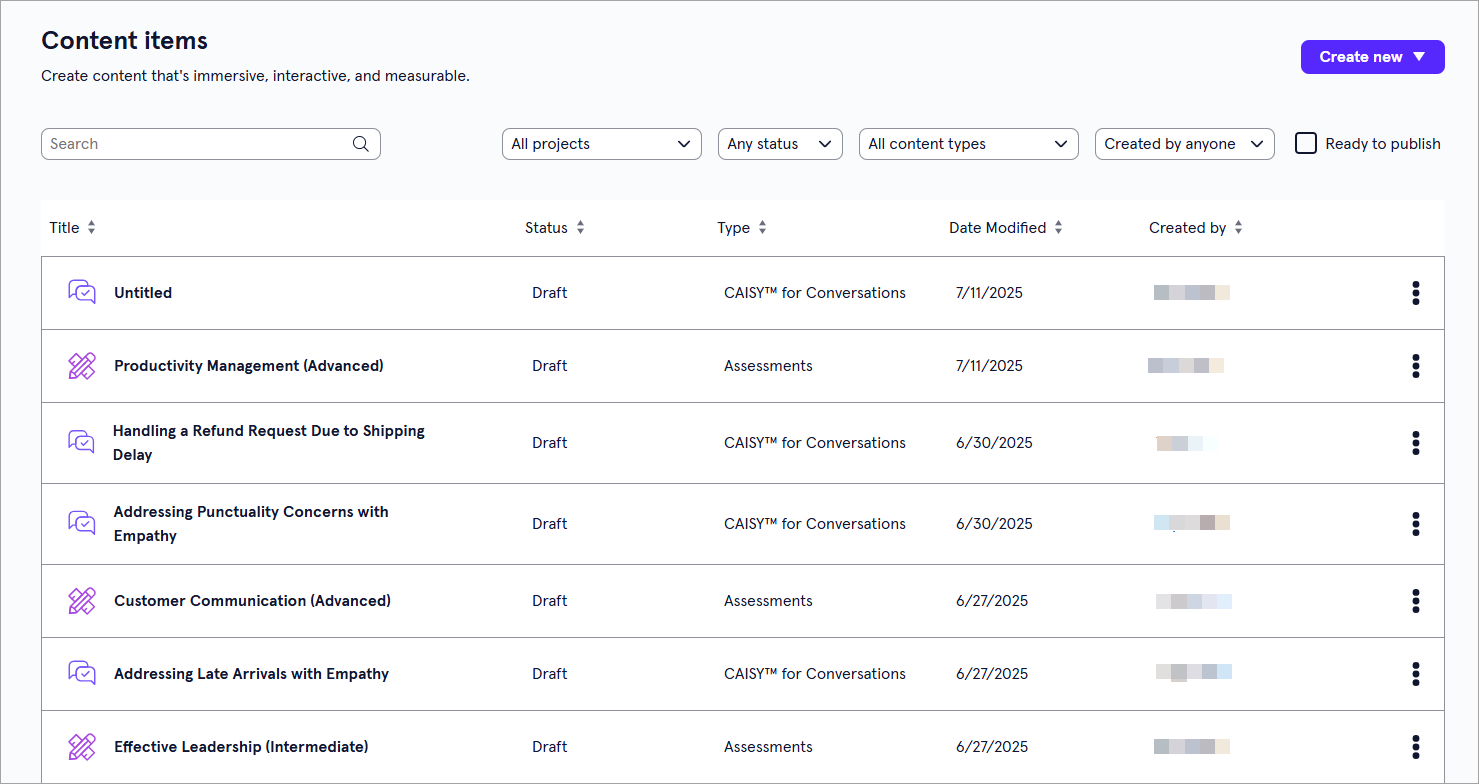Content Items
On the Content Items page, you see a list of all content created in that workspace including content created using the CAISY for Conversations app, the CAISY for Presentations app, and the Assessments app. To access the Content Items page, from the left navigation bar, select Content Items.
Types of Content
The different types of content items you may see on this page are:
- CAISY for Conversations: These are simulations that allow learners to practice having real-world conversations in a safe, low-stakes environment.
- CAISY for Presentations: These are simulations that allow learners to practice presenting a slide deck to an AI audience in order to improve their public speaking skills and get real-time feedback on their performance.
- Assessments: These provide a great way for learners to assess their knowledge on certain concepts and receive dynamic feedback on how they can improve.
Find Content
The Content Items page contains the following features to help to locate specific content:
- Search bar: If you know the name of the content item, you can search for it using the search bar at the upper left.
- Filter by project: If you know which project the content item is located in, you can select that project from the project drop-down.
- Filter by status: If you know the publishing status of the content, you can filter for it using the status drop-down. Content items have a status of draft, published, or unpublished changes.
- Filter by content type: If you know the content type, you can filter for it using the content type drop-down. Content types include CAISY for Conversations, CAISY for Presentations, and Assessments.
- Filter by creator: Filter for content Created by you or Created by everyone. If you know that you created the content you are looking for, this can help narrow down results.
- Ready to publish: If you know the content you are searching for is in draft but is ready to be published to Percipio, you can select Ready to publish. This is helpful for users with publishing privileges to find content that is ready to be shared to learners.
Create Content
To create content from the Content Items page:
- Select Create new from the top right corner.
- From the drop down, select which type of content you want to create.
- Continue with creating your custom content. Refer to the following pages for detailed instructions on creating each type of content:
Manage Content
For each content item in the list, you see the following information:
- Title: This is the name given to the content item.
- Type: The type of content. This could be either Assessment, CAISY for Conversations, or CAISY for Presentations.
- Status: The statuses you may see are:
- Draft: The content has been created, but has not yet been published.
- Published: The content has been published to Percipio and is available for learners to see.
- Unpublished changes: The simulation has been published to Percipio, but further edits have been made after publishing in LX Design Studio. You may want to revisit this content for publishing.
- Date modified: The date of the most recent time the content has been modified.
- Created by: The person who created the content.
Depending on your permissions and the status of the content, you may see the following actions to the right or under the Show options menu for each:
- Edit: Opens the content so you can make any changes to the details. For more detailed information on editing content, see:
- Preview: Opens the content in the learner view so you can ensure it works as expected.
- Duplicate: Creates a copy of the content in the same project so you can update it without impacting the original.
- Archive: If the content has already been published, you can archive it so that you no longer see it in your Projects, Apps, or Content Items pages. It is moved to a separate Archived Items page. You can access all archived content from your profile drop down. The archived content is still available to learners in Percipio unless you retire it from your Percipio site.
- Move: Moves the content to a different project or workspace.
- Delete: If a content item is still in a draft status, you can delete it from LX Design Studio. When you delete content it is moved to a Deleted Items page. You can access all deleted items for up to 30 days from your profile drop down.
Preview content
You might want to preview content to see how learners will experience the content after you make it available to them. When you preview content, you can test if your intended experience is the actual experience of the learner. Users with both viewer and editor privileges can preview content in a shared project.
To preview content:
- Find the content from a list, either from the Apps page, Project page, or Content items page.
- From the action menu of the content item, select Preview. The content opens in the appropriate player and you can experience it as a learner would.
- Close the player when you are done.
Edit content
Only users with editor privileges can edit content in a project. For details on how to edit a specific content type, see:
Duplicate content
You might want to duplicate content if you want all the same criteria except for one or two minor changes, or if you are working with a group to refine and you want to try out different combinations. Only users with editor privileges can duplicate content in a project.
To duplicate content:
- Find the content from a list, either from the Apps page, Project page, or Content items page.
- From the action menu of the content item, select Duplicate. A copy is created in the same workspace and project as the original.
- Edit the copy to make any necessary adjustments.
Archive content
If you no longer need content, you can archive it so it no longer shows on page lists. Only users with editor privileges can archive content in a project. Archived content shows on the Archive items list located from your profile drop down.
To archive content:
- Find the content from a list, either from the Apps page, Project page, or Content items page.
- From the action menu of the content item, select Archive. The item is moved to the Archived items list.
- You can view the Archive items list from your profile.
Restore archived content
If you need to restore archived content, you can. To restore archived content:
- From your profile drop down, select Archived items.
- Find the content from a list.
- From the action menu of the content item, select Restore. The item is moved back to an active status and shows on the Content list, the main app's page, and the Project list. Once an item is restored you can edit it.
Move content
If you need to relocate content, you can move it to a different workspace or project. To move content:
- Find the content from a list, either from the Apps page, Project page, or Content items page.
- From the action menu of the content item, select Move.
- In the dialog box that displays, select from the list the workspace or project that the item should be moved to.
- Select Move. The item is moved to the new location.
Delete content
If you no longer need draft content, you can delete it so it no longer shows on page lists. Only users with editor privileges can delete content in a project. Deleted content shows on the Deleted items list located from your profile drop down.
To delete draft content:
- Find the content from a list, either from the Apps page, Project page, or Content items page.
- From the action menu of the content item, select Delete. The item is moved to the Deleted items list.
- You can view the Deleted items list from your profile. Once deleted, the draft items stay in Deleted Items for 30 days before being permanently deleted. You can restore deleted items within that 30 day window. You can preview items if that item could be previewed prior to being deleted.
Restore Deleted Content
If you need to restore deleted content, you can within 30 days of it being deleted. To restore deleted content:
- From your profile drop down, select Deleted items.
- Find the content from a list.
- From the action menu of the content item, select Restore. The item is moved back to an active status and shows on the Content list, the main app's page, and the Project list. Once an item is restored you can edit it.