Workflow for Publishing LX Content
Whether you are creating CAISY for Presentations, CAISY for Conversations, or assessments, the process of taking your custom content from an idea to a published item in Percipio looks very similar. Follow the steps below to ensure the process of designing, creating, and getting your content approved works as effectively and efficiently as possible.
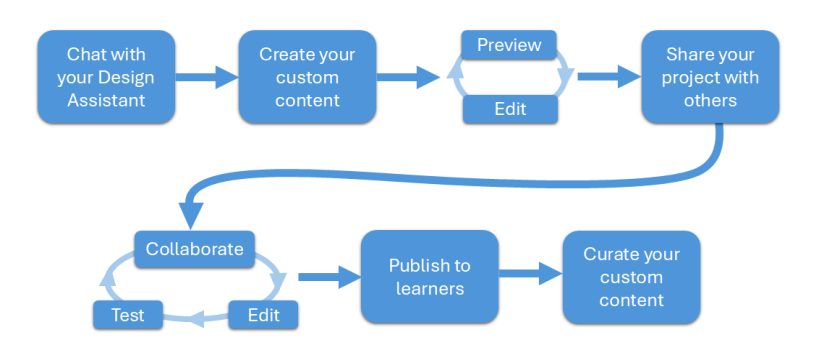
Note, your LX Design Studio access level may not allow you to publish custom content to Percipio. We recommend that you speak to your organization's administrators if you have questions about your privileges in LX Design Studio.
- Launch LX Design Studio from Percipio to open the tool.
- Select the workspace that you want to work in. We recommend that you create content in a workspace that contains the people that will collaborate with you on your project.
- Start chatting with the Design Assistant to let it know the type of content you are looking to create. Based on your input, the Design Assistant assembles a design brief and may recommend one or more apps that align with your learning goals.
- At the end of your conversation, select the app to continue creating your content. The Design Assistant makes a copy of the design brief and opens the copy in the app. The original design brief remains in your conversation history that you can access at any time.
- CAISY for Conversations: The CAISY for Conversations app allows you to create role-playing simulations in which learners practice difficult conversations by chatting with an AI coach.
- CAISY for Presentations: The CAISY for Presentations app allows you to create simulations in which learners practice giving a presentation and answering questions from an AI audience. Learners are given feedback based on a customized rubric.
- Assessments: The Assessments app allows you to create Skill Benchmarks in which learners can test their skills and get specific feedback on their areas of improvement.
- A pop-up displays, prompting you to identify a project. If available, select a project that already has necessary collaborators, otherwise create a new project that you can share with others later.
- Follow the steps within the app to continue creating your content. For more information, visit the corresponding page for creating content within an app.
- After you add all the details and create your content, select Preview to test how the content will display to learners. The content opens in a new window. Pretend you are a learner using the content to practice or assess specific skills.
- Return to the app and make any needed edits to your design brief or content input forms. For CAISY for Conversations, we recommend that you change the Scenario prompt directly instead of chatting with the app's Design Assistant.
- Preview your content again to be sure it works as expected. Repeat steps 7 and 8 as needed.
- Your progress is saved automatically. You can safely Exit. Your content is now in Draft status. You can find this draft content from the main app page, the project page, or the Content items page.
- Go to your Projects page and share the project containing your new content with others. These should be people on your team who you want to include in the design process. You can give collaborators view access or edit access.
- Collaborate outside the app with those you shared your project with and then make any edits to the content until it meets your team's standards.
- When the content is as you want it to be, open your content and select Publish to have your content show in the Manage Content Items list in Percipio. You have two options:
- Make your content immediately available to learners in Percipio through search. You can continue to step 14 to curate the content into a channel or journey, or skip to step 16 in the workflow.
- Add content to Percipio, but not have it visible to users. We recommend doing this in order to conduct further testing before making it widely available to learners.
- Add your new content to a channel or journey and make it to available to a select audience of reviewers that can test the new content to make sure it meets organization standards. Visit the Create Custom Journey or Create Custom Channel pages for more information.
- Collaborate with reviewers and make any final adjustments in the app in LX Design Studio.
- Re-publish your content to Percipio. You have two options:
- Make your content immediately available to learners in Percipio through search. If you choose to do this, you do not have to add your content to a channel or journey in order for learners to access it, but you can.
- Add content to Percipio, but not have it visible to users. If you choose to do this, you must add your content to a channel or journey in order for learners to access it.
- Add your new content to channels or journeys so that learners can easily access it as part of their learning.